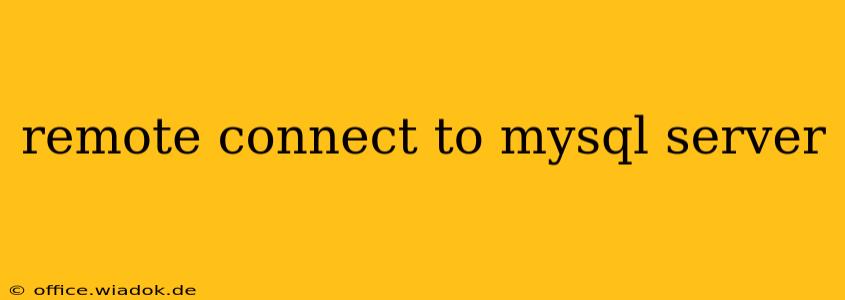Connecting to your MySQL server remotely is crucial for managing databases from anywhere with an internet connection. This guide provides a step-by-step process, covering security best practices and troubleshooting common issues. Whether you're a seasoned database administrator or a beginner, this comprehensive guide will empower you to securely access your MySQL server remotely.
Understanding the Prerequisites
Before diving into the connection process, ensure you have the following:
- MySQL Server: A properly installed and running MySQL server on the remote machine.
- MySQL Client: A MySQL client installed on your local machine (e.g., MySQL Workbench, command-line client).
- Network Connectivity: A stable network connection between your local machine and the remote server. This often involves knowing the server's IP address or hostname.
- MySQL User Account: A MySQL user account with the necessary privileges to access the databases you need. This account must have the
HOSTparameter set to allow remote connections. Using%for the host allows connections from anywhere, which is generally not recommended for security reasons.
Step-by-Step Guide to Remote MySQL Connection
The process involves configuring the MySQL server to accept remote connections and then using a MySQL client to establish the connection.
1. Configuring MySQL Server for Remote Access
This step requires access to the remote server. You'll typically need root privileges (or equivalent administrative access) to make these changes.
-
Access the MySQL Configuration File: Locate the MySQL configuration file (
my.cnfon Linux systems, often found in/etc/mysql/or/etc/my.cnf; the location might vary slightly depending on your OS and MySQL installation). -
Bind Address: Find the
bind-addresssetting. This setting determines which IP addresses the MySQL server listens on. By default, it's often set to127.0.0.1, limiting connections to the localhost. To allow remote connections, either comment out this line (add a#at the beginning) or change the value to0.0.0.0which allows connections from all IP addresses. Caution: Using0.0.0.0opens your server to connections from anywhere, increasing security risks. It's far better to specify allowed IP addresses only. -
Save and Restart: Save the changes to the configuration file. Restart the MySQL server for the changes to take effect. The exact command will depend on your operating system (e.g.,
sudo systemctl restart mysqlon many Linux distributions).
2. Creating a MySQL User for Remote Access
This is a crucial step for security. Never use the root user for remote connections. Instead, create a dedicated user with limited privileges.
-
Connect to the MySQL Server (locally): First, connect to the MySQL server locally using a MySQL client (e.g.,
mysql -u root -p). -
Create a User: Execute the following SQL command, replacing
<username>with your desired username,<password>with a strong password, and<allowed_ip>with the IP address of the machine from which you want to connect. Avoid using%unless absolutely necessary and you understand the security implications.
CREATE USER '<username>'@'<allowed_ip>' IDENTIFIED BY '<password>';
- Grant Privileges: Grant the necessary privileges to this user. For example, to grant all privileges on a specific database named
mydatabase:
GRANT ALL PRIVILEGES ON `mydatabase`.* TO '<username>'@'<allowed_ip>';
- Flush Privileges: Flush the privileges to apply the changes immediately:
FLUSH PRIVILEGES;
3. Connecting Remotely using a MySQL Client
Now, use your MySQL client on your local machine to connect to the remote server. You will need the following information:
- Hostname or IP Address: The IP address or hostname of your remote MySQL server.
- Username: The username you created in the previous step.
- Password: The password for the user.
- Port: The port number MySQL is listening on (default is 3306, but it might be different). If you changed the port, you must use the correct one.
Example using the command-line client:
mysql -h <remote_host> -u <username> -p <database_name>
You'll be prompted to enter your password.
Security Best Practices
- Restrict Access: Only allow connections from specific IP addresses.
- Strong Passwords: Use strong, unique passwords for all MySQL users.
- Firewall Rules: Configure your firewall to allow only necessary incoming connections on the MySQL port.
- Regular Updates: Keep your MySQL server and client software up-to-date with the latest security patches.
- Least Privilege Principle: Grant only the minimum necessary privileges to each user.
By following these steps and security best practices, you can securely establish a remote connection to your MySQL server and efficiently manage your databases. Remember to always prioritize security to protect your data.