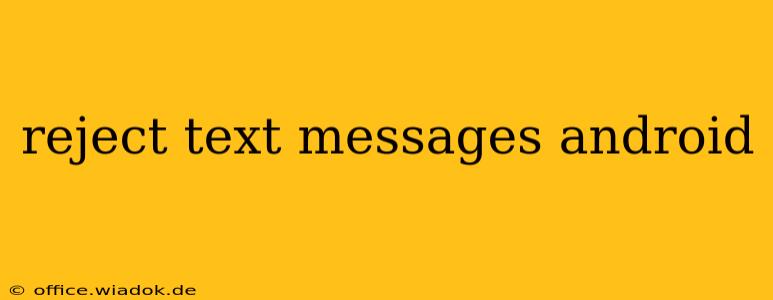Tired of unwanted text messages cluttering your Android phone? This comprehensive guide will walk you through various methods to effectively reject and manage unwanted texts, from simple blocking to utilizing advanced features. We'll cover everything from individual number blocking to utilizing third-party apps, ensuring you regain control of your messaging inbox.
Understanding Different Types of Unwanted Texts
Before diving into rejection methods, it's crucial to understand the different types of unwanted texts you might encounter:
- Spam Texts: These are unsolicited commercial messages, often containing scams or phishing attempts.
- Robocalls (via SMS): Automated messages from businesses or telemarketers.
- Harassment or Bullying: Abusive or threatening messages from individuals.
Understanding the source of your unwanted texts helps determine the best approach to blocking or rejecting them.
Methods to Reject Text Messages on Android
Android offers several built-in features and options to manage unwanted messages. Here are some of the most effective strategies:
1. Blocking Individual Numbers
This is the most straightforward method for rejecting messages from specific contacts:
- Open the Messaging App: Locate and open your default messaging app (e.g., Google Messages, Samsung Messages).
- Locate the Unwanted Conversation: Find the conversation with the number you want to block.
- Access Blocking Options: The exact method varies slightly depending on your messaging app. Look for options like "Block number," "Block contact," or a similar icon (often a three-dot menu).
- Confirm the Block: Once you select the block option, confirm your action. You should no longer receive messages from that number.
2. Utilizing the Built-in Spam Protection (If Available)
Many modern Android devices and messaging apps include integrated spam protection. This feature automatically identifies and filters suspected spam messages, often moving them to a separate folder or marking them as spam. Check your messaging app's settings for options related to "Spam Protection," "Spam Filter," or similar.
3. Reporting Spam Messages
Reporting spam texts helps carriers and authorities track down and shut down malicious senders. Most messaging apps provide an option to report a message as spam. Look for a "Report Spam" or "Report as Junk" option within the message thread. This action often involves forwarding the message to a designated number or email address.
Advanced Techniques for Rejecting Text Messages
If built-in features aren't sufficient, consider these advanced techniques:
1. Third-Party Apps:
Several third-party apps offer advanced spam blocking and call/SMS filtering capabilities. Research apps carefully, checking reviews and permissions before downloading and installing. Remember to only download apps from reputable sources like the Google Play Store.
2. Changing Your Phone Number:
In extreme cases of persistent harassment, changing your phone number may be necessary. This is a last resort, but it can provide a fresh start and prevent further unwanted contact.
Preventing Future Unwanted Texts
Proactive measures can significantly reduce the volume of unwanted texts:
- Be Cautious Online: Avoid sharing your phone number on untrusted websites or platforms.
- Review App Permissions: Ensure that apps have only the necessary permissions to access your contact information.
- Unsubscribe from Mailing Lists: Regularly unsubscribe from marketing or promotional text messages.
Conclusion
Rejecting unwanted text messages on Android is achievable through a variety of methods, from simple blocking to advanced app usage. By understanding the different types of unwanted texts and implementing the appropriate strategies outlined above, you can reclaim control of your messaging experience and protect yourself from spam, scams, and harassment. Remember to always prioritize your safety and privacy online.