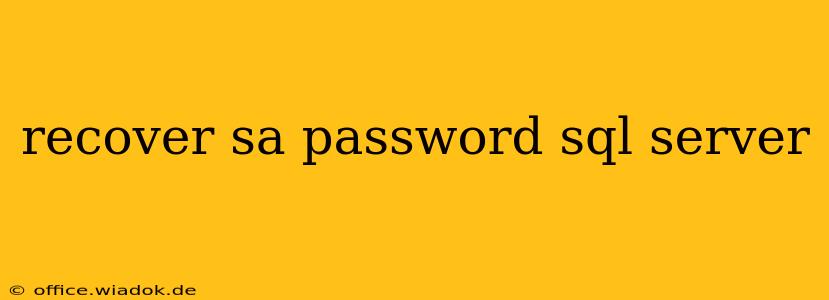Losing your SQL Server password can be a significant setback, halting access to crucial databases and applications. This guide provides a comprehensive walkthrough of methods to recover your password, ranging from simple checks to more involved recovery processes. Remember to always prioritize data security and follow best practices to prevent future password loss.
Understanding the Different SQL Server Authentication Modes
Before we delve into recovery methods, it's crucial to understand how SQL Server handles authentication. There are two primary modes:
-
Windows Authentication: In this mode, SQL Server relies on your Windows login credentials. If you're using Windows Authentication, recovering your password involves resetting your Windows account password. The process varies depending on your operating system and network configuration. Contact your system administrator for assistance if necessary.
-
SQL Server Authentication: This mode uses a separate username and password specifically for SQL Server access. This is the scenario we'll primarily focus on in this guide. If you are unsure which authentication mode you are using, check the SQL Server Configuration Manager.
Methods to Recover Your SQL Server Password (SQL Server Authentication)
The recovery method depends on how your SQL Server instance is configured and the level of access you retain.
1. Check for Password Hints or Stored Passwords (Least Invasive)
This is the easiest approach, but its success depends on whether you previously set up password hints or stored your password securely.
-
Password Hints: If you set a password hint during SQL Server setup, you might be able to retrieve it from your system's documentation or password management tools.
-
Password Management Software: If you used a password manager like LastPass or 1Password, these tools can often retrieve your password directly, provided it was previously saved.
2. Using the sa Account (If Enabled and You Know the Password)
The sa account is a powerful built-in account with system-level privileges. If you know the password for the sa account, you can connect using this account and then reset the password of the account you lost access to. Important: Changing the sa password is crucial for security. Consider disabling the sa account entirely after recovery and using more secure authentication methods in the future.
3. Resetting the Password Using SQL Server Management Studio (SSMS) (Requires Administrative Privileges)
If you have another account with administrative privileges on the SQL Server instance, you can use SSMS to reset the password. This requires already having access to an administrative SQL account.
- Open SSMS and connect using your administrative account.
- Expand "Security" -> "Logins."
- Right-click on the login for which you've forgotten the password.
- Select "Properties."
- Navigate to the "General" tab.
- Under "Password," you can modify the password.
- Click "OK" to save the changes.
4. Reinstalling SQL Server (Most Invasive - Data Loss Risk)
This is a last resort, as it will require reinstalling SQL Server and potentially result in data loss if you haven't properly backed up your databases. Only consider this if all other methods fail and you have a full backup of your data.
Preventing Future Password Loss
- Strong Passwords: Use strong, unique passwords that are difficult to guess. A password manager can assist in securely generating and storing complex passwords.
- Regular Password Changes: Implement a policy for regular password changes to minimize the impact of a compromised password.
- Multi-Factor Authentication (MFA): Enable MFA whenever possible for enhanced security.
- Proper Backup Procedures: Regularly back up your databases to prevent data loss in case of unforeseen circumstances.
- Avoid Using the
saAccount Directly: Minimize direct usage of thesaaccount, and if necessary, make sure it has a very strong and regularly changed password.
Conclusion
Recovering a lost SQL Server password can be challenging, but following these steps systematically should help resolve the issue. Always remember to prioritize data security and implement preventative measures to avoid similar situations in the future. Consult a database administrator if you require assistance with complex scenarios or are unsure about any of these steps.