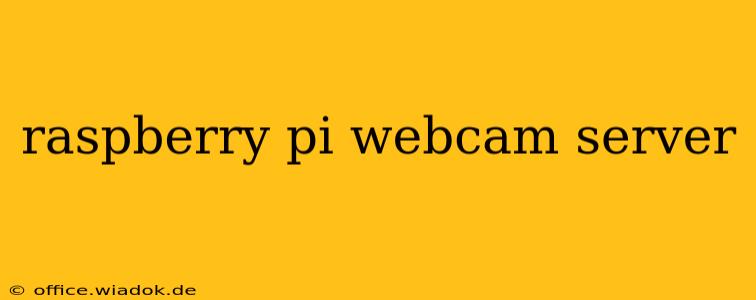Setting up a Raspberry Pi as a webcam server offers a surprisingly versatile and affordable solution for various applications, from home security monitoring to live streaming. This guide provides a comprehensive walkthrough, covering different software options and addressing potential challenges. We'll delve into the technical aspects, ensuring you can build a reliable and efficient webcam server tailored to your needs.
Choosing Your Software: Motion vs. OpenCV
The core of your Raspberry Pi webcam server lies in the software you choose to manage the camera feed and streaming. Two popular choices stand out: Motion and OpenCV. Each has its own strengths and weaknesses.
Motion: Simplicity and Ease of Use
Motion is a lightweight and user-friendly solution ideal for beginners. Its straightforward configuration makes it easy to set up a basic webcam server quickly. Key features include:
- Easy Setup: Minimal configuration is required for basic functionality.
- Motion Detection: Motion detection capabilities allow for event-triggered recordings or notifications.
- Low Resource Usage: Its lightweight nature makes it suitable for Raspberry Pi's limited resources.
- Multiple Streaming Protocols: Supports various streaming protocols, including MJPEG.
However, Motion's simplicity comes at the cost of advanced features. Customization options are limited compared to more powerful alternatives.
OpenCV: Power and Flexibility
OpenCV (Open Source Computer Vision Library) offers far greater control and flexibility. While requiring more technical expertise, it allows for sophisticated image processing and customization. Key advantages include:
- Advanced Image Processing: Perform operations like object detection, facial recognition, and image enhancement.
- Customizability: High degree of control over every aspect of the webcam server, allowing for tailored solutions.
- Python Integration: OpenCV's Python bindings make it accessible to a wide range of programmers.
- Versatile Streaming: Supports various streaming protocols, offering more options than Motion.
OpenCV's steep learning curve and higher resource consumption might make it less suitable for beginners or resource-constrained systems.
Setting Up Your Raspberry Pi Webcam Server: A Step-by-Step Guide (using Motion)
This section guides you through setting up a webcam server using Motion, offering a user-friendly approach for beginners.
1. Install Motion:
Open your Raspberry Pi's terminal and execute the following commands:
sudo apt update
sudo apt install motion
2. Configure Motion:
Motion's configuration file is located at /etc/motion/motion.conf. You'll need to adjust settings like:
output_pictures: Enable saving snapshots.ffmpeg_output_movies: Enable video recording (requires ffmpeg installation).framerate: Adjust the frame rate.widthandheight: Set the video resolution.stream_localhost: If you only want to access the stream from the Pi itself, you'll want to set this to "on".stream_port: Set the port for your stream. Ensure this port isn't already in use.
3. Test Your Setup:
Restart Motion:
sudo systemctl restart motion
Access your webcam stream by entering the IP address of your Raspberry Pi followed by the port number specified in motion.conf in your web browser. (e.g., http://192.168.1.100:8081).
4. Secure Your Server:
For a production environment, securing your server is crucial. Consider using a VPN or other security measures to protect your stream from unauthorized access. Changing the default port is also a good security practice.
Troubleshooting Common Issues
- Camera Not Detected: Ensure your camera is correctly connected and recognized by the system. Check
/boot/config.txtfor camera configuration. - Stream Not Loading: Verify your network connection, firewall settings, and the IP address of your Raspberry Pi.
- Low Frame Rate: Reduce the video resolution or frame rate in
motion.conf.
Conclusion
Building a Raspberry Pi webcam server offers a powerful and cost-effective solution for a range of applications. While OpenCV provides advanced capabilities, Motion offers a simpler and easier entry point. This guide has provided a foundation for setting up your own server, but remember to always prioritize security and adapt your configuration to your specific needs. Further exploration of these software options and their advanced features will unlock the full potential of your Raspberry Pi webcam server.