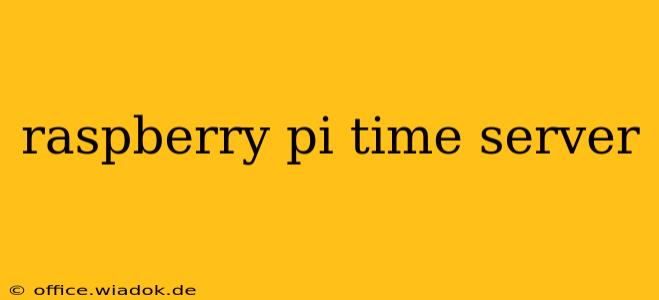The Raspberry Pi, known for its versatility and affordability, can be surprisingly effective as a network time server. This guide provides a detailed walkthrough for setting up your own precise and reliable time source, perfect for smaller networks or personal use. We'll cover the necessary software, configuration steps, and troubleshooting tips to get you up and running.
Why Use a Raspberry Pi as a Time Server?
Before diving into the setup, let's explore the benefits of choosing a Raspberry Pi for this task:
- Cost-Effective: Raspberry Pis are significantly cheaper than dedicated network time servers.
- Low Power Consumption: They consume minimal energy, making them an environmentally friendly option.
- Easy to Set Up: The configuration process, while requiring some technical understanding, is relatively straightforward.
- Flexibility: You can integrate this into a broader home automation or network monitoring project.
Choosing the Right Software: NTP vs. Chrony
Two popular Network Time Protocol (NTP) implementations are available for the Raspberry Pi: NTP itself and Chrony. Both synchronize your Pi's clock with official time servers, but they differ in their approach and performance characteristics.
-
NTP (Network Time Protocol): The established standard, NTP is well-documented and widely used. It's generally reliable but can be more resource-intensive, especially under heavy load.
-
Chrony: A more modern and efficient alternative, Chrony is often praised for its speed and accuracy, especially in less-than-ideal network conditions. It typically requires fewer resources than NTP.
For most home network scenarios, Chrony is recommended due to its efficiency and accuracy. We will use Chrony in this guide.
Setting Up Chrony on Your Raspberry Pi
Follow these steps to install and configure Chrony on your Raspberry Pi:
-
Update the System: Begin by updating your Raspberry Pi's package list:
sudo apt update sudo apt upgrade -
Install Chrony: Install the Chrony package:
sudo apt install chrony -
Configure Chrony: Chrony's configuration file is located at
/etc/chrony/chrony.conf. We'll add a few lines to specify reliable time servers:sudo nano /etc/chrony/chrony.confAdd the following lines within the file (you can adjust the servers if needed. These are examples of reliable NTP servers):
pool 0.pool.ntp.org iburst pool 1.pool.ntp.org iburst pool 2.pool.ntp.org iburstThe
iburstoption tells Chrony to send multiple requests initially for faster synchronization. Save and close the file. -
Restart Chrony: Restart the Chrony service to apply the changes:
sudo systemctl restart chronyd -
Verify the Time: Check the synchronization status:
sudo chronyc sourcesYou should see output indicating that Chrony is successfully synchronized with one or more time servers.
-
Enable Chrony on Boot: Ensure Chrony starts automatically on every boot:
sudo systemctl enable chronyd
Configuring Network Clients to Use Your Raspberry Pi Time Server
Now that your Raspberry Pi is acting as a time server, you need to configure other devices on your network to use it. This is typically done by editing the /etc/ntp.conf file on each client machine. Replace raspberrypi.local with your Raspberry Pi's actual hostname or IP address.
For example, on a Debian-based system:
sudo nano /etc/ntp.conf
Add the following line:
server raspberrypi.local prefer iburst
Then, restart the NTP service on the client machine (the command will vary based on the OS).
Monitoring and Troubleshooting
Regularly monitor your Raspberry Pi time server to ensure it remains synchronized. The chronyc sources command is your primary tool for checking the status. If you encounter issues, examine the Chrony logs for clues. Common issues include network connectivity problems or incorrect server configurations.
Conclusion
Setting up a Raspberry Pi as a network time server is a relatively simple yet rewarding project. By following these steps, you can easily establish a reliable and cost-effective time source for your local network. Remember to choose the right software (Chrony is recommended for most cases) and follow the configuration instructions carefully. Happy time-keeping!