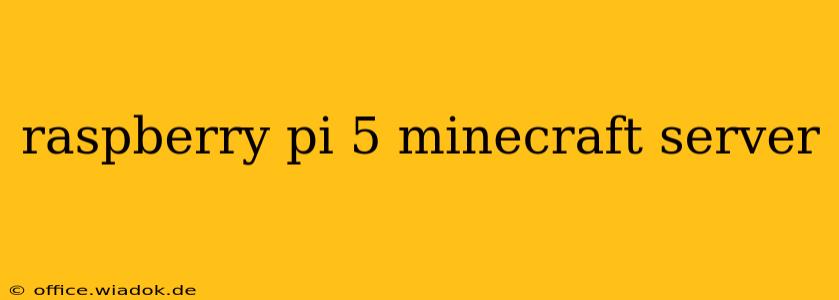The Raspberry Pi 5, with its enhanced processing power and increased RAM, is a fantastic platform for hosting a Minecraft server. Whether you're looking to play with friends or explore the world of server administration, this guide will walk you through the process, from setup to optimization.
Why Choose a Raspberry Pi 5 for Your Minecraft Server?
While more powerful machines exist, the Raspberry Pi 5 offers a compelling combination of affordability, low power consumption, and surprising performance for running a modestly sized Minecraft server. Its 8GB of RAM (significantly more than previous generations) allows for a smoother experience with more players than was previously possible on a Raspberry Pi. This makes it an ideal choice for a small, dedicated server for friends and family.
Preparing Your Raspberry Pi 5
Before diving into the server setup, ensure your Raspberry Pi 5 is properly configured:
- Operating System: Install a lightweight Linux distribution like Raspberry Pi OS Lite. A minimal OS reduces overhead and maximizes resources for your Minecraft server.
- Network Configuration: Connect your Raspberry Pi 5 to your network via Ethernet for the most stable connection. Configure a static IP address for consistent accessibility.
- SSH Access: Enable SSH access to manage your server remotely. This is significantly more convenient than connecting a keyboard, mouse, and monitor.
Installing Java
Minecraft servers require Java. Ensure you have the correct Java version installed. The recommended version is usually specified by Mojang (Minecraft's developers) on their official website. Use the package manager of your chosen distribution (apt for Debian-based systems like Raspberry Pi OS) to install the Java Development Kit (JDK). You can check your Java version by running java -version in the terminal.
Downloading and Running the Minecraft Server JAR
- Download: Download the latest Minecraft server JAR file from the official Mojang website. Be cautious of unofficial downloads; always use the official source to avoid malware and compatibility issues.
- Create a Server Directory: Create a dedicated directory for your Minecraft server files. This keeps things organized.
- Run the Server: Navigate to your server directory in the terminal and run the JAR file using the command
java -Xmx4G -Xms4G -jar minecraft_server.1.20.1.jar nogui(replaceminecraft_server.1.20.1.jarwith the actual filename; thenoguiargument prevents a graphical interface from launching). The-Xmx4Gand-Xms4Garguments allocate 4GB of RAM to the server; adjust this based on your needs and available RAM. Important: Do not allocate more RAM than is physically available on your Raspberry Pi. - Configure the Server: The server will generate various files. The
server.propertiesfile allows you to configure various settings like the server name, gamemode, and difficulty. Carefully review and modify these settings to customize your server's experience.
Optimizing Your Raspberry Pi 5 Minecraft Server
For a smoother server experience, consider these optimizations:
- RAM Allocation: Experiment with the
-Xmxand-Xmsflags to find the optimal RAM allocation for your server. Start lower and increase if needed. - Plugins: Carefully select plugins, as some can significantly impact performance. Only install those that add value and avoid resource-intensive options.
- World Size: A smaller world size can improve performance. Consider a smaller map if you're not using a large scale.
- Player Limit: Lowering the maximum player count reduces the strain on the server.
Setting up Remote Access
To easily manage and monitor your server from another computer, consider using tools like SSH. This allows you to connect to your Raspberry Pi remotely and execute commands, monitor the server's status, and manage files.
Troubleshooting
If your server encounters issues, review the server log file (logs/latest.log) for error messages. This file provides valuable insights into any problems and can assist in troubleshooting. Common issues include insufficient RAM, network connectivity problems, and incorrect Java configurations.
Conclusion
Running a Minecraft server on a Raspberry Pi 5 provides a cost-effective and convenient way to enjoy the game with friends. By following these steps and utilizing optimization techniques, you can create a stable and enjoyable Minecraft experience. Remember to always refer to the official Minecraft server documentation and community forums for the most up-to-date information and troubleshooting assistance.