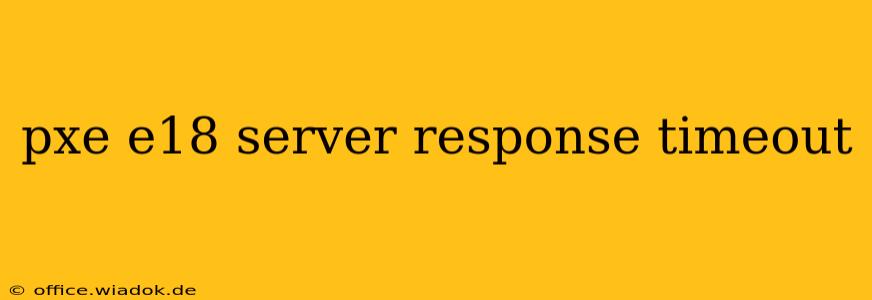The dreaded "PXE-E18 Server Response Timeout" error message often strikes during the initial boot process of a computer, preventing it from loading the operating system. This frustrating issue indicates that your computer, using Preboot Execution Environment (PXE) booting, can't connect to the network boot server within the allotted time. This guide dives deep into the causes of this error and provides comprehensive troubleshooting steps to get your system back online.
Understanding PXE-E18: What Causes the Timeout?
The PXE-E18 error specifically points to a failure in communication between your computer and the DHCP (Dynamic Host Configuration Protocol) or TFTP (Trivial File Transfer Protocol) server responsible for providing boot instructions. Several factors can contribute to this communication breakdown:
1. Network Connectivity Problems:
- Cable Issues: A loose, damaged, or incorrectly connected network cable is a primary suspect. Check both ends of the cable—at your computer and the network switch or router. Try a different cable if possible.
- Network Card Problems: A malfunctioning network interface card (NIC) on your computer can prevent PXE booting. Try a different network port on your switch or router. If using a laptop, try a different network adapter if available, or use a USB network adapter.
- Router/Switch Issues: Problems with your router or network switch can also interrupt the connection. Try restarting your router and switch.
- Incorrect Network Settings: Incorrectly configured network settings (IP address, subnet mask, gateway) on your computer or the network can prevent communication. Verify that your network settings are correctly configured.
- DHCP Server Problems: If your DHCP server is down or misconfigured, it won't assign an IP address to your computer, preventing PXE booting. Check the status of your DHCP server and ensure it's properly configured.
2. Server-Side Issues:
- TFTP Server Problems: The TFTP server, responsible for transferring the boot files, might be down, misconfigured, or inaccessible. Check the server's status and ensure it's running and accessible from your network.
- Server Unreachable: A firewall or other network security measures might be blocking access to the TFTP server. Check your firewall rules and any other network security settings that might be interfering.
- Incorrect Server IP Address: The BIOS or UEFI settings on your computer might have the wrong IP address for the TFTP server. Verify the correct IP address is entered in the boot settings.
3. BIOS/UEFI Settings:
- Boot Order: Ensure the network boot option is prioritized in your computer's BIOS or UEFI boot order. Incorrect boot order can prevent the system from attempting PXE boot.
- PXE Boot Enabled: Make sure PXE booting is enabled in your BIOS or UEFI settings. This is often found under "Boot," "Network," or a similarly named section.
- Legacy vs. UEFI: Ensure the boot mode (Legacy or UEFI) is consistent between your computer's BIOS/UEFI settings and the network boot server configuration.
Troubleshooting Steps: A Systematic Approach
Follow these steps to systematically diagnose and resolve the PXE-E18 error:
-
Check the Obvious: Start by checking the physical network connection. Ensure the cable is securely connected at both ends. Try a different cable and a different port on the switch or router.
-
Restart Your Hardware: Restart your computer, router, and network switch. This often resolves temporary glitches.
-
Verify Network Connectivity: Try connecting another device to the network to rule out wider network problems.
-
Check BIOS/UEFI Settings: Enter your computer's BIOS or UEFI setup (usually by pressing Del, F2, F10, F12, or another key during startup—consult your motherboard manual). Check the boot order, ensure PXE booting is enabled, and verify the network boot settings are correct.
-
Examine Network Configuration: Check your computer's IP configuration. If it's statically assigned, make sure the IP, subnet mask, and gateway are correct. If using DHCP, ensure the DHCP server is functioning properly.
-
Test the TFTP Server: If you have access to the server, test its connectivity and ensure it's properly configured and running.
-
Check for Firewall Issues: Temporarily disable your firewall to see if it's interfering with the connection. If this resolves the problem, configure your firewall to allow PXE booting.
-
Update Network Drivers: Outdated network drivers can sometimes cause connectivity issues. Update your network card drivers from the manufacturer's website.
Prevention and Best Practices
- Regular Maintenance: Keep your network hardware (cables, router, switch) in good condition. Regularly check for loose connections and damaged components.
- Firmware Updates: Keep your BIOS/UEFI firmware and network card drivers updated to the latest versions.
- Proper Network Configuration: Ensure your network is correctly configured and that all necessary services (DHCP, TFTP) are running and accessible.
- Network Security: Implement appropriate network security measures, but ensure they don't block necessary network boot traffic.
By systematically working through these troubleshooting steps, you should be able to pinpoint the cause of your PXE-E18 server response timeout and get your computer booting again. Remember to consult your computer's manual and network documentation for specific details regarding your hardware and network configuration.