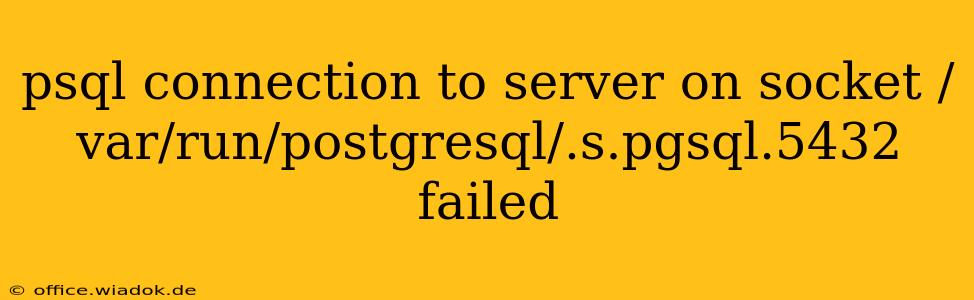The error message "psql connection to server on socket /var/run/postgresql/.s.pgsql.5432 failed" indicates a problem connecting your psql client to the PostgreSQL server. This isn't a simple "typo" error; it points to a deeper issue with your PostgreSQL setup or environment. Let's break down the common causes and troubleshooting steps.
Understanding the Error
The error specifically mentions a socket file: /var/run/postgresql/.s.pgsql.5432. This is the Unix domain socket that PostgreSQL typically uses for local connections. The failure suggests the server isn't listening on this socket, or the client can't access it.
Common Causes and Solutions
Here's a breakdown of the most frequent reasons behind this error and how to resolve them:
1. PostgreSQL Server Not Running
The most obvious cause is that the PostgreSQL server isn't running. Verify this using the following commands (replace postgresql with your specific service name if necessary):
- Linux (systemd):
sudo systemctl status postgresql - Linux (init.d):
sudo /etc/init.d/postgresql status - macOS (Homebrew):
brew services list(check if PostgreSQL is running) - Windows: Open the Services application and check the status of the PostgreSQL service.
If the server isn't running, start it using the appropriate command:
- Linux (systemd):
sudo systemctl start postgresql - Linux (init.d):
sudo /etc/init.d/postgresql start - macOS (Homebrew):
brew services run postgresql - Windows: Start the PostgreSQL service through the Services application.
2. Incorrect Socket Path
While less common, the socket path might be different from the default. Check your PostgreSQL configuration file (postgresql.conf) for the unix_socket_directories parameter. This setting defines where PostgreSQL creates its socket files.
3. Permission Issues
The user running psql might lack the necessary permissions to access the socket. Check the permissions of the socket file and the parent directory using ls -l /var/run/postgresql. Ensure the user has read and execute permissions. You might need to adjust permissions using chmod. Caution: Be extremely careful when modifying system permissions. Incorrect changes can compromise security.
4. Firewall Interference
A firewall could be blocking the connection. Temporarily disable your firewall (for testing purposes only!) to see if that resolves the issue. If it does, configure your firewall to allow connections on the PostgreSQL port (default is 5432).
5. PostgreSQL Installation Problems
If none of the above solutions work, there might be a problem with the PostgreSQL installation itself. Try reinstalling PostgreSQL, ensuring the process completes successfully without errors.
6. Incorrect User Credentials
Double-check that you're using the correct username and password when connecting with psql. Even a small typo can cause connection failures.
Advanced Troubleshooting
If the problem persists after checking the above points, consider:
- PostgreSQL Logs: Examine the PostgreSQL server logs for detailed error messages. The log location varies depending on your operating system and installation.
- Network Configuration: If you're connecting from a remote machine, verify network connectivity and ensure no network-related issues are blocking the connection.
pg_hba.conf: This file controls client authentication. Verify that it's properly configured to allow connections from your client.
Remember to replace placeholders like /var/run/postgresql/.s.pgsql.5432 with your actual paths and service names. Always back up your data before making significant changes to your system. If you continue to experience problems, provide the following information for more specific assistance:
- Your operating system
- The version of PostgreSQL you are using
- The exact command you are using to connect with
psql - The contents of your
postgresql.conffile (relevant sections) - The output of relevant system logs
By systematically checking these points, you should be able to pinpoint and resolve the cause of the "psql connection to server on socket /var/run/postgresql/.s.pgsql.5432 failed" error.