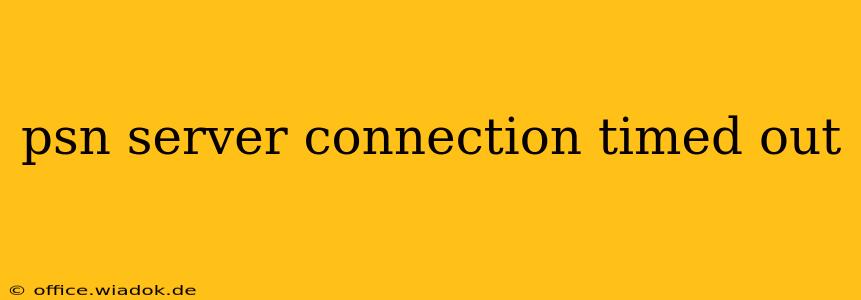Experiencing a "PSN server connection timed out" error message can be incredibly frustrating, especially when you're eager to jump into your favorite game. This comprehensive guide will walk you through troubleshooting steps to resolve this common PlayStation Network issue, getting you back online and gaming in no time.
Understanding the "PSN Server Connection Timed Out" Error
This error message indicates that your PlayStation console couldn't establish a stable connection to the PlayStation Network (PSN) servers within a reasonable timeframe. This isn't necessarily a problem solely on your end; server-side issues on Sony's part can also contribute. However, let's start by addressing potential problems on your side of the connection.
Troubleshooting Steps: Resolving Your PSN Connection Issues
Before diving into advanced solutions, let's tackle the most common causes:
1. Check PSN Server Status:
- The most crucial first step: Before troubleshooting your home network, visit the official PlayStation Network status page. Sony provides real-time updates on server outages or maintenance. If the servers are down, unfortunately, there's nothing you can do but wait for them to come back online.
2. Test Your Internet Connection:
- Run a speed test: Use a reliable online speed test (like Ookla's Speedtest.net) to check your internet's download and upload speeds, ping (latency), and packet loss. Poor speeds or high latency can significantly impact your PSN connection.
- Check other devices: See if other devices in your home (phones, computers, tablets) can access the internet. If they can't, the problem likely lies with your internet service provider (ISP) connection, not your PlayStation. Contact your ISP for support if necessary.
3. Restart Your PlayStation Console and Router:
- Power cycling is often the solution: Completely power off your PlayStation console and your internet router (unplug them from the power outlet). Wait for about 30 seconds, then plug them back in and turn them on. This simple step often resolves temporary network glitches.
4. Check Your Network Settings on PlayStation:
- Verify connection settings: Go to your PlayStation's network settings and ensure you're using the correct connection method (Wi-Fi or Ethernet). If using Wi-Fi, check the signal strength. A weak signal can lead to connection timeouts. Consider using an Ethernet cable for a more stable connection.
- Test your connection: Run the network test on your PlayStation. This will diagnose potential issues within your home network.
5. Update Your PlayStation's System Software:
- Ensure you're up to date: Outdated system software can sometimes interfere with network connectivity. Check for and install any available system software updates on your PlayStation.
6. Configure Your Network's Port Forwarding (Advanced):
- For persistent issues: If the above steps haven't resolved the problem, you might need to configure port forwarding on your router. This allows your PlayStation to communicate directly with the PSN servers without interference. You'll need to consult your router's manual for instructions on how to set up port forwarding. The specific ports required for PSN may vary, so refer to Sony's support website for the most up-to-date information.
7. Contact PlayStation Support:
- Escalate the issue: If you've exhausted all troubleshooting options and still encounter the "PSN server connection timed out" error, it's time to reach out to PlayStation Support directly. They can provide further assistance or identify server-side issues that are beyond your control.
Preventing Future Connection Timeouts
- Use a wired connection (Ethernet): Ethernet cables provide a much more stable and reliable connection compared to Wi-Fi.
- Keep your router firmware updated: Outdated router firmware can sometimes lead to network problems.
- Regularly restart your console and router: Periodic restarts can help prevent minor network glitches from accumulating.
- Monitor your internet service: Ensure your ISP is providing the speed and reliability you're paying for.
By following these troubleshooting steps, you should be able to resolve the "PSN server connection timed out" error and get back to enjoying your PlayStation games. Remember to always check the official PSN status page first to rule out server-side issues.