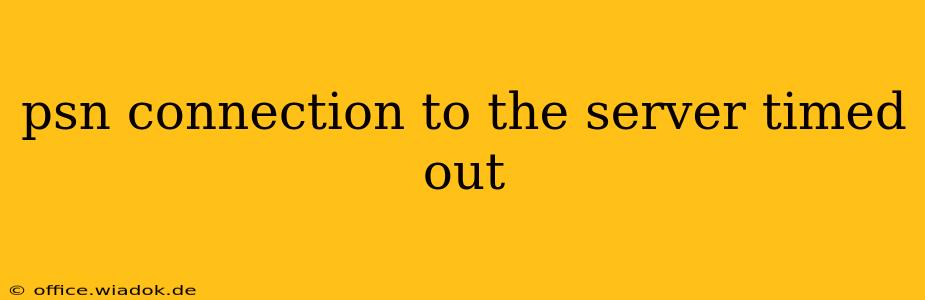Experiencing a "PSN connection to the server timed out" error message can be incredibly frustrating, especially when you're eager to jump into your favorite game. This comprehensive guide will walk you through troubleshooting steps to get you back online and gaming in no time. We'll cover everything from simple fixes to more advanced solutions, ensuring you find the solution that works for you.
Common Causes of PSN Connection Timeouts
Before diving into solutions, understanding the root causes of this error is crucial. Several factors can contribute to a PSN connection timeout, including:
- Network Issues: This is the most frequent culprit. Problems with your internet connection, such as slow speeds, packet loss, or high latency, can prevent you from connecting to the PlayStation Network servers.
- DNS Problems: Your Domain Name System (DNS) server translates website addresses (like playstation.com) into IP addresses your console needs to connect. Incorrect or unresponsive DNS servers can cause connection timeouts.
- Firewall or NAT Type: Your router's firewall or Network Address Translation (NAT) type might be blocking your PlayStation console from accessing the PSN servers.
- PlayStation Network Outages: Sometimes, the problem isn't on your end. Planned or unplanned PSN outages can prevent you from connecting.
- Outdated Firmware: An outdated system software on your PlayStation console can sometimes lead to compatibility issues and connection problems.
- IP Address Conflicts: Rarely, an IP address conflict within your home network can interfere with your console's ability to connect to the PSN.
Troubleshooting Steps: Getting Back Online
Let's tackle the most effective troubleshooting steps, starting with the simplest solutions and progressing to more advanced ones.
1. Check Your Internet Connection
This seems obvious, but it's the first and most important step.
- Test your internet connection: Use a device (like your smartphone or computer) to access the internet. If you can't connect, the issue is with your internet service provider (ISP) and you'll need to contact them for support.
- Check your router: Ensure your router is powered on and functioning correctly. Try restarting your router by unplugging it for 30 seconds, then plugging it back in. This often resolves temporary glitches.
- Test your internet speed: Use an online speed test (many are available for free) to check your download and upload speeds. Slow speeds can impact your PSN connection.
2. Power Cycle Your PlayStation Console
A simple power cycle can often resolve temporary software glitches.
- Turn off your PlayStation console completely: Don't just put it in rest mode; fully power it down.
- Unplug the power cable: Wait for at least 60 seconds.
- Plug the power cable back in: Turn your console back on and attempt to connect to PSN.
3. Check the PSN Server Status
Before blaming your internet connection, check the official PlayStation Network status page. If PSN is experiencing an outage, there's nothing you can do except wait for it to be resolved.
4. Configure Your DNS Settings
Using public DNS servers like Google's (8.8.8.8 and 8.8.4.4) or Cloudflare's (1.1.1.1 and 1.0.0.1) can sometimes improve connection stability. Instructions for changing your DNS settings vary depending on your PlayStation model, so consult your console's manual or online resources for specific guidance.
5. Adjust Your NAT Type
A strict NAT type can severely restrict your online connectivity. Consult your PlayStation console's settings and your router's documentation for information on improving your NAT type. This often involves port forwarding, which can be complex, so be prepared to invest some time researching this solution.
6. Update Your PlayStation Console's Firmware
Ensure your console is running the latest system software. Updates often include bug fixes and improvements that can resolve connection issues. Check for updates in your console's settings menu.
7. Check Your Firewall and Router Settings
Your firewall or router might be blocking PSN connections. Temporarily disabling your firewall (proceed with caution and re-enable it afterward) can help determine if this is the problem. You might also need to configure your router to allow specific ports used by the PSN. Consult PlayStation's support website for the specific ports to forward.
8. Contact PlayStation Support
If you've tried all the above steps and are still experiencing issues, contacting PlayStation support is your next best step. They may have additional troubleshooting advice or be able to identify a problem on their end.
By systematically working through these steps, you should be able to resolve most PSN connection timeouts. Remember to check your internet connection first and always consult official PlayStation support documentation for the most accurate and up-to-date information.