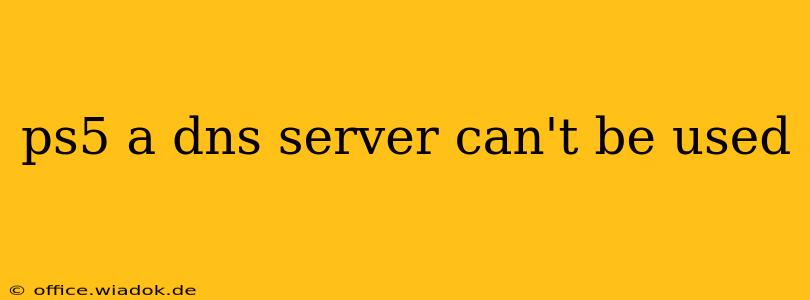Are you encountering the frustrating "PS5 DNS server can't be used" error message? This issue prevents you from connecting to online services like PlayStation Network, hindering your ability to play online games, access the PlayStation Store, and enjoy other online features. Don't worry; this guide will walk you through troubleshooting steps and potential solutions to get you back online.
Understanding the DNS Server Error
Before diving into solutions, let's briefly understand what a DNS server is and why this error occurs. A DNS (Domain Name System) server acts as a translator, converting website addresses (like playstation.com) into numerical IP addresses that your PS5 uses to connect to the internet. When you get this error, it means your PS5 can't communicate with a DNS server to resolve these addresses. This can stem from several issues, including incorrect DNS settings, network problems, or temporary server outages.
Troubleshooting Steps: Resolving the "PS5 DNS Server Can't Be Used" Error
Here's a systematic approach to troubleshooting this error:
1. Check Your Internet Connection
The most basic step is verifying your internet connection. Ensure your PS5 is connected to your network correctly, either via Wi-Fi or Ethernet cable. Test your internet connection on other devices (phone, computer) to rule out broader internet problems. A simple speed test can confirm if your connection is stable and fast enough.
2. Restart Your PS5 and Network Devices
Often, a simple restart resolves temporary glitches. Power cycle your PS5 completely (unplug it for 30 seconds), then restart your modem and router. This clears temporary data and allows your network to re-establish connections.
3. Manually Set DNS Settings
Your PS5 might be using an incorrect or unavailable DNS server. Try manually setting your DNS settings to a reliable public DNS server, such as Google Public DNS (8.8.8.8 and 8.8.4.4) or Cloudflare DNS (1.1.1.1 and 1.0.0.1).
Here's a general guide (the exact steps might vary slightly depending on your PS5's system software):
- Go to Settings > Network > Set Up Internet Connection.
- Choose your connection type (Wi-Fi or LAN cable).
- Select Custom instead of automatic settings.
- During the setup process, you'll be prompted to enter your DNS settings. Input the chosen DNS server addresses.
- Save the changes and test your connection.
4. Check for Network Conflicts and Interference (Wi-Fi)
If using Wi-Fi, ensure there aren't any other devices nearby causing interference. Try moving your PS5 closer to the router or changing Wi-Fi channels if possible. Also, check for any other devices that might be hogging bandwidth.
5. Update Your PS5 System Software
An outdated system software can sometimes cause connectivity issues. Check for updates in your PS5's settings and install any available updates.
6. Contact Your Internet Service Provider (ISP)
If you've tried all the above steps and still face the error, it's time to contact your ISP. There might be an issue with their DNS servers or your internet connection that requires their assistance.
Preventing Future DNS Server Errors
- Regularly restart your network equipment: A weekly restart can prevent many network-related problems.
- Use a reliable DNS server: Sticking to well-known public DNS servers like Google Public DNS or Cloudflare DNS minimizes the risk of encountering unreliable DNS servers.
- Keep your PS5 and router firmware updated: Regular updates often include fixes for connectivity problems.
By systematically following these troubleshooting steps, you should be able to resolve the "PS5 DNS server can't be used" error and get back to enjoying your PlayStation 5 online. Remember to contact your ISP as a last resort if the problem persists.