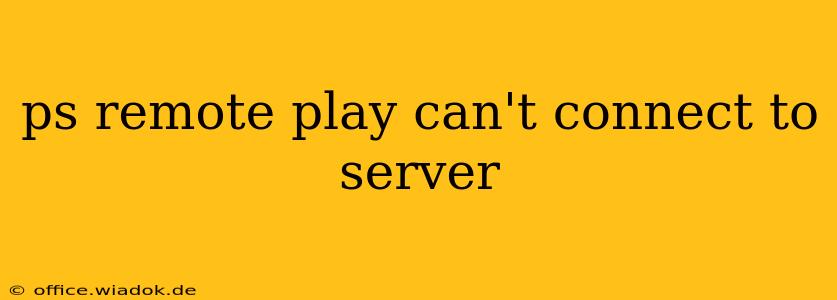Are you experiencing the frustrating "PS Remote Play can't connect to server" error? This comprehensive guide will walk you through troubleshooting steps to get your PlayStation Remote Play up and running smoothly. We'll cover common causes and solutions, ensuring you can enjoy your PlayStation games remotely without interruption.
Understanding the Problem
The "PS Remote Play can't connect to server" error typically indicates a problem with the connection between your PlayStation console and your remote device (computer, phone, or tablet). This could stem from various issues, ranging from network connectivity problems to incorrect settings on either device.
Common Causes & Solutions
Let's dive into the most frequent causes and their corresponding solutions:
1. Network Connectivity Issues
- Check your internet connection: Ensure both your PlayStation console and your remote device are connected to a stable internet connection. Run a speed test on both to check for bandwidth issues. A slow or unstable connection is a common culprit.
- Firewall/Router Settings: Firewalls or router settings might be blocking the necessary ports for Remote Play. Consult your router's documentation to identify and open the required ports (usually UDP ports). You may also need to temporarily disable firewalls on both your console and remote device to test if this is the issue. Remember to re-enable them afterward.
- NAT Type: Your PlayStation's NAT type can impact connectivity. A strict NAT type often causes connection problems. Try improving your NAT type by following the instructions in your PlayStation's settings menu. This may involve port forwarding or configuring your router's DMZ settings.
- DNS Server: Try changing your DNS server to a public DNS server like Google Public DNS (8.8.8.8 and 8.8.4.4) or Cloudflare DNS (1.1.1.1 and 1.0.0.1). This can sometimes resolve DNS-related connection problems.
- Wireless Interference: If you're using Wi-Fi, try connecting your PlayStation and your remote device via Ethernet cable for a more stable connection. Wireless interference from other devices can significantly impact Remote Play's performance.
2. PlayStation Console Settings
- Remote Play Settings: Double-check your PlayStation console's Remote Play settings. Make sure Remote Play is enabled and that the correct settings are configured. Verify that your console's IP address and port settings are accurate.
- Power Saving Settings: Your console's power saving settings might be interfering with Remote Play. Ensure that the console is set to stay connected to the network even when in rest mode.
- Firmware Updates: An outdated firmware on either your PlayStation console or your remote device can cause compatibility issues. Ensure both are running the latest firmware versions.
3. Remote Device Settings
- Software Updates: Make sure the Remote Play app on your remote device is updated to the latest version.
- Device Compatibility: Confirm that your remote device meets the minimum system requirements for PlayStation Remote Play. Older devices might struggle to support the feature.
- Network Permissions: Check the network permissions for the Remote Play app on your remote device. Ensure it has the necessary permissions to access your network.
4. Server-Side Issues
While less common, occasional server-side issues with PlayStation Network can prevent Remote Play from connecting. Check the PlayStation Network status page to see if there are any reported outages or maintenance.
Advanced Troubleshooting Steps
If the above steps don't resolve the issue, try these advanced troubleshooting methods:
- Restart your devices: A simple restart of your PlayStation console and your remote device can sometimes resolve temporary connection glitches.
- Test with a different network: Try connecting your PlayStation and remote device to a different network to rule out network-specific problems.
- Contact PlayStation Support: If you've exhausted all other options, contacting PlayStation support directly might be necessary. They can provide more specific guidance based on your situation.
By systematically working through these steps, you should be able to identify and resolve the cause of the "PS Remote Play can't connect to server" error and get back to enjoying your PlayStation games remotely. Remember to check for updates regularly and maintain a stable network connection for optimal Remote Play performance.