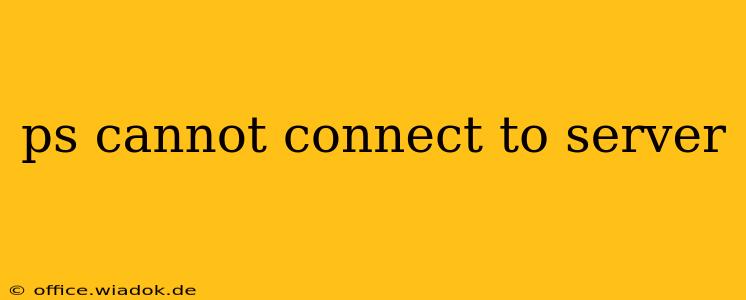Many PlayStation 5 users encounter frustrating connection issues, often resulting in the dreaded "PS5 can't connect to server" message. This can prevent you from accessing online multiplayer games, downloading updates, or using various online features. This comprehensive guide will help you troubleshoot this common problem, offering solutions ranging from simple checks to more advanced techniques.
Understanding the Problem: Why Your PS5 Won't Connect
Before diving into solutions, it's crucial to understand why your PS5 might be unable to connect to the PlayStation Network (PSN) servers. The issue isn't always on Sony's end. Several factors can contribute:
- Network Connectivity Issues: This is the most common culprit. Problems with your internet service provider (ISP), router, modem, or even your network cables can prevent your PS5 from connecting.
- PSN Server Outages: Sometimes, the problem lies with PlayStation Network itself. Planned maintenance or unexpected outages can render the servers inaccessible.
- Firewall Restrictions: Your router's firewall or even Windows Firewall (if using a PC as a connection point) might be blocking the necessary ports for PSN communication.
- Incorrect Network Settings: Incorrectly configured DNS settings, IP addresses, or other network parameters on your PS5 can hinder connectivity.
- Outdated PS5 System Software: An outdated system software version may contain bugs that interfere with online functionality.
- Network Hardware Problems: Issues with your router, modem, or network cables can also cause connection problems.
Troubleshooting Steps: Resolving PS5 Server Connection Issues
Let's tackle the problem systematically, starting with the simplest solutions and progressing to more advanced ones.
1. Check PSN Server Status
The first and easiest step is to check the official PlayStation Network status page. If there's a reported outage or scheduled maintenance, unfortunately, there's nothing you can do but wait for the servers to come back online.
2. Restart Your PS5 and Network Equipment
This seemingly simple step often resolves temporary glitches. Completely power down your PS5 (hold the power button until it beeps twice), unplug your router and modem for 30 seconds, plug them back in, and then restart your PS5.
3. Test Your Internet Connection
Ensure your internet is working correctly on other devices (phones, laptops, etc.). If other devices can't connect, the problem lies with your internet service, not your PS5. Contact your ISP for assistance.
4. Check Your Network Cables
Inspect your Ethernet cable (if using one) for any damage. Try a different cable if possible. If you're using Wi-Fi, ensure you're close enough to your router for a strong signal.
5. Verify Your PS5 Network Settings
Go to Settings > Network > Set Up Internet Connection. Choose your connection type (Wi-Fi or LAN) and follow the on-screen instructions. Ensure the correct password and security settings are entered for your Wi-Fi network.
6. Adjust Router Settings (Port Forwarding)
For advanced users, consider port forwarding. PSN uses specific ports for communication. Consulting Sony's official support documentation for the necessary ports and instructions on how to forward them on your router is crucial. This step is often unnecessary, but it can help in more complex scenarios.
7. Update Your PS5 System Software
Ensure your PS5 is running the latest system software. Check for updates in Settings > System > System Software Update and Settings > Update System Software.
8. Contact PlayStation Support
If none of the above solutions work, it's time to contact PlayStation Support. They can provide more tailored assistance and may be able to identify a more specific problem with your account or console.
By following these steps, you should be able to diagnose and resolve the "PS5 can't connect to server" issue in most cases. Remember to check the PSN status first, and always ensure your internet connection is functioning correctly on other devices. Good luck!