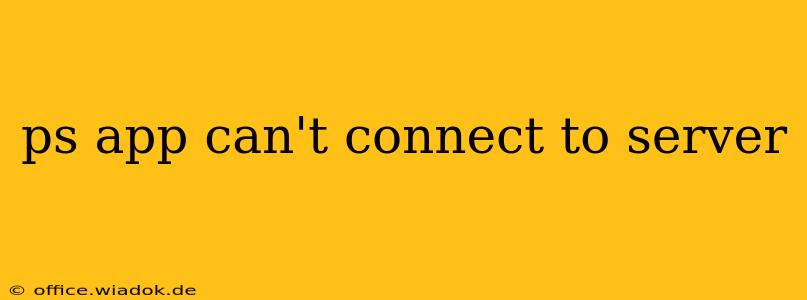Are you facing the frustrating "PS App can't connect to server" error? This common problem prevents you from accessing your PlayStation Network features, including downloading games, managing your profile, and connecting with friends. Don't worry, this comprehensive guide will walk you through troubleshooting steps to get you back online. We'll cover everything from simple checks to more advanced solutions.
Understanding the Problem
The "PS App can't connect to server" error usually arises from issues with your internet connection, the PlayStation Network servers themselves, or problems with the app itself. Let's explore the most common causes and how to fix them.
1. Internet Connectivity Issues
This is the most frequent culprit. Before delving into more complex solutions, ensure your internet connection is stable and functioning correctly.
- Check your internet connection: The simplest step is to check if your other devices (phone, laptop) can access the internet. If they can't, the problem lies with your router or internet service provider (ISP). Restart your modem and router; often, a simple power cycle resolves temporary glitches.
- Test your internet speed: Use online speed test websites (like Ookla's Speedtest) to check your download and upload speeds. Slow speeds can hinder the PS App's connection to the server. Contact your ISP if your speeds are significantly below your plan's advertised speeds.
- Check your firewall or antivirus: Sometimes, firewalls or antivirus software can block the PS App from accessing the internet. Temporarily disable them to see if this resolves the issue. Remember to re-enable them afterward.
- Check your Wi-Fi signal: If you're using Wi-Fi, ensure you're close to your router and have a strong signal. Weak signals often lead to connectivity problems. Consider moving closer to the router or using a Wi-Fi extender.
2. PlayStation Network Server Issues
Sometimes, the problem isn't on your end but with the PlayStation Network servers themselves.
- Check the PSN status: Visit the official PlayStation Network status website. This website provides updates on any ongoing outages or maintenance. If there's a reported issue, you'll have to wait for PlayStation to resolve it.
- Wait and try again later: If the PSN status shows no problems, wait for a short while and try connecting to the server again. Temporary network fluctuations can cause intermittent connection errors.
3. PS App-Specific Problems
Problems with the app itself can also prevent connectivity.
- Restart the PS App: Close and reopen the PlayStation app. A simple restart often resolves minor software glitches.
- Update the PS App: Ensure you have the latest version of the PS App installed on your device. Check your app store (Google Play Store or Apple App Store) for updates.
- Reinstall the PS App: If updating doesn't work, try uninstalling and reinstalling the app. This will remove any corrupted files that might be causing the problem.
- Check for app-specific permissions: Ensure the PS App has the necessary permissions to access your device's internet connection and location services (if required). Check your device's settings to confirm these permissions are granted.
- Clear the app's cache and data: Clearing the app's cached data can sometimes resolve issues caused by temporary files. The process varies slightly depending on your device's operating system.
Advanced Troubleshooting Steps
If none of the above steps work, consider these more advanced solutions:
- Check your DNS settings: Incorrect DNS settings can prevent connectivity. Try changing your DNS server to a public DNS like Google Public DNS (8.8.8.8 and 8.8.4.4) or Cloudflare DNS (1.1.1.1 and 1.0.0.1).
- Contact PlayStation Support: If you've exhausted all troubleshooting options, contact PlayStation Support directly. They can provide further assistance or investigate potential account-specific issues.
By systematically following these troubleshooting steps, you should be able to resolve the "PS App can't connect to server" error and get back to enjoying your PlayStation Network experience. Remember to check for updates and maintain a stable internet connection for optimal performance.