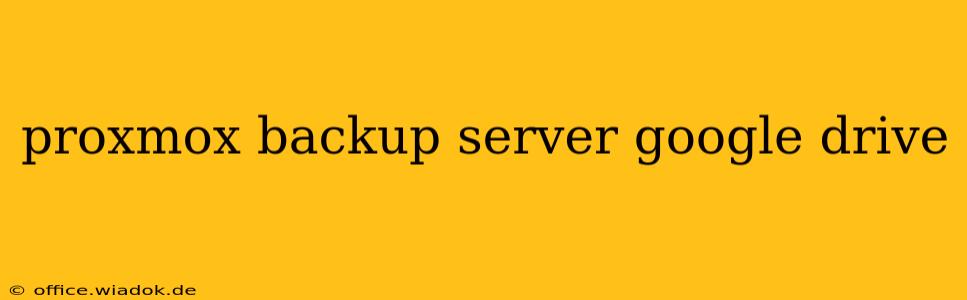Backing up your Proxmox virtual machines (VMs) is crucial for data protection and business continuity. While Proxmox Backup Server (PBS) offers robust on-premise backup solutions, integrating it with cloud storage like Google Drive adds an extra layer of security and offsite redundancy. This guide delves into the process, benefits, considerations, and best practices for using Google Drive as a backup target for your Proxmox VMs.
Why Choose Google Drive for Proxmox Backups?
Google Drive offers several advantages as a backup repository for your Proxmox infrastructure:
- Accessibility: Access your backups from anywhere with an internet connection.
- Scalability: Easily scale your storage as your needs grow, without the constraints of physical hardware.
- Cost-Effectiveness: Google Drive offers various pricing plans to suit different budgets and storage requirements. Carefully consider your backup needs to choose the most appropriate plan.
- Security: Google Drive employs robust security measures to protect your data from unauthorized access and cyber threats. While Google handles the security of their infrastructure, implementing strong passwords and two-factor authentication on your Google account remains essential.
- Integration (with caveats): While not a direct integration like some other cloud providers, Google Drive's accessibility through the command line and various third-party tools makes it a viable option.
Methods for Backing Up Proxmox to Google Drive
There isn't a native integration between Proxmox Backup Server and Google Drive. Therefore, achieving this requires a bit more technical expertise and often involves intermediary tools. Here are two common approaches:
1. Using rclone:
rclone is a versatile command-line program that allows you to sync files and directories across various cloud storage providers, including Google Drive. This is the most popular method for connecting PBS to Google Drive.
Process Overview:
- Install
rclone: Follow the instructions on the officialrclonewebsite to install it on your PBS server. - Configure
rclone: Use therclone configcommand to configure a Google Drive remote. This involves authorizingrcloneto access your Google Drive account. - Configure PBS: Set up a new backup repository in PBS, specifying the
rcloneremote as the storage target. - Run Backups: Schedule your backups as usual within PBS, leveraging the newly configured Google Drive repository.
This method requires familiarity with command-line interfaces. However, the extensive documentation and community support for rclone make it a manageable option for experienced users.
2. Using Third-Party Solutions:
Several third-party solutions might offer a more user-friendly interface for backing up Proxmox to Google Drive. However, thoroughly research any such solution before implementation to ensure its reliability, security, and compatibility with your Proxmox and Google Drive setup. Always prioritize solutions with positive user reviews and a strong reputation.
Considerations and Best Practices
- Backup Rotation: Implement a robust backup rotation strategy to manage storage costs and ensure you have access to the most recent backups.
- Encryption: Encrypt your backups both at rest and in transit to maximize data security.
rcloneoffers encryption capabilities, and you should leverage them. - Testing: Regularly test your backups to ensure they can be restored successfully. This is vital to confirm your backup strategy's efficacy.
- Bandwidth: Consider your internet bandwidth when scheduling backups, especially for large VMs. Overnight backups are generally recommended to minimize impact on network performance.
- Cost Optimization: Google Drive's pricing can vary significantly. Monitor your storage usage to avoid unexpected costs.
Conclusion
Using Google Drive with Proxmox Backup Server offers a powerful and flexible solution for offsite backups. While it requires some technical know-how and the use of tools like rclone, the added security and accessibility it provides make it a worthwhile investment for any organization serious about data protection. Remember to carefully consider the factors discussed above and always test your backups regularly to ensure business continuity.