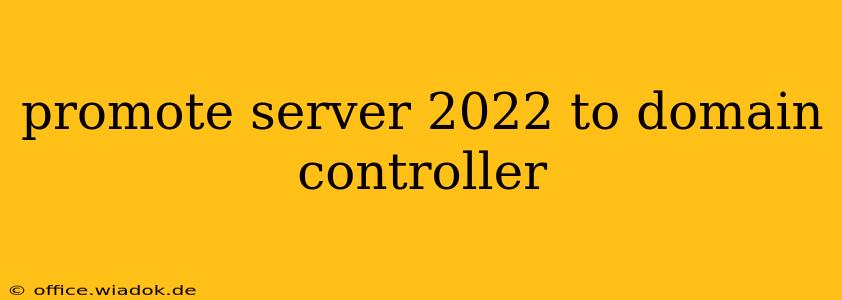Promoting a Server 2022 machine to a domain controller is a crucial step in establishing a Windows Server Active Directory environment. This process involves installing and configuring the Active Directory Domain Services (AD DS) role, effectively making your server the central authority for managing users, computers, and other resources within your network. This guide provides a detailed walkthrough, covering essential prerequisites and potential pitfalls.
Prerequisites Before Promotion
Before you begin the promotion process, ensure you meet the following prerequisites:
-
Server Hardware Requirements: Your Server 2022 machine must meet the minimum hardware requirements for running AD DS. This includes sufficient RAM, disk space, and processing power. Consult Microsoft's official documentation for the specific requirements based on your expected domain size and workload.
-
Network Connectivity: Your server needs reliable network connectivity to communicate with other computers within your domain. Verify network configuration and ensure DNS is properly configured.
-
Static IP Address: It's strongly recommended to assign a static IP address to your server to ensure consistent accessibility. Avoid using DHCP for a domain controller.
-
DNS Server Role: While not strictly required initially, installing the DNS server role on your domain controller is highly recommended for optimal performance and management. It simplifies DNS management and ensures seamless integration within your Active Directory environment.
-
Domain Name: You need a valid domain name. This will be the basis of your Active Directory forest and domain. Ensure the domain name is properly registered (if externally facing) and adheres to DNS naming conventions.
-
Administrator Credentials: You'll need an account with administrator privileges on the server to perform the promotion.
Step-by-Step Promotion Process
The actual promotion process is relatively straightforward, but requires careful attention to detail:
-
Open Server Manager: Navigate to the Server Manager application on your Server 2022 machine.
-
Add Roles and Features: In Server Manager, select "Add Roles and Features".
-
Select Installation Type: Choose "Role-based or feature-based installation".
-
Select Server: Select the target server (the Server 2022 machine you're promoting).
-
Select Active Directory Domain Services: Check the box next to "Active Directory Domain Services" in the "Server Roles" list.
-
Add Features (if needed): The installer might prompt you to add required features, such as DNS Server. Proceed with the necessary installations.
-
Confirm Installation: Review the summary and confirm the installation of the AD DS role.
-
Promote to Domain Controller: Once the AD DS role is installed, a "Promote this server to a domain controller" option will appear. Click it to begin the promotion wizard.
-
Add a New Forest: For a new domain, select "Add a new forest". This is for creating the first domain controller in a new Active Directory forest.
-
Enter Domain Name: Provide the fully qualified domain name (FQDN) for your new domain. For example:
corp.example.com. -
Directory Services Restore Mode (DSRM) Password: Set a strong password for the DSRM account. This password is crucial for recovering your domain in case of issues.
-
Database, Log Files, and SYSVOL Folder Location: Specify the locations for the Active Directory database, log files, and SYSVOL folder. Choose appropriate drives and locations considering storage capacity and performance.
-
DNS Options: Configure the DNS settings for your domain. Typically you'll want to configure the server as a DNS server for the domain.
-
NetBIOS Domain Name: Enter the NetBIOS name for your domain (e.g., CORP).
-
Review Options and Install: Carefully review all the options you've selected before proceeding with the installation. This is your final chance to make changes.
-
Reboot: After a successful installation, the server will automatically reboot.
Post-Promotion Tasks
Once the server has rebooted and the promotion is complete, several post-promotion tasks are crucial:
-
Verify Functionality: Check the functionality of the new domain controller. Log in with domain user accounts to confirm proper authentication and access.
-
Group Policy Management: Begin configuring Group Policy Objects (GPOs) to manage user settings, security policies, and software deployment within your domain.
-
Backup: Regularly back up your Active Directory database and other critical system files. This is vital for disaster recovery.
-
Monitoring: Monitor the performance and health of your domain controller using built-in monitoring tools and performance counters.
This comprehensive guide outlines the key steps involved in promoting a Server 2022 machine to a domain controller. However, remember that Active Directory is a complex system. Refer to Microsoft's official documentation and consult with experienced administrators for more advanced configurations and troubleshooting. Careful planning and execution are vital for a successful and secure Active Directory deployment.