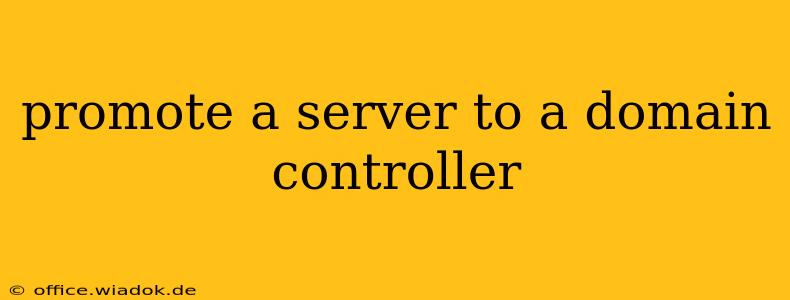Promoting a server to a domain controller is a crucial step in establishing a Windows Server Active Directory domain. This process involves configuring a server to manage user accounts, group policies, and other critical aspects of network security and administration. This guide will walk you through the process, highlighting key considerations and best practices.
Understanding the Prerequisites
Before you begin, ensure your server meets the following prerequisites:
- Server Role: The server must have the Active Directory Domain Services (AD DS) role installed. You can add this role through Server Manager.
- Network Configuration: The server needs a static IP address, correctly configured DNS settings, and network connectivity. Avoid using DHCP for a domain controller.
- System Requirements: The server should meet the minimum hardware requirements for a domain controller, including sufficient RAM, disk space, and processing power. The exact requirements depend on the size and complexity of your domain.
- Administrative Privileges: You'll need administrative credentials on the server to perform the promotion.
- Time Synchronization: Accurate time synchronization is essential for a healthy Active Directory domain. Ensure your server's time is synchronized with a reliable time source, such as a domain controller or a stratum 1 time server.
The Promotion Process: Step-by-Step
The process of promoting a server to a domain controller involves several key steps:
1. Launching the Active Directory Domain Services Installation Wizard
Open Server Manager and select Add roles and features. Follow the wizard to select the Active Directory Domain Services role. Complete the installation.
2. Promoting the Server to a Domain Controller
After installing the AD DS role, open Server Manager again. You'll see a notification prompting you to promote the server to a domain controller. Click on that notification, or navigate to Tools > Active Directory Domain Services.
This will launch the Active Directory Domain Services Configuration Wizard.
3. Choosing the Domain Controller Type
You'll be asked to choose a domain controller type:
- New forest: This option is used when creating a new domain. You'll need to specify the root domain name (e.g., example.com). This is the first domain controller in your forest.
- New domain: This option is used to add a new domain to an existing forest. You'll need to specify the parent domain and the new domain name.
- Child domain: This option adds a child domain to an existing domain. For example, if you have
example.com, you might addsales.example.com.
Choose the option that aligns with your needs. For most first-time setups, it will be "New forest."
4. Defining the Directory Services Restore Mode (DSRM) Password
The DSRM password is crucial for recovering your domain controller in case of problems. Choose a strong, secure password that you will remember. Write it down and store it securely; losing this password can lead to significant challenges in recovering your domain.
5. Specifying the Database, Log Files, and SYSVOL Folder Locations
The wizard allows you to specify the location of the Active Directory database, log files, and the SYSVOL folder. These locations should ideally be on different drives and preferably on separate, fast disks for optimal performance and redundancy. Consider using separate RAID volumes for high availability.
6. Network Settings and DNS Configuration
The wizard will verify your network settings. Ensure your DNS settings are correctly configured. For a new forest, your server will also function as the DNS server. Careful planning and configuration here are paramount.
7. Review Options and Install
Review all your settings carefully before proceeding. Once you are confident everything is correct, click Next to begin the promotion process. This process can take some time, depending on your server's hardware and network speed.
8. Post-Promotion Steps
After the promotion is complete, the server will reboot. Once it's back online, verify that the Active Directory Domain Services are running correctly. You can check this in Services.
Advanced Considerations and Best Practices
- High Availability: For production environments, consider implementing high availability solutions such as clustering to ensure your domain remains functional even if one domain controller fails.
- Security: Regularly update your domain controller with the latest security patches and implement robust security measures to protect against attacks.
- Backup and Recovery: Establish a reliable backup and recovery plan for your domain controller to protect against data loss.
- Delegation of Authority: Avoid granting excessive administrative privileges. Instead, delegate specific tasks to users based on the principle of least privilege.
By following these steps and considerations, you can successfully promote a server to a domain controller and establish a secure and reliable Active Directory environment. Remember that careful planning and a thorough understanding of the process are essential for successful implementation.