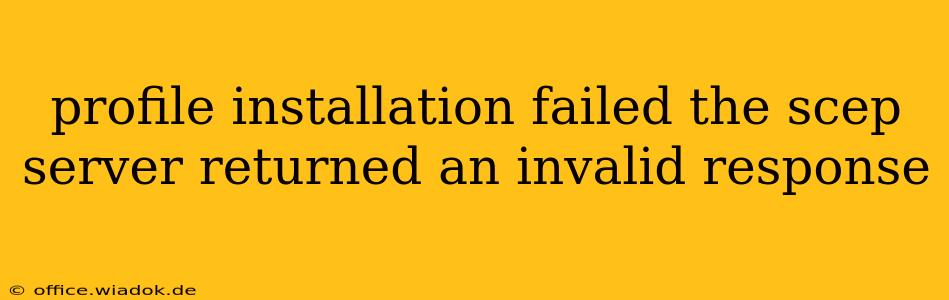Encountering a "profile installation failed; the SCEP server returned an invalid response" error message is frustrating, especially when dealing with critical device security profiles. This comprehensive guide will help you diagnose and resolve this issue, covering common causes and offering practical solutions. We'll explore both client-side and server-side troubleshooting steps, equipping you with the knowledge to get your profiles installed successfully.
Understanding the SCEP Protocol and Error
The Simple Certificate Enrollment Protocol (SCEP) is a crucial component of many mobile device management (MDM) systems and secure network infrastructures. It allows devices to automatically obtain and install security certificates, streamlining the process of establishing secure connections. When the SCEP server returns an "invalid response," it signifies a communication breakdown between the device and the server responsible for issuing certificates. This could stem from numerous sources, ranging from simple configuration errors to deeper network or server problems.
Common Causes of the "Invalid Response" Error
Several factors can lead to this frustrating error. Let's break them down into manageable categories:
1. Server-Side Issues:
- Incorrect Server Configuration: The SCEP server might be misconfigured, using incorrect parameters, or lacking necessary certificates. This often involves problems with the certificate authority (CA), its chain of trust, or the server's network settings (ports, firewalls, etc.).
- Server Overload or Outage: A high volume of requests or temporary server downtime can lead to an inability to process requests, resulting in an "invalid response."
- Certificate Expiration or Revocation: If the server's certificates have expired or been revoked, it can't respond to requests correctly.
- Network Connectivity Problems: Issues with the server's network connectivity, such as firewall restrictions or routing problems, can prevent successful communication.
2. Client-Side Issues:
- Incorrect Profile Configuration: The profile being installed on the device might contain incorrect SCEP server details (URL, port, etc.).
- Device Connectivity Problems: The device itself might be having trouble connecting to the network, preventing access to the SCEP server. Check Wi-Fi or cellular connection strength and stability.
- Outdated Device Software: Outdated operating system or MDM client software can have compatibility issues with the SCEP server.
- Conflicting Security Software: Anti-virus or firewall software on the device might be interfering with the SCEP enrollment process.
Troubleshooting Steps: A Step-by-Step Guide
Let's systematically address the potential causes:
1. Verify Server Connectivity and Configuration:
- Check Server Status: Ensure the SCEP server is online and functioning correctly. Contact your IT administrator or network support team if you suspect server issues.
- Confirm Network Connectivity: Test network connectivity to the SCEP server from a computer on the same network. Verify that firewalls aren't blocking the necessary ports (typically port 443 for HTTPS).
- Review Server Logs: Examine the SCEP server logs for any error messages that might provide clues about the failure. This often requires access to the server's administrative interface.
2. Examine the Device Profile Configuration:
- Double-Check Server Details: Carefully review the SCEP server URL, port number, and any other required parameters in the device profile configuration. Even a minor typo can cause failure.
- Check for Expired or Revoked Certificates: Ensure that any certificates associated with the profile are valid and not revoked.
- Reinstall the Profile: Attempt reinstalling the profile after verifying the configuration. Sometimes a simple reinstall can resolve temporary glitches.
3. Investigate Client-Side Issues:
- Restart the Device: A simple reboot can often resolve temporary software conflicts.
- Check Network Connection: Ensure a stable network connection (Wi-Fi or cellular data) on the device.
- Update Device Software: Ensure the device's operating system and MDM client software are up-to-date with the latest patches and updates.
- Temporarily Disable Security Software: As a test, temporarily disable any anti-virus or firewall software on the device to see if it's interfering with the SCEP process. Re-enable the software once the profile is installed.
Seeking Professional Assistance
If you've exhausted all troubleshooting steps and still encounter the "invalid response" error, it's crucial to seek assistance from your organization's IT support or the vendor responsible for the SCEP server and MDM system. They have access to advanced diagnostic tools and expertise to identify and resolve more complex problems.
By following these steps and systematically investigating both server-side and client-side possibilities, you significantly increase your chances of resolving the "profile installation failed; the SCEP server returned an invalid response" error and successfully installing your security profiles. Remember, patience and careful attention to detail are key in troubleshooting network-related issues.