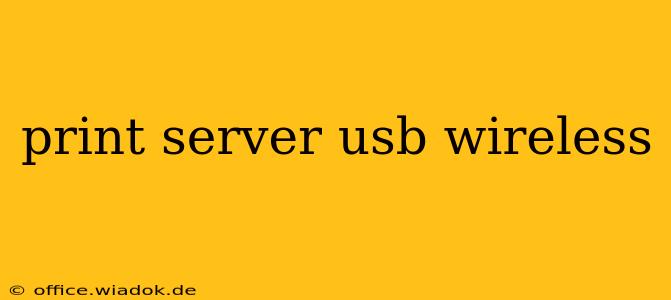Setting up a wireless network printer can sometimes feel like navigating a maze. But with the right understanding of print servers, particularly USB wireless print servers, the process can become remarkably straightforward. This guide delves into the world of USB wireless print servers, explaining their functionality, benefits, and how to choose the perfect one for your needs.
What is a USB Wireless Print Server?
A USB wireless print server acts as a bridge, connecting your existing USB printer to your wireless network. This allows any device on your network – laptops, desktops, smartphones, tablets – to print wirelessly without needing to connect directly to the printer via a cable. Essentially, it transforms your wired printer into a wireless one. Think of it as a tiny, powerful translator for your printing needs.
Key Features and Benefits:
- Wireless Connectivity: The most significant advantage. Eliminates the need for cumbersome cables and allows for flexible printer placement.
- USB Interface: Simple plug-and-play setup with most USB printers.
- Network Compatibility: Works with various network types (Wi-Fi, etc.), allowing seamless integration into your existing infrastructure.
- Cost-Effective Solution: Often a more affordable alternative to purchasing a new, built-in wireless printer.
- Increased Productivity: Facilitates shared printing across multiple devices, improving overall workflow efficiency.
- Enhanced Mobility: Print from anywhere within your wireless network's range.
Choosing the Right USB Wireless Print Server: Factors to Consider
Selecting the right print server involves carefully assessing your specific requirements. Here's a breakdown of essential considerations:
1. Printer Compatibility:
Before purchasing, verify compatibility with your printer model. Check the print server's specifications to ensure it supports your printer's make and model. Many manufacturers provide compatibility lists on their websites.
2. Network Standards:
Ensure the print server supports your network's Wi-Fi standard (e.g., 802.11n, 802.11ac, 802.11ax). Newer standards offer faster speeds and better performance, particularly for large print jobs or high-resolution images.
3. Security Features:
Security is paramount, especially on shared networks. Look for print servers with robust security features such as WPA2/WPA3 encryption to protect your network from unauthorized access.
4. Ease of Setup and Configuration:
A user-friendly interface significantly simplifies the setup process. Consider print servers with intuitive software or mobile apps for easy configuration.
5. Print Speed and Performance:
While the print server itself doesn't directly impact print speed, a poorly performing server might introduce latency, affecting overall printing efficiency. Check reviews and specifications to gauge potential performance limitations.
6. Range and Reliability:
The print server's range and signal strength directly impact the reliability of your wireless connection. A strong signal is crucial for consistent and uninterrupted printing.
Setting Up Your USB Wireless Print Server: A Step-by-Step Guide
The specific steps might vary slightly depending on the print server model, but the general process typically involves:
- Connect the printer to the print server via USB.
- Connect the print server to your router via Ethernet or Wi-Fi.
- Configure the print server's network settings. This often involves assigning a static IP address or using the server's built-in setup wizard.
- Install the necessary drivers and software on your computers and other devices.
- Add the printer to your network's list of available printers.
Refer to your print server's user manual for detailed, model-specific instructions. Most manufacturers provide clear and comprehensive setup guides.
Troubleshooting Common Issues
Despite their simplicity, some minor problems can occasionally arise. Common issues and potential solutions include:
- Connection problems: Check network connectivity, router settings, and the print server's power supply.
- Driver issues: Ensure you've installed the correct drivers for your printer and operating system.
- Network configuration errors: Double-check the print server's IP address and network settings.
By carefully selecting the right USB wireless print server and following the setup instructions, you can easily create a convenient and efficient wireless printing environment for your home or office. Remember to consult the manufacturer’s website for detailed specifications and troubleshooting advice specific to your chosen model.