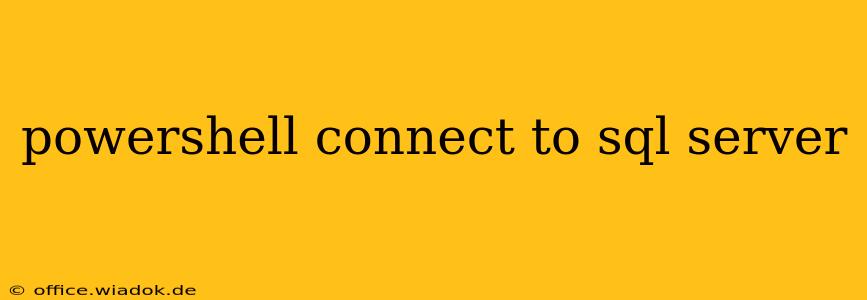Connecting to a SQL Server instance from PowerShell is a fundamental task for database administrators and developers. This guide provides a detailed walkthrough of various methods, troubleshooting tips, and best practices to ensure a smooth and secure connection.
Understanding the Connection Process
Before diving into the code, let's understand the key components involved in establishing a PowerShell connection to SQL Server:
- Server Name: The name or IP address of the SQL Server instance. This could be a local instance (.\SQLEXPRESS) or a remote server (e.g.,
myServerName\instanceNameormyServerIP). - Database Name: The specific database you wish to access.
- Authentication: How you'll verify your identity to the SQL Server. Common methods include SQL Server Authentication (username and password) and Windows Authentication (using your current Windows credentials).
- PowerShell Module: The
SQLPSmodule provides cmdlets specifically designed for interacting with SQL Server.
Connecting using SQL Server Authentication
This method requires providing explicit username and password credentials. Caution: Storing passwords directly in scripts is generally discouraged due to security risks. Consider using secure credential storage mechanisms like the Windows Credential Manager for production environments.
# Import the SQLPS module
Import-Module SQLPS
# Connection string using SQL Server Authentication
$ConnectionString = "Server=myServerName;Database=myDatabase;User Id=myUsername;Password=myPassword;"
# Establish the connection
$SqlConnection = New-Object System.Data.SqlClient.SqlConnection -ArgumentList $ConnectionString
try {
# Open the connection
$SqlConnection.Open()
Write-Host "Successfully connected to SQL Server using SQL Authentication."
# Perform database operations here (e.g., querying data)
# ... your SQL code here ...
# Close the connection
$SqlConnection.Close()
}
catch {
Write-Host "Error connecting to SQL Server: $($_.Exception.Message)"
}
finally {
# Ensure the connection is closed even if errors occur
if ($SqlConnection.State -eq "Open") { $SqlConnection.Close() }
}
Replace placeholders like myServerName, myDatabase, myUsername, and myPassword with your actual credentials.
Connecting using Windows Authentication
This method leverages your current Windows login credentials. It's generally preferred for its enhanced security as passwords aren't explicitly stored in the script.
# Import the SQLPS module
Import-Module SQLPS
# Connection string using Windows Authentication
$ConnectionString = "Server=myServerName;Database=myDatabase;Trusted_Connection=True;"
# Establish the connection
$SqlConnection = New-Object System.Data.SqlClient.SqlConnection -ArgumentList $ConnectionString
try {
$SqlConnection.Open()
Write-Host "Successfully connected to SQL Server using Windows Authentication."
# Perform database operations here
# ... your SQL code here ...
$SqlConnection.Close()
}
catch {
Write-Host "Error connecting to SQL Server: $($_.Exception.Message)"
}
finally {
if ($SqlConnection.State -eq "Open") { $SqlConnection.Close() }
}
Troubleshooting Connection Issues
Common problems and their solutions:
- Incorrect Server Name: Double-check the server name and instance name for typos. Use the SQL Server Configuration Manager to verify the instance name if unsure.
- Network Connectivity: Ensure your PowerShell machine can communicate with the SQL Server instance. Check firewalls and network configurations.
- Incorrect Credentials: Verify the username and password (for SQL Authentication) are correct and have the necessary permissions.
- SQL Server Service: Make sure the SQL Server service is running on the target server.
Best Practices for Secure Connections
- Avoid hardcoding credentials: Use secure credential storage mechanisms like the Windows Credential Manager.
- Principle of least privilege: Grant only the necessary permissions to the SQL Server user account.
- Regular security audits: Review and update security settings periodically.
- Use HTTPS: When connecting remotely, always prefer HTTPS for secure communication.
This comprehensive guide equips you with the knowledge and code examples to connect to SQL Server from PowerShell effectively and securely. Remember to adapt the code to your specific environment and always prioritize security best practices.