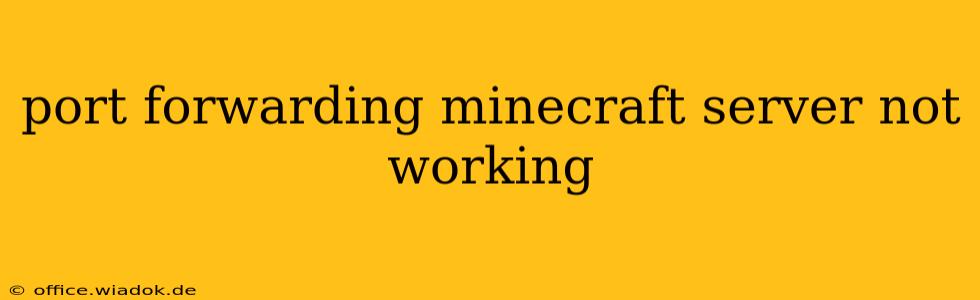Setting up a Minecraft server at home can be a rewarding experience, allowing you to game with friends without relying on external hosting services. However, the process often hits a snag with port forwarding. If your Minecraft server isn't working after you've forwarded ports, don't despair! This comprehensive guide will troubleshoot common problems and get your server online.
Understanding the Basics of Port Forwarding
Before diving into troubleshooting, let's briefly revisit the core concepts. Port forwarding allows incoming traffic on a specific port (like 25565 for Minecraft) to reach your server, even if it's behind a router's firewall. This process involves configuring your router to direct traffic destined for that port to your server's internal IP address.
Common Reasons Why Your Minecraft Server Isn't Working
Several factors can prevent your Minecraft server from connecting correctly, even after port forwarding. Let's break them down:
1. Incorrect Port Forwarding Configuration
- Double-check your router's settings: The most frequent issue is an error in the port forwarding configuration itself. Carefully verify that you've entered the correct external port (e.g., 25565), internal port (also 25565), and your server's internal IP address. Consult your router's manual if needed—each router model has a slightly different interface.
- Static IP Address: Your server needs a static internal IP address. If your server's IP address changes, the port forwarding rule becomes useless. Check your server's network settings and assign a static IP within your router's DHCP range. This step is crucial and often overlooked.
- Firewall Interference: Your router's firewall, and potentially a Windows firewall on your server machine, might be blocking the connection even after port forwarding. Temporarily disable these firewalls to test if they're the culprit. If it works, configure your firewall rules to allow incoming traffic on port 25565.
2. Server-Side Issues
- Server Software Problems: Ensure your Minecraft server software is correctly installed and running. Check the server logs for any errors that might indicate a problem unrelated to port forwarding.
- Java Version: The Java version you're using for your Minecraft server might be incompatible or improperly configured. Make sure you're using a compatible Java version recommended by the Minecraft server software.
- Incorrect Server Configuration: Review your server's
server.propertiesfile. A typo or incorrect setting can disrupt connections. Pay close attention to theserver-ipsetting; leave it blank for external connections unless you intend to limit connections to a specific IP address.
3. External Factors
- Internet Service Provider (ISP) Restrictions: Some ISPs might block or filter specific ports, hindering incoming connections. Contact your ISP to determine if they are blocking port 25565.
- Network Address Translation (NAT) Issues: Problems with NAT can prevent external devices from connecting to your server. Consider using a VPN to bypass these potential issues.
- Double NAT: This occurs if your internet connection goes through multiple routers (e.g., a router provided by your ISP and a secondary router in your home). This is more complex to resolve and usually requires a combination of port forwarding on both routers.
Testing Your Port Forwarding
After configuring port forwarding, use online tools to verify if the port is open and accessible from the internet. Several websites offer this service; search for "port checker" on your preferred search engine. These tools will help you determine if the problem lies with your port forwarding setup or elsewhere.
Advanced Troubleshooting Steps
If you've checked all the above and are still experiencing issues, consider these advanced steps:
- Check your router's logs: Many routers maintain logs of network activity. Reviewing these logs can provide clues about connection attempts and potential blockages.
- Use a different port: If you suspect your ISP is blocking port 25565, try forwarding a different port. This is not an ideal solution but can help pinpoint the problem.
- Consult your router's support documentation: This may contain detailed instructions on port forwarding or troubleshooting tips specific to your router model.
By systematically addressing these potential problems, you should be able to identify the root cause of your Minecraft server connectivity issues and get your server running smoothly. Remember that patience and careful attention to detail are crucial during this process.