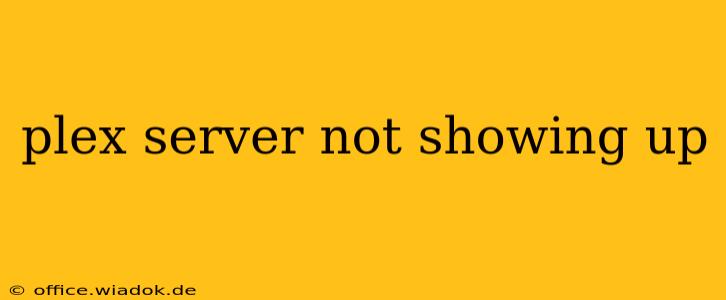So, your Plex server's vanished from the Plex app. That frustrating blank screen where your movies and shows used to be? Don't worry, you're not alone. Many Plex users encounter this issue, and thankfully, there are several troubleshooting steps you can take to get your server back online. This comprehensive guide will walk you through the most common causes and effective solutions.
Why Is My Plex Server Not Showing Up?
Before diving into solutions, let's identify the potential culprits. The reason your Plex server isn't appearing can range from simple network hiccups to more complex configuration problems. Here are some of the most frequent causes:
- Network Connectivity Issues: This is the most common reason. Is your server connected to the internet? Are you on the same network? A simple router reboot often resolves this.
- Firewall or Router Restrictions: Your firewall or router might be blocking Plex's necessary ports. You'll need to check your firewall and router settings to ensure Plex is allowed through.
- Incorrect Server Address or Name: Double-check that you're using the correct server address or hostname in your Plex app. A typo can prevent connection.
- Plex Server Offline or Crash: The server itself might be offline or experiencing a crash. Check if the server is running and responding correctly.
- Incorrect Plex Account Login: Make sure you're logged into the correct Plex account on both your server and your client devices.
- DNS Problems: Problems with your Domain Name System (DNS) can prevent your Plex client from finding the server.
- Outdated Plex Server Software: An outdated Plex Media Server might contain bugs or lack compatibility with your client app.
Troubleshooting Steps: Getting Your Plex Server Back Online
Now let's tackle the solutions. Work through these steps systematically:
1. Check Basic Connectivity
- Restart your Plex server: A simple restart often fixes temporary glitches.
- Restart your router and modem: Network issues are common. A power cycle frequently resolves connectivity problems.
- Verify Network Connection: Ensure your Plex server and client devices are on the same network and have a stable internet connection. Check your server's network cable and Wi-Fi signal strength.
2. Verify Firewall and Router Settings
- Check Firewall Rules: Ensure your firewall allows inbound and outbound connections on the necessary Plex ports (typically TCP ports 32400 and 3005). Consult your Plex server's settings or the Plex website for specific port requirements.
- Examine Router Configuration: Your router might need configuration to forward specific ports to your Plex server's IP address. Consult your router's manual for guidance on port forwarding.
3. Review Server Address and Name
- Check Server Settings: Confirm you're using the correct server address or name in the Plex app. Look for the server's IP address or hostname within the Plex server settings.
- Verify Network Name: Ensure your network name is correctly configured on both the server and client devices.
4. Inspect Plex Server Status
- Check Server Logs: Examine the Plex Media Server logs for any error messages. These logs might provide clues about the issue.
- Check Server Status: Check if the Plex server is actually running and functioning correctly on your computer or device.
5. Account and Login Details
- Sign Out and Sign In: Try signing out of your Plex account on both your server and client devices and then signing back in.
- Check Plex Account: Make sure you have a valid Plex account and that it's properly linked to your server.
6. DNS Resolution
- Try a different DNS server: Temporarily switch to a public DNS server like Google Public DNS (8.8.8.8 and 8.8.4.4) or Cloudflare DNS (1.1.1.1 and 1.0.0.1) to see if that resolves the problem.
7. Update Plex Server Software
- Check for Updates: Go to your Plex server settings and check for any available updates. Installing the latest version often fixes bugs and improves compatibility.
Still Having Problems?
If none of these steps resolve the issue, you might need to explore more advanced troubleshooting options, such as:
- Checking your server's IP address: Ensure the IP address hasn't changed unexpectedly.
- Looking for conflicting software: Some software might interfere with the Plex server.
- Reinstalling the Plex Media Server: A fresh installation can sometimes fix corrupted files.
- Contacting Plex Support: Plex offers official support channels to help with more complex problems.
By systematically working through these troubleshooting steps, you'll significantly increase your chances of getting your Plex server back online and enjoying your media library once again. Remember to always check for updates and maintain a stable network connection for optimal Plex performance.