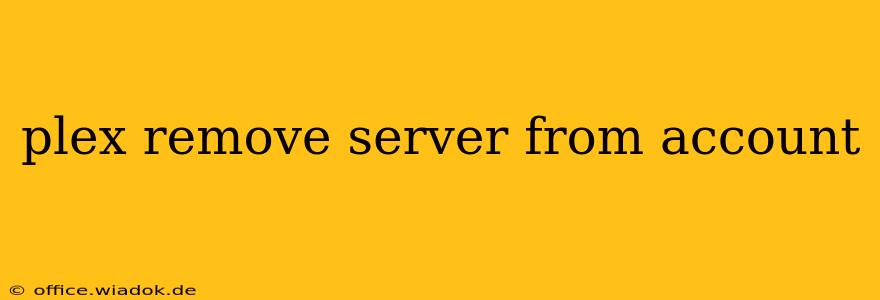Removing a Plex Media Server from your account is a straightforward process, but understanding why you might need to do this is crucial. This guide will walk you through the steps, covering various scenarios and offering troubleshooting tips.
Why Remove a Plex Server?
Before diving into the removal process, let's understand the common reasons for wanting to disconnect a Plex Media Server from your account:
-
Selling or Giving Away Your Server: If you're selling or gifting your Plex Media Server hardware, removing it from your account ensures your media library and settings remain private. The new owner will need to set up their own Plex account.
-
Troubleshooting Issues: Sometimes, a problematic server can interfere with other devices. Removing and re-adding the server can resolve syncing issues or other glitches.
-
Security Concerns: If you suspect unauthorized access to your server, removing it is a crucial security step. You can then change your Plex password and re-add the server only after verifying its security.
-
Account Consolidation: If you have multiple Plex accounts and want to streamline your setup, removing servers from less-used accounts can simplify management.
-
Server Retirement: If you're no longer using a specific server, removing it from your account cleans up your account dashboard and improves overall organization.
Step-by-Step Guide to Removing a Plex Server
The process of removing a Plex server is simple and can be completed directly from your Plex account settings online.
1. Access Your Plex Account: Log into your Plex account through a web browser (plex.tv). Do not attempt this through the Plex app itself.
2. Navigate to Settings: Once logged in, locate and click on your username in the upper right-hand corner. A dropdown menu should appear. Select "Settings."
3. Locate "Servers": In your account settings, find the "Servers" section. This typically shows a list of all the Plex Media Servers associated with your account.
4. Select the Server to Remove: Identify the specific server you want to remove from the list. Pay attention to the server's name and location to ensure you're targeting the correct one.
5. Remove the Server: Next to the server you've chosen, you should find an option to "Remove" or a similar button. Click this button. Plex will likely ask for confirmation to ensure you're intentionally removing the server.
6. Confirmation: After confirming the removal, the server will be disconnected from your account. It will no longer be accessible through your Plex account until re-added.
Troubleshooting Common Problems
-
Server Not Appearing: If you can't find the server in your account settings, ensure the server is running and correctly connected to the internet. Also, verify that the server is signed into your Plex account.
-
Unable to Remove Server: If you encounter an error while attempting to remove the server, try logging out of your Plex account and logging back in. If the issue persists, contact Plex support for assistance.
Maintaining a Clean Plex Account
Regularly reviewing and managing your Plex servers is essential for optimal performance and security. Removing inactive or unnecessary servers helps prevent potential issues and keeps your account organized. Remember to always back up your Plex media library before making significant changes to your server configuration.