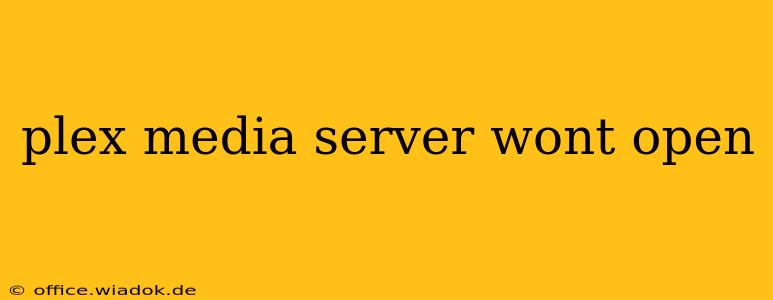Plex Media Server, a popular choice for home media streaming, can sometimes encounter issues preventing it from opening. This can be incredibly frustrating, especially when you're ready to relax and enjoy your movies or shows. This guide will walk you through troubleshooting common problems that prevent Plex Media Server from launching, offering solutions to get you back to streaming in no time.
Common Reasons Why Plex Media Server Won't Open
Several factors can contribute to Plex Media Server refusing to start. Let's explore some of the most frequent culprits:
1. Server Issues:
- Network Connectivity: Plex Media Server requires a stable internet connection, not only for streaming but also for initial setup and updates. Verify your network connection by checking other internet-dependent applications. A simple router reboot can often resolve minor network glitches.
- Server Resource Exhaustion: If your computer is low on RAM, CPU power, or hard drive space, Plex Media Server might struggle to launch. Close unnecessary applications to free up resources. Consider upgrading your hardware if resources are consistently strained.
- Corrupted Installation: Over time, files within the Plex Media Server installation can become corrupted, hindering its ability to function. Reinstalling the software is often the solution in such cases.
- Outdated Server: Running an outdated version of Plex Media Server can lead to compatibility issues and bugs. Check for updates within the Plex application itself or on the official Plex website. Keeping your server updated is crucial for optimal performance and security.
- Firewall or Antivirus Interference: Your firewall or antivirus software might be blocking Plex Media Server from accessing necessary network ports or files. Temporarily disable them to see if this resolves the issue. If it does, configure your security software to allow Plex Media Server through its exceptions.
- Conflicting Software: Some applications may conflict with Plex Media Server, causing it to fail to launch. Consider closing any potentially conflicting programs before attempting to start the server again.
2. Specific Error Messages:
Certain error messages can provide clues about the problem's root cause. Note down the exact error message you're seeing; this will be invaluable for online searches and potential solutions.
3. Hardware Problems:
In rare instances, hardware problems can prevent the server from launching. Consider these possibilities:
- Hard Drive Errors: Issues with your hard drive, such as bad sectors or failing components, could prevent Plex Media Server from accessing its libraries. Run a hard drive diagnostic to identify and address any potential problems.
- Insufficient Storage: If your hard drive is almost full, Plex Media Server might be unable to function correctly. Free up space by deleting unnecessary files.
Troubleshooting Steps:
-
Restart Your Computer: This seemingly simple step often resolves temporary glitches that prevent the server from launching.
-
Check Plex Status: Visit the official Plex website to see if there are any known outages or server-side issues affecting the service.
-
Check Plex Logs: Accessing the Plex Media Server logs can provide crucial details about the error, assisting in identifying the problem. The log file location varies depending on your operating system.
-
Reinstall Plex Media Server: If other troubleshooting steps fail, reinstalling the software often resolves corrupted files and related issues. Ensure you back up your Plex Media Server settings before reinstalling.
-
Contact Plex Support: If you've exhausted all troubleshooting options and the problem persists, consider contacting Plex support for assistance. They may have additional insights into resolving your specific issue.
By following these steps, you'll be well-equipped to diagnose and resolve the reasons why your Plex Media Server won't open, getting you back to enjoying your media library swiftly. Remember to always check for updates and maintain sufficient system resources to ensure smooth operation.