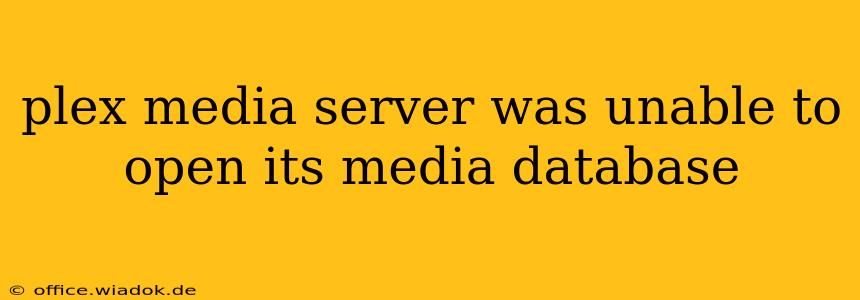Facing the dreaded "Plex Media Server was unable to open its media database" error? This frustrating issue can halt your movie nights and music listening sessions, leaving you staring at a blank screen. Don't worry; this comprehensive guide will walk you through troubleshooting this common Plex problem, helping you get back to enjoying your media library in no time. We'll explore the most common causes and offer effective solutions, from simple fixes to more advanced troubleshooting steps.
Understanding the "Unable to Open Media Database" Error
Before diving into solutions, it's crucial to understand why this error occurs. The Plex Media Server relies on a database to keep track of all your media files – their locations, metadata (titles, actors, artwork), and playback information. When Plex can't access or read this database correctly, this error message appears. Several factors can contribute to this problem, ranging from simple file corruption to more complex system issues.
Common Causes and Solutions
Let's explore the most frequent culprits behind this frustrating error and how to address them:
1. Database Corruption: The Most Likely Culprit
Database corruption is often the primary cause. This can happen due to unexpected shutdowns, power outages, or even software glitches. Here's how to tackle this:
-
Restart Your Plex Server: The simplest solution is often the most effective. Restarting your Plex Media Server can sometimes resolve minor database inconsistencies.
-
Scan Libraries: After restarting, initiate a full library scan. Plex will attempt to rebuild the database from scratch. Navigate to your libraries in the Plex Web App and select "Scan Libraries." This might take some time, depending on the size of your library.
-
Check Disk Space: Ensure you have sufficient free space on the drive where your Plex database is stored. Low disk space can prevent the database from functioning correctly.
-
Check File Permissions: Make sure your Plex Media Server user account has the necessary read and write permissions to access the database files and folders.
2. Incorrect Database Location: A Less Common Issue
Occasionally, the Plex Media Server might be looking for the database in the wrong location. This is less frequent but worth investigating if the above steps haven't worked.
-
Locate Your Database: The database file's location depends on your operating system and Plex installation. Consult the official Plex documentation for the precise location on your system.
-
Verify Path in Plex Settings: Check your Plex server settings to ensure the database path is correctly configured.
3. Hardware or Software Conflicts: Advanced Troubleshooting
If the problem persists, the cause might be more complex:
-
Hardware Failures: Consider potential hard drive problems (failing sectors, etc.). Run a check disk utility (like
chkdskon Windows orfsckon Linux) to verify the integrity of your storage device. -
Software Conflicts: Other applications or processes could be interfering with Plex's access to the database. Try temporarily disabling other software to see if it resolves the issue.
-
Operating System Issues: Problems within the operating system itself can sometimes interfere with database access. Consider running a system file checker utility (like
sfc /scannowon Windows) to identify and repair any corrupted system files.
Prevention Strategies: Keeping Your Plex Database Healthy
Preventing future database issues is as important as resolving them. Here are some proactive steps:
-
Regular Backups: Regularly back up your Plex database to protect against data loss.
-
Scheduled Server Restarts: Consider setting up a schedule for regularly restarting your Plex Media Server. This can prevent minor issues from escalating.
-
Keep Plex Updated: Ensure your Plex Media Server software is up-to-date. Updates often include bug fixes and performance improvements that can enhance database stability.
-
Monitor Disk Health: Use monitoring tools to track the health of your hard drive. This can provide early warnings of potential problems.
By systematically working through these solutions and preventative measures, you should be able to resolve the "Plex Media Server was unable to open its media database" error and restore your media streaming experience. Remember, patience is key – troubleshooting can sometimes take time, but the reward is getting back to enjoying your favorite movies and shows.