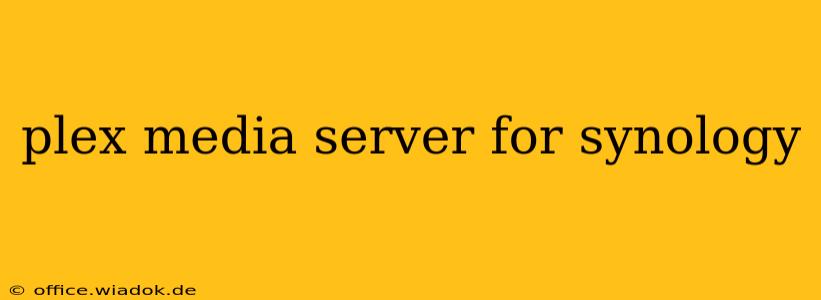Setting up a home media server can seem daunting, but with the right tools and a bit of know-how, it's surprisingly straightforward. Synology NAS devices, combined with the power of Plex Media Server, offer a fantastic solution for organizing and streaming your entire media library to any device, anywhere. This comprehensive guide will walk you through every step, ensuring a smooth and successful setup.
Why Choose Synology and Plex?
Synology NAS devices are renowned for their reliability, ease of use, and robust features. Their powerful processors and ample storage capacity make them ideal platforms for running Plex Media Server. Plex, in turn, provides a user-friendly interface for managing your media library and streaming it to a wide range of devices, from smart TVs and streaming sticks to smartphones and tablets. The combination delivers a seamless and efficient home theater experience.
Synology NAS Advantages:
- Reliability: Synology NAS devices are built for continuous operation, ensuring your media library remains accessible 24/7.
- Scalability: Easily expand your storage capacity as your library grows.
- Data Protection: Synology offers comprehensive data protection features, including RAID configurations and backups.
- Ease of Use: The Synology DSM (DiskStation Manager) interface is intuitive and user-friendly.
Plex Media Server Advantages:
- Cross-Platform Compatibility: Access your media from virtually any device with a Plex app.
- User-Friendly Interface: Manage and organize your library with ease.
- Metadata Management: Plex automatically downloads metadata (posters, descriptions, etc.) for your movies and TV shows.
- Streaming Capabilities: Stream your media over your local network or remotely via internet access (with proper configuration).
Setting Up Plex Media Server on Your Synology NAS
This process is generally straightforward, but specific steps might vary slightly depending on your Synology model and DSM version.
1. Installing Plex Media Server:
- Access DSM: Log in to your Synology NAS using your web browser.
- Package Center: Navigate to the Package Center.
- Search for Plex: Search for "Plex Media Server" and click "Install."
- Wait for Installation: The installation process should be quick.
2. Configuring Plex Media Server:
- Launch Plex: Once installed, launch Plex Media Server from the DSM main menu.
- Initial Setup: Follow the on-screen instructions. This will include creating a Plex account (recommended for remote access) and selecting the libraries you wish to add.
- Library Organization: Plex will scan your designated folders and automatically organize your media based on file names and metadata. Ensure your media files are correctly named and organized beforehand for optimal results.
- Example: For movies, use a naming convention like
Movie Title (Year).mkv. For TV shows, use a structure likeTV Show Name/Season XX/Episode XX - Episode Title.mkv.
- Example: For movies, use a naming convention like
3. Optimizing Plex for Performance:
- Transcoding Settings: Understanding transcoding settings is crucial for smooth streaming. If your devices are compatible with your media's codecs, direct play is preferable (no transcoding needed, preserving quality and reducing CPU load). For incompatible devices, configure transcoding appropriately to manage CPU usage.
- Network Settings: Ensure your Synology NAS has a stable network connection with sufficient bandwidth. A wired connection is generally recommended for optimal performance.
- Hardware Considerations: Consider upgrading your Synology NAS's RAM if you experience performance issues with large libraries or many simultaneous streams.
Troubleshooting Common Issues:
- Connection Problems: Double-check your network settings and ensure your Synology NAS and devices are on the same network. Check for firewall restrictions.
- Transcoding Errors: Verify your hardware capabilities and optimize your transcoding settings.
- Metadata Issues: Ensure your media files are correctly named and organized.
Advanced Features:
Plex offers numerous advanced features, including:
- Remote Access: Access your library remotely from anywhere with an internet connection.
- User Management: Create multiple user accounts with individual viewing permissions.
- Channels: Explore additional content through Plex Channels.
Conclusion:
Combining the robust storage and reliability of a Synology NAS with the user-friendly interface and powerful streaming capabilities of Plex Media Server creates a truly exceptional home media solution. By following this guide, you can enjoy your media library like never before, effortlessly streaming your favorite movies, TV shows, and other content to all your devices.