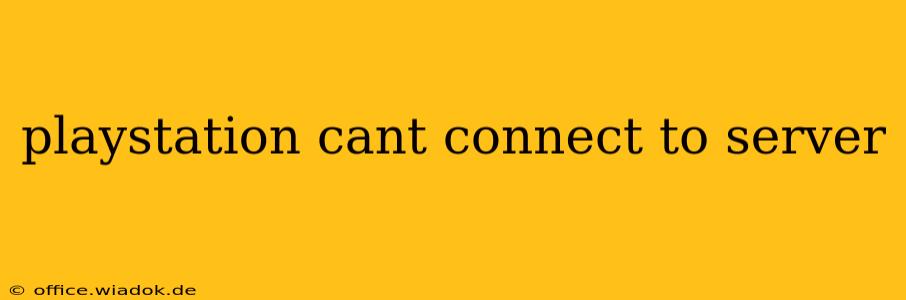Are you facing the frustrating "PlayStation can't connect to server" error? This issue can stem from various sources, ranging from temporary network hiccups to deeper-rooted problems with your console or internet connection. This comprehensive guide will walk you through troubleshooting steps to get you back online and gaming in no time.
Understanding the PlayStation Network (PSN) Connection Error
Before diving into solutions, it's crucial to understand why this error occurs. The "PlayStation can't connect to server" message usually indicates your PlayStation console is unable to establish a stable connection to the PlayStation Network (PSN) servers. This could be due to problems on Sony's end, issues with your internet service provider (ISP), or problems with your console's network settings.
Common Causes of PlayStation Server Connection Issues
Several factors can contribute to this frustrating problem. Let's explore the most frequent culprits:
1. PSN Server Outages:
Sometimes, the problem isn't on your end. Planned or unplanned maintenance, or unexpected surges in traffic can cause temporary PSN outages. Checking the PlayStation Network Status page is your first step. This official website provides real-time updates on server availability and maintenance schedules. If PSN is down, all you can do is wait for the services to resume.
2. Internet Connection Problems:
A weak or unstable internet connection is a major cause of connectivity issues. This could be due to:
- Slow internet speed: Insufficient bandwidth can prevent your PlayStation from connecting properly.
- Network congestion: High network traffic in your household or area can impact connection stability.
- Router issues: A faulty router or modem can disrupt your connection.
- DNS problems: Incorrect or unavailable DNS servers can hinder connection attempts.
3. Incorrect PlayStation Network Settings:
Incorrectly configured network settings on your PlayStation console can also prevent it from connecting to the PSN servers. This includes things like wrong IP addresses, incorrect DNS settings, or problems with your console's network configuration.
4. Firewall or NAT Type Issues:
Your router's firewall or Network Address Translation (NAT) type can interfere with your PlayStation's ability to connect to the PSN. A strict NAT type often blocks connections.
5. Console-Specific Problems:
In rare cases, the problem might lie within your PlayStation console itself. This could include software glitches, corrupted data, or even hardware malfunctions.
Troubleshooting Steps: A Step-by-Step Guide
Let's troubleshoot the problem systematically:
1. Check the PlayStation Network Status:
As mentioned, always start by verifying the official PSN status page. If there's an outage, there's nothing more you can do until Sony resolves the issue.
2. Restart Your PlayStation Console and Router/Modem:
This simple step often resolves temporary glitches. Completely power down your PlayStation, router, and modem. Wait 30 seconds, then power them back on in the correct order: modem, router, then PlayStation.
3. Test Your Internet Connection:
Use a device like your smartphone or computer to check your internet connection. Can you browse the web or access other online services? If not, contact your internet service provider (ISP).
4. Check Your PlayStation Network Settings:
- Test Internet Connection: On your PlayStation, navigate to Settings > Network > Test Internet Connection. This will provide a detailed report of your connection status.
- Manual Network Setup: If automatic setup fails, try manually configuring your network settings, using the correct IP address, subnet mask, gateway, and DNS server addresses provided by your ISP. Consider using Google's public DNS servers (8.8.8.8 and 8.8.4.4) for a more reliable connection.
- NAT Type: Check your NAT type in the network settings. A strict NAT type often hinders online gameplay. Consult your router's manual to adjust your NAT settings if necessary. Port forwarding might be required, a process which varies significantly depending on your router model.
5. Check Your Firewall and Router Settings:
Ensure that your router's firewall isn't blocking PlayStation Network traffic. You might need to configure port forwarding to allow specific ports used by the PSN. Consult Sony's official support website for a list of required ports.
6. Update Your PlayStation's System Software:
Outdated system software can sometimes cause connectivity problems. Check for and install any available system software updates on your PlayStation.
7. Rebuild the PlayStation Database (If other steps fail):
This more advanced troubleshooting step rebuilds the PlayStation's internal database. Access this option through Safe Mode, usually by holding the power button on your console while it’s turned off. Be warned: this will erase no user data.
8. Contact PlayStation Support:
If none of the above steps resolve the issue, it's time to contact PlayStation Support for further assistance. They can provide more specialized troubleshooting steps or determine if there's a hardware problem with your console.
By following these steps, you should be able to resolve most "PlayStation can't connect to server" errors. Remember to always check the official PSN status page first, and don't hesitate to reach out for professional support if needed. Happy gaming!