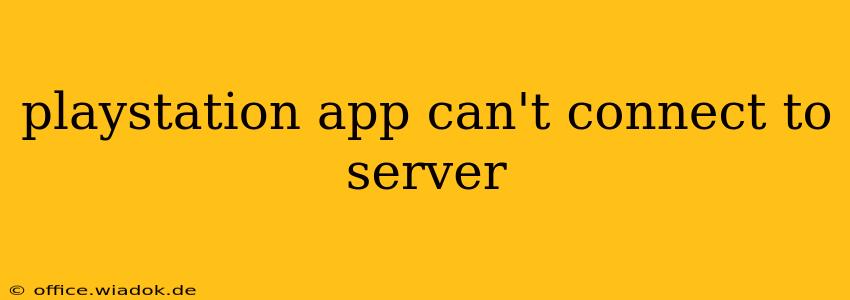Are you facing the frustrating "PlayStation App can't connect to server" error? This common issue can prevent you from accessing essential features like messaging friends, managing your console, and even purchasing games. Don't worry, we've compiled a comprehensive troubleshooting guide to help you get back online and enjoying the PlayStation experience. This guide covers common causes and solutions, offering step-by-step instructions to resolve this connectivity problem.
Understanding the Problem: Why Can't My PlayStation App Connect?
The "PlayStation App can't connect to server" error typically arises from issues preventing your app from communicating with PlayStation Network (PSN) servers. These issues can stem from various sources, including:
- Network Connectivity Problems: This is the most common cause. Problems with your internet connection, such as weak Wi-Fi signal, router issues, or DNS problems, can all prevent the app from connecting.
- Server-Side Issues: Sometimes, the problem lies with PlayStation Network itself. Planned maintenance or unexpected outages can temporarily disrupt service.
- App-Specific Problems: A bug in the app itself, outdated software, or corrupted cache data can also lead to connection failures.
- Firewall or Security Software Interference: Your firewall or antivirus software might be blocking the app's access to the internet.
- Incorrect Date and Time Settings: Surprisingly, incorrect date and time settings on your device can sometimes interfere with network connections.
Troubleshooting Steps: Getting Your PlayStation App Back Online
Let's tackle these potential problems one by one. Follow these steps systematically to pinpoint and resolve the issue:
1. Check PlayStation Network Server Status
Before diving into troubleshooting your device, check the official PlayStation Network status page. If PSN is experiencing widespread outages, there's nothing you can do but wait for the service to be restored.
2. Verify Your Internet Connection
- Check your Wi-Fi: Ensure your device is connected to a stable Wi-Fi network with a strong signal. Try moving closer to your router if necessary.
- Test your internet speed: Run a speed test on your device to ensure you have sufficient bandwidth. A slow or unstable connection can prevent the app from connecting.
- Restart your router and modem: Power cycle your router and modem by unplugging them for 30 seconds, then plugging them back in. This often resolves temporary network glitches.
3. Check Your Device's Date and Time Settings
Incorrect date and time settings can surprisingly cause connectivity issues. Ensure your device's date and time are set automatically to the correct values.
4. Check Your Firewall and Security Software
Temporarily disable your firewall and antivirus software to see if they are interfering with the app's connection. If this resolves the issue, you may need to configure your security software to allow the PlayStation App through. Remember to re-enable your security software after testing.
5. Reinstall the PlayStation App
If the problem persists, try reinstalling the PlayStation App. This will remove any corrupted files or data that might be causing the connection issue. Make sure to back up any important data before uninstalling.
6. Update the PlayStation App
Ensure you have the latest version of the PlayStation App installed. Outdated versions can contain bugs that affect connectivity. Check your app store for updates.
7. Contact PlayStation Support
If you've tried all the above steps and still can't connect, it's time to contact PlayStation support. They can provide further assistance and investigate more complex issues.
Preventing Future Connection Problems
To minimize the chances of encountering this issue again:
- Maintain a stable internet connection: Ensure you have a reliable internet service provider and a well-maintained router.
- Keep your PlayStation App updated: Regularly check for and install app updates to benefit from bug fixes and improvements.
- Monitor PlayStation Network status: Stay informed about any planned maintenance or outages to avoid frustration.
By following these troubleshooting steps, you should be able to resolve the "PlayStation App can't connect to server" error and get back to enjoying your PlayStation experience. Remember, patience and systematic troubleshooting are key to finding the solution.