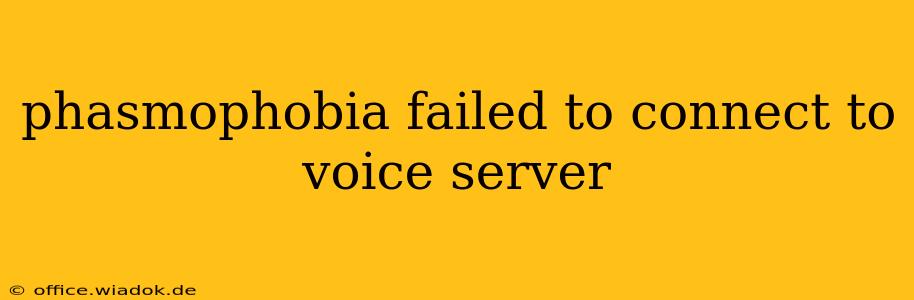Frustratingly cut short in the middle of a paranormal investigation? The dreaded "Failed to Connect to Voice Server" error in Phasmophobia can be a real ghost story killer. This comprehensive guide will walk you through troubleshooting this common issue, helping you get back to hunting spirits in no time.
Understanding the "Failed to Connect to Voice Server" Error
This error message in Phasmophobia means your game can't establish a connection to the servers responsible for in-game voice chat. This isn't necessarily a problem with your internet connection itself, but rather its ability to communicate with Kinetic Games' servers. Several factors can contribute to this, from server outages to problems with your network configuration.
Common Causes and Solutions
Let's dive into the most frequent culprits behind this frustrating error and how to fix them:
1. Server Issues on Kinetic Games' End
- The Problem: Sometimes, the problem isn't on your end at all. Kinetic Games' servers might be experiencing high traffic, maintenance, or unexpected downtime.
- The Solution: Check the official Phasmophobia social media channels (Twitter, Discord, etc.) for announcements regarding server status. A quick search online for "Phasmophobia server status" will also often yield helpful information. If the servers are down, patience is your only option.
2. Network Connectivity Problems
- The Problem: Poor internet connection, firewalls, or router issues can all prevent your game from connecting to the voice server.
- The Solution:
- Check your internet connection: Ensure you have a stable internet connection with sufficient bandwidth. Run a speed test to verify.
- Restart your router and modem: A simple reboot can often resolve temporary network glitches.
- Check your firewall: Temporarily disable your firewall (or configure it to allow Phasmophobia) to see if it's blocking the connection. Remember to re-enable your firewall afterward.
- Check for network interference: Other devices competing for bandwidth can impact your game's connection. Try closing unnecessary applications.
3. VPN Interference
- The Problem: Virtual Private Networks (VPNs) can sometimes interfere with online game connections.
- The Solution: If you're using a VPN, try temporarily disabling it to see if that resolves the issue. If it does, you might need to investigate your VPN settings or consider a different provider that's more compatible with online games.
4. Outdated Game Client or Drivers
- The Problem: Outdated game files or graphics drivers can sometimes cause compatibility issues.
- The Solution:
- Update Phasmophobia: Check for updates through your game launcher (Steam, etc.).
- Update your graphics drivers: Visit the website of your graphics card manufacturer (Nvidia, AMD, Intel) to download and install the latest drivers.
5. Port Forwarding (Advanced)
- The Problem: Your router might be blocking the necessary ports for Phasmophobia's voice chat.
- The Solution: This is a more advanced troubleshooting step. You'll need to access your router's settings and forward the appropriate ports (consult Phasmophobia's official support or community forums for the specific ports). This requires technical knowledge and is not recommended unless you're comfortable with router configurations.
Prevention and Best Practices
- Regularly update Phasmophobia: Keeping your game client up-to-date minimizes the risk of encountering bugs and compatibility issues.
- Maintain a stable internet connection: A strong, reliable internet connection is crucial for smooth online gameplay.
- Monitor server status: Stay informed about server outages or maintenance to avoid unnecessary frustration.
By systematically working through these troubleshooting steps, you should be able to identify and resolve the "Failed to Connect to Voice Server" error in Phasmophobia. Remember to check the official Phasmophobia channels for any updates or announcements related to server issues. Happy haunting!