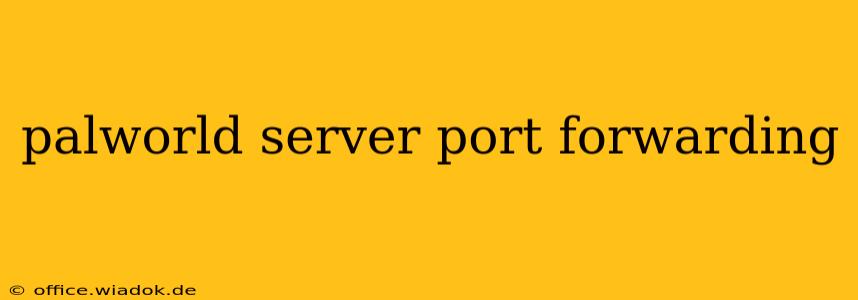Are you experiencing connection issues while hosting your own PalWorld server? Difficulty getting friends to join your game might be due to incorrect port forwarding configurations. This guide will walk you through the process of setting up port forwarding for PalWorld on your router, ensuring a smooth and lag-free experience for you and your fellow players. We'll cover common routers and provide troubleshooting tips to get you back in the game.
Understanding Port Forwarding
Before diving into the specifics, let's understand why port forwarding is necessary for PalWorld server hosting. When you host a game, your computer acts as a server, listening for incoming connections on specific ports. Your router, acting as a gatekeeper, usually blocks these incoming connections by default to protect your network. Port forwarding creates exceptions, allowing specific traffic to pass through to your game server.
For PalWorld, you'll need to forward the ports used by the game's server software. While the exact port numbers may vary slightly depending on your server setup, the most commonly used port is UDP port 7777. It's crucial to confirm the port your PalWorld server is using within the game's server settings.
Steps to Forward Ports on Your Router
The process of port forwarding differs slightly depending on your router's manufacturer and model. However, the general steps are similar:
-
Access your router's admin panel: Open your web browser and type your router's IP address into the address bar. This is typically 192.168.1.1 or 192.168.0.1, but you can find it by checking your router's documentation or searching your computer's network settings. You'll need your router's username and password, which you can find in the router's documentation or on a sticker on the router itself.
-
Find the port forwarding section: The exact name varies, but look for terms like "Port Forwarding," "Virtual Servers," "NAT Forwarding," or "Application Rules."
-
Add a new port forwarding rule: You'll need to provide the following information:
- Service Name: Give it a descriptive name (e.g., "PalWorld Server").
- Protocol: Choose "UDP" for PalWorld.
- Public Port: This is the port number your friends will use to connect to your server (usually 7777, but check your game settings).
- Private Port: This is usually the same as the public port (7777).
- IP Address: Enter your computer's internal IP address. You can find this by searching "ipconfig" in your computer's command prompt (Windows) or Terminal (macOS/Linux).
-
Save your changes: Click "Save," "Apply," or the equivalent button to save the new port forwarding rule.
-
Test your connection: Try connecting to your PalWorld server from another computer on your network or from a friend's computer.
Common Router Manufacturers and Specific Instructions
While the above steps provide a general guideline, navigating your router's interface can be tricky. Specific instructions can vary significantly. Here are a few popular router brands and links to their support sites, where you can usually find more detailed information about port forwarding:
- Netgear: https://www.netgear.com/support/
- TP-Link: https://www.tp-link.com/support/
- ASUS: https://www.asus.com/support/
- Linksys: https://www.linksys.com/us/support/
Remember to replace the bracketed placeholders with the actual values from your PalWorld server and router settings.
Troubleshooting Tips
- Double-check your firewall: Make sure your Windows Firewall or any other firewall software on your computer isn't blocking the necessary port.
- Restart your router and computer: This simple step often resolves minor connectivity issues.
- Consult your router's documentation: If you're still having problems, consult the manual that came with your router or visit the manufacturer's website for detailed instructions.
- Check your server's configuration: Ensure your PalWorld server software is properly configured and running.
- Use a port checker: Online port checkers can verify if your ports are correctly forwarded.
By following these steps and troubleshooting tips, you should be able to successfully forward the necessary ports for your PalWorld server, enabling seamless multiplayer gameplay with your friends. Remember to always refer to the official PalWorld documentation and your router's manual for the most accurate and up-to-date information.