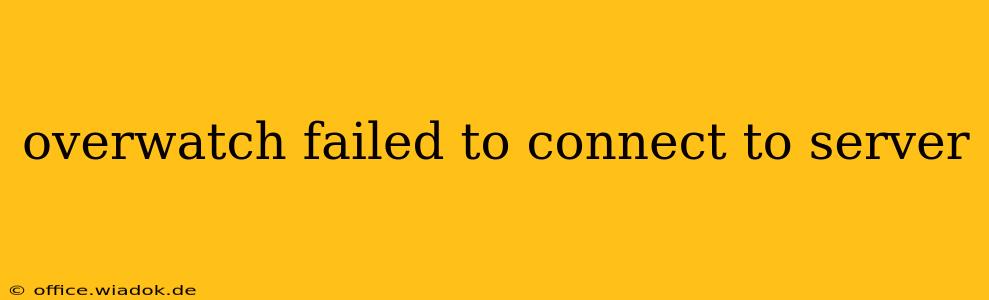Experiencing the frustrating "Overwatch failed to connect to server" error? You're not alone. This common issue can stem from various sources, ranging from temporary server outages to problems with your internet connection or game files. This comprehensive guide will walk you through troubleshooting steps to get you back in the game quickly.
Common Causes of Overwatch Connection Issues
Before diving into solutions, understanding the root causes is crucial. Here are some of the most frequent culprits:
- Server Issues: Blizzard's Overwatch servers can occasionally experience outages or high traffic, preventing connections. This is often outside your control.
- Internet Connectivity Problems: A poor internet connection, including high latency (ping), packet loss, or issues with your router or modem, can disrupt your connection to the game servers.
- Firewall or Antivirus Interference: Your firewall or antivirus software might be blocking Overwatch's connection attempts.
- Outdated Game Files: Corrupted or outdated game files can lead to connection errors.
- Network Configuration: Incorrect network settings on your computer or router can also interfere with connectivity.
- NAT Type: Your Network Address Translation (NAT) type can impact your ability to connect to online games. Strict NAT types often cause connection problems.
Troubleshooting Steps: Getting Back into the Game
Let's tackle these potential problems systematically. Follow these steps, checking your connection after each one:
1. Check Overwatch Server Status
The first and easiest step is to check if Blizzard is experiencing server issues. Visit the official Blizzard support website or their social media channels for announcements regarding server outages or maintenance. If the servers are down, there's nothing more you can do but wait.
2. Restart Your Computer and Router
A simple reboot often resolves temporary glitches. Restart your computer and your internet router and modem. Unplug them for 30 seconds before plugging them back in to ensure a complete reset.
3. Test Your Internet Connection
Ensure your internet connection is stable and working correctly. Try browsing the web or running a speed test to check your download and upload speeds, latency (ping), and packet loss. Low speeds, high ping, or significant packet loss will hinder your ability to connect to Overwatch.
4. Check Your Firewall and Antivirus Software
Temporarily disable your firewall and antivirus software to see if they're interfering with Overwatch. If this resolves the issue, configure your firewall and antivirus to allow Overwatch through. Remember to re-enable them afterward.
5. Update Your Game and Drivers
Ensure Overwatch is fully updated. Launch the Blizzard Battle.net app and check for updates. Also, update your graphics card drivers to the latest versions. Outdated drivers can lead to various game issues, including connection problems.
6. Flush Your DNS Cache
Your computer's DNS cache can sometimes store outdated information, leading to connection problems. Open your command prompt (as administrator) and type the following commands, pressing Enter after each:
ipconfig /flushdnsipconfig /releaseipconfig /renew
7. Adjust Your Network Settings (Port Forwarding)
Incorrect network settings can sometimes prevent Overwatch from connecting. You might need to forward specific ports on your router. Blizzard's support website provides the necessary port information for Overwatch. This step requires some technical knowledge of router configuration.
8. Check Your NAT Type
A strict NAT type can severely limit your ability to connect to online games. Consult your router's documentation or Blizzard's support for information on improving your NAT type. This might involve changing router settings or contacting your internet service provider.
9. Repair Game Files
The Blizzard Battle.net app has a "Scan and Repair" feature that can detect and fix corrupted game files. Use this option to attempt to repair Overwatch's installation.
10. Contact Blizzard Support
If none of the above steps work, it's time to contact Blizzard's support team. They might be able to provide more specific troubleshooting advice or identify server-side issues.
By following these steps, you should be able to resolve most "Overwatch failed to connect to server" errors. Remember to check for server outages first, and systematically work through the troubleshooting steps. Good luck, and happy gaming!