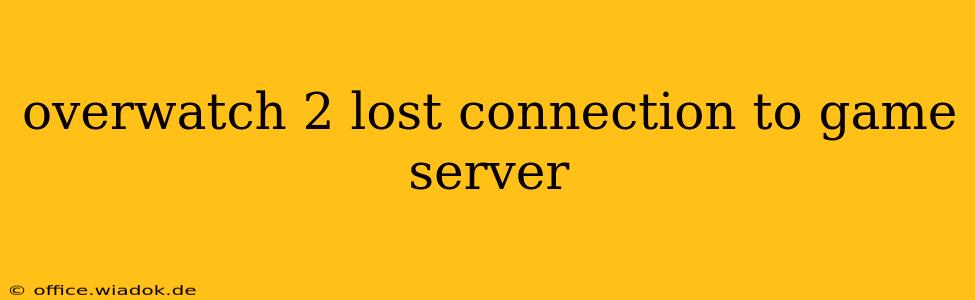Frustratingly common in online gaming, the dreaded "Lost Connection to Game Server" error in Overwatch 2 can instantly halt your gameplay. This isn't just an inconvenience; it can disrupt matches, prevent you from progressing, and ultimately spoil your gaming experience. This comprehensive guide will explore the most frequent causes of this error and provide effective troubleshooting steps to get you back in the game.
Common Causes of "Lost Connection to Game Server" Errors in Overwatch 2
Before diving into solutions, understanding the root cause is crucial. Several factors can lead to this frustrating disconnect:
1. Network Connectivity Issues:
- Internet Instability: Intermittent or weak internet connection is the most prevalent culprit. Lag, high ping, packet loss, and temporary outages all contribute to lost connections.
- Firewall/Antivirus Interference: Your firewall or antivirus software might mistakenly block Overwatch 2's connection to the game servers.
- Router Problems: A faulty router, outdated firmware, or a congested network can disrupt the connection.
- DNS Issues: Problems with your Domain Name System (DNS) can prevent your computer from finding the game servers.
2. Server-Side Problems:
- Blizzard Server Outages: Sometimes, the issue lies with Blizzard's servers themselves. Planned maintenance or unexpected outages are beyond your control.
- Server Overload: High player traffic can sometimes overwhelm the servers, leading to disconnections.
3. Game-Specific Issues:
- Outdated Game Files: Corrupted or outdated game files can interfere with the connection.
- Game Client Conflicts: Conflicts with other software running simultaneously can impact Overwatch 2's performance.
Troubleshooting Steps: Getting Back in the Game
Let's tackle these issues with a systematic approach:
1. Check Blizzard's Server Status:
The first step is always to rule out server-side problems. Visit the official Blizzard website or social media channels to check for any reported outages or maintenance. If the servers are down, unfortunately, there's nothing you can do but wait.
2. Test Your Internet Connection:
- Run a speed test: Use a reliable online speed test (like Ookla's Speedtest.net) to check your download and upload speeds, ping, and packet loss. Identify any significant deviations from your normal connection.
- Restart your modem and router: This simple step often resolves temporary network glitches. Unplug them both, wait 30 seconds, plug the modem back in, wait for it to fully power up, then plug in your router.
- Check your cables: Ensure all cables connecting your computer, router, and modem are securely connected.
3. Configure Your Firewall and Antivirus:
- Temporarily disable your firewall: This is a temporary test. If the problem disappears, you'll need to configure your firewall to allow Overwatch 2 through. Remember to re-enable your firewall afterward.
- Add Overwatch 2 to your antivirus exceptions: Similar to the firewall, add Overwatch 2 to your antivirus's exceptions list to prevent it from blocking the game's connection.
4. Update Your DNS Settings:
Consider switching to a public DNS server like Google Public DNS (8.8.8.8 and 8.8.4.4) or Cloudflare DNS (1.1.1.1 and 1.0.0.1). This can improve your connection speed and stability. Consult your router's or operating system's documentation for instructions on changing DNS settings.
5. Repair Game Files:
Overwatch 2's game client often provides a built-in repair function. Use this tool to scan and fix any corrupted or missing files. The exact steps may vary slightly depending on your platform (PC, Xbox, PlayStation).
6. Close Unnecessary Applications:
Background applications can consume bandwidth and resources, potentially impacting Overwatch 2's connection. Close any unnecessary programs before launching the game.
7. Update Your Graphics Drivers:
Outdated or corrupted graphics drivers can sometimes cause connection issues. Visit the website of your graphics card manufacturer (Nvidia, AMD, or Intel) to download and install the latest drivers.
8. Contact Blizzard Support:
If you've tried all the above steps and are still experiencing the error, contact Blizzard's customer support for further assistance. They may have specific insights into the problem.
By systematically working through these troubleshooting steps, you'll significantly increase your chances of resolving the "Lost Connection to Game Server" error in Overwatch 2 and getting back to enjoying the game. Remember to check for Blizzard server status first – a simple fix can save you a lot of time.