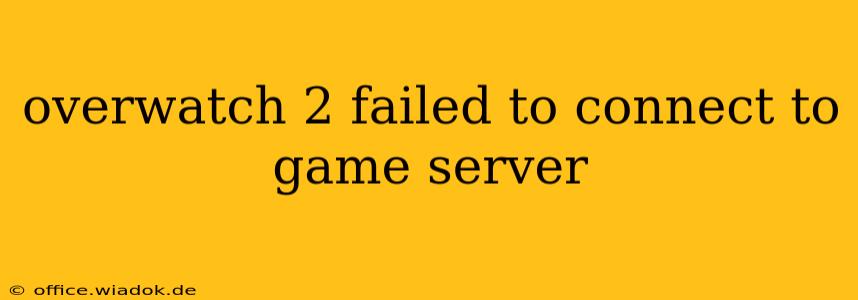Getting the "failed to connect to game server" error in Overwatch 2 is incredibly frustrating. It can interrupt your gameplay and leave you wondering what went wrong. This comprehensive guide will walk you through the most common causes and offer effective troubleshooting steps to get you back in the game.
Understanding the "Failed to Connect" Error
This error message in Overwatch 2 usually points to a problem preventing your computer or console from establishing a connection with Blizzard's servers. This could stem from various issues on your end, or problems with Blizzard's infrastructure. Before diving into solutions, let's explore the potential culprits.
Common Causes of Connection Issues:
- Server-Side Issues: Blizzard's servers might be experiencing outages, maintenance, or high traffic. This is often beyond your control.
- Network Connectivity Problems: This is the most frequent cause. Problems like unstable internet, incorrect network settings, firewall restrictions, or router issues can all prevent a successful connection.
- Game Client Problems: Corrupted game files, outdated drivers, or conflicts with other software can also lead to connection failures.
- DNS Problems: Incorrect or unreliable Domain Name System (DNS) settings can interfere with your ability to locate and connect to the game servers.
- Firewall/Antivirus Interference: Security software sometimes blocks game connections, mistaking them for threats.
Troubleshooting Steps: Getting Back into the Game
Let's tackle these issues systematically. These steps are designed for both PC and console players, although specific menu locations might vary slightly.
1. Check Blizzard's Server Status:
Before troubleshooting your local network, verify that Blizzard's Overwatch 2 servers are online. Check the official Blizzard website or social media channels for any announcements regarding outages or maintenance. If the servers are down, there's nothing more you can do except wait for them to come back online.
2. Test Your Internet Connection:
- Run a speed test: Use a website like speedtest.net to check your download and upload speeds, ping (latency), and packet loss. High latency or significant packet loss often indicates connection problems.
- Restart your modem and router: Unplug both devices, wait 30 seconds, plug the modem back in, wait for it to fully power up, then plug in the router. This simple step often resolves temporary network glitches.
- Check your ethernet cable (if wired): Ensure your ethernet cable is securely connected to both your computer/console and your router. Try a different cable if possible.
- Try a different internet connection (if possible): If you use Wi-Fi, try connecting via ethernet. If you use ethernet, try connecting via Wi-Fi (if available). This helps isolate whether the problem lies with your Wi-Fi, ethernet, or something else.
3. Adjust Your Network Settings:
- Check your firewall: Temporarily disable your firewall (or add an exception for Overwatch 2) to see if it's blocking the connection. Remember to re-enable it afterward.
- Check your antivirus software: Similarly, temporarily disable your antivirus software (or add an exception for Overwatch 2). Again, re-enable it once you've tested the connection.
- Flush your DNS: This clears your computer's DNS cache, which can resolve issues caused by outdated or incorrect DNS information. Instructions for this vary depending on your operating system. Search online for "flush DNS [your operating system]" for specific steps.
- Consider using a VPN (with caution): A VPN can sometimes bypass network restrictions, but use a reputable VPN and be aware of the potential security implications.
4. Repair or Reinstall Overwatch 2:
- Repair the game: Blizzard's Battle.net launcher usually has a "Scan and Repair" option. Use this to check for and fix corrupted game files.
- Reinstall the game: If repairing doesn't work, reinstalling Overwatch 2 might be necessary. This is a more time-consuming option, but it ensures a clean installation without corrupted files.
5. Update Your Drivers and Operating System:
Outdated or faulty graphics drivers can sometimes cause connection issues. Update your graphics drivers to the latest version from the manufacturer's website (Nvidia, AMD, or Intel). Also, ensure your operating system is up to date.
6. Contact Blizzard Support:
If none of the above steps work, contacting Blizzard's support team is your next best step. They may have specific solutions tailored to your situation or be able to identify server-side issues impacting your connection.
By systematically working through these troubleshooting steps, you'll significantly increase your chances of resolving the "failed to connect to game server" error and getting back to enjoying Overwatch 2. Remember to always exercise caution when adjusting security settings like firewalls and antivirus software.