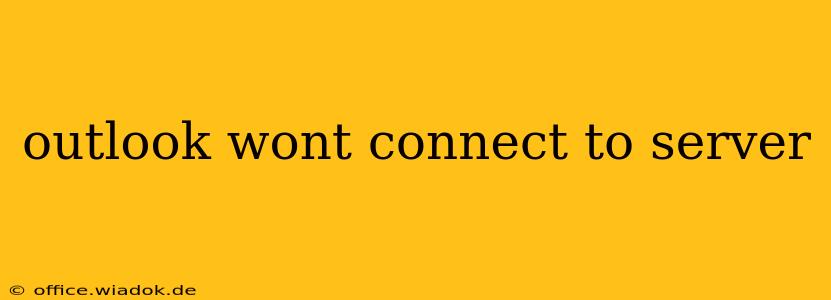Is your Outlook email client refusing to connect to the server? This frustrating issue can stem from various problems, ranging from simple network glitches to more complex account configuration errors. This comprehensive guide will walk you through troubleshooting steps to get your Outlook back online.
Common Causes of Outlook Server Connection Problems
Before diving into solutions, let's identify the most frequent culprits behind Outlook's inability to connect:
- Incorrect Account Settings: Double-check your incoming and outgoing mail server settings, username, and password. Even a small typo can prevent connection.
- Network Connectivity Issues: Ensure your internet connection is stable and functioning correctly. Test other internet-dependent applications to rule out broader network problems.
- Firewall or Antivirus Interference: Firewalls and antivirus software can sometimes block Outlook's connection to the mail server. Temporarily disable these (if possible and safe) to see if they're the problem. Remember to re-enable them afterward!
- Server-Side Problems: Occasionally, the email server itself might experience outages or maintenance. Check your email provider's status page for any announcements.
- Outdated Outlook Version: An outdated Outlook version might lack compatibility with the server's security protocols or features. Consider updating to the latest version.
- Corrupted Outlook Profile: A damaged Outlook profile can lead to connection failures. Creating a new profile can resolve this.
- Incorrect Date and Time Settings: An incorrect system date and time can interfere with secure server connections. Ensure your computer's clock is accurately set.
Troubleshooting Steps: Getting Your Outlook Back Online
Let's troubleshoot step-by-step:
1. Verify Your Internet Connection
This is the most basic step. Try accessing websites or other online services. If you can't connect to anything, the problem is likely with your internet connection itself, requiring attention to your router, modem, or internet service provider.
2. Check Your Outlook Account Settings
- Access Account Settings: In Outlook, go to File > Account Settings > Account Settings.
- Review Server Settings: Verify the incoming and outgoing mail server addresses (often something like
imap.yourprovider.comorsmtp.yourprovider.com). Your email provider should provide these. - Check Username and Password: Ensure your username and password are correctly entered. Try resetting your password if you're unsure.
- Port Settings: Examine the port numbers. Common ports are 993 for IMAP (incoming) and 465 or 587 for SMTP (outgoing). Again, your email provider's documentation will clarify what ports to use.
- SSL/TLS Encryption: Make sure SSL/TLS encryption is enabled for both incoming and outgoing mail.
3. Temporarily Disable Firewall and Antivirus
Temporarily disable your firewall and antivirus software. If Outlook connects successfully, one of these applications is blocking the connection. You may need to configure exceptions in your firewall or antivirus settings to allow Outlook to access the internet.
4. Check Your Email Provider's Status
Visit your email provider's website (e.g., Gmail, Yahoo, Outlook.com) and check their service status page. A server-side outage can prevent connection.
5. Update Outlook
Ensure you have the latest version of Microsoft Outlook installed. Check for updates through Microsoft's website or the Microsoft Update service.
6. Create a New Outlook Profile
A corrupted Outlook profile can cause connection issues. Creating a new profile can resolve this. Instructions for doing so vary slightly depending on your Outlook version, but search online for "Create a new Outlook profile [your Outlook version]" for detailed guidance.
7. Check Date and Time Settings
Make sure your computer's date and time are set correctly. An incorrect time can disrupt secure connections. Synchronize your computer's clock with an internet time server.
8. Advanced Troubleshooting (Contact Support)
If none of the above steps resolve the issue, it's likely a more complex problem. Contact your email provider's support team or Microsoft support for further assistance. They have tools to diagnose server-side issues or more deeply investigate potential problems with your Outlook installation.
By following these steps, you should be able to identify and resolve most Outlook server connection problems. Remember to check each step carefully, ensuring your internet connection is sound before troubleshooting Outlook's specific settings.