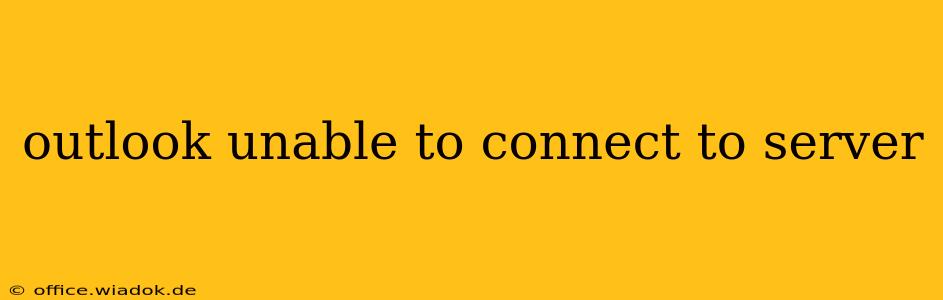Are you facing the frustrating "Outlook unable to connect to server" error? This comprehensive guide will walk you through troubleshooting steps to get your email back online quickly. We'll cover common causes, practical solutions, and preventative measures to avoid future connectivity issues.
Common Causes of Outlook Server Connection Problems
Before diving into solutions, let's identify the potential culprits behind your Outlook connection woes. Understanding the root cause is crucial for effective troubleshooting.
1. Network Connectivity Issues:
- Internet Connection Problems: The most basic issue is a lack of internet connectivity. Check your internet connection by opening a web browser and attempting to access a website. If you can't access the internet, the problem lies with your internet service provider (ISP) or your network setup.
- Firewall or Antivirus Interference: Firewalls and antivirus software can sometimes block Outlook's connection to the server. Temporarily disabling these (with caution!) can help determine if they're the source of the problem. Remember to re-enable them afterward.
- Incorrect Network Settings: Incorrectly configured network settings, such as DNS servers or proxy settings, can prevent Outlook from connecting.
- Router Problems: A malfunctioning router can also disrupt connectivity. Try restarting your router to see if that resolves the issue.
2. Outlook-Specific Problems:
- Incorrect Account Configuration: Double-check your Outlook account settings to ensure that the server addresses (incoming and outgoing mail servers) and port numbers are accurate. Incorrect credentials (username and password) are also a frequent cause.
- Outdated Outlook Version: An outdated version of Outlook might lack compatibility with the email server's latest security protocols. Updating to the latest version is recommended.
- Corrupted Outlook Profile: A corrupted Outlook profile can lead to various connection errors. Creating a new profile can often resolve this issue.
- Server-Side Issues: Sometimes, the problem lies with the email server itself. Check your email provider's website for any reported outages or service interruptions.
3. Security and Authentication Issues:
- Two-Factor Authentication (2FA): If your email provider uses 2FA, you'll need to generate an app password specifically for Outlook. This is a unique password separate from your regular account password.
- Certificate Errors: Outdated or invalid security certificates can prevent a secure connection to the server. Checking certificate validity and ensuring your system's date and time are accurate are important.
Troubleshooting Steps: A Step-by-Step Guide
Now let's tackle those connection problems. Follow these steps methodically:
1. Check Your Internet Connection:
- Basic Check: Open a web browser and try to access a website.
- Restart your Modem/Router: Power cycle your modem and router by unplugging them, waiting 30 seconds, and then plugging them back in.
2. Restart Outlook:
- Simply closing and reopening Outlook often resolves temporary glitches.
3. Verify Account Settings:
- Open Outlook's account settings and ensure the server addresses, port numbers, and credentials are correct. Consult your email provider's documentation for the correct settings.
4. Check Firewall and Antivirus Settings:
- Temporarily disable your firewall and antivirus software (proceed with caution!) to see if they're blocking Outlook. If this resolves the issue, configure your security software to allow Outlook access.
5. Create a New Outlook Profile:
- A corrupted profile can cause connection problems. Creating a new profile involves setting up your email account again from scratch.
6. Update Outlook:
- Ensure you have the latest version of Outlook installed. Check for updates through the Microsoft Update system or your software installer.
7. Contact Your Email Provider:
- If none of the above steps work, contact your email provider's technical support. They can investigate server-side issues or provide further assistance.
Preventative Measures: Proactive Steps for a Stable Connection
Preventing future connection problems is just as important as resolving current ones. Consider these proactive steps:
- Regular Outlook Updates: Keep Outlook updated to benefit from bug fixes and improved compatibility.
- Strong Passwords: Use strong, unique passwords for all your accounts.
- Reliable Internet Connection: Invest in a stable and reliable internet connection.
- Regular Router Maintenance: Restart your router regularly to clear any temporary glitches.
By systematically following these troubleshooting steps and implementing preventative measures, you can significantly reduce the chances of encountering the "Outlook unable to connect to server" error and maintain a smooth email experience. Remember to always consult your email provider's support documentation for specific instructions and troubleshooting advice.