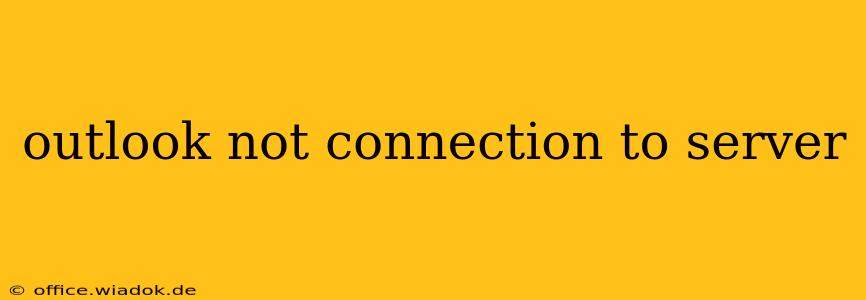Is your Outlook email client refusing to connect to the server? This frustrating issue can stem from various sources, from simple network glitches to more complex configuration problems. This comprehensive guide will walk you through troubleshooting steps to get your Outlook back online. We'll cover common causes and solutions, helping you diagnose and resolve the problem efficiently.
Common Causes of Outlook Server Connection Issues
Before diving into solutions, let's understand why Outlook might fail to connect:
- Incorrect Server Settings: The most frequent culprit. Incorrect incoming (POP3/IMAP) and outgoing (SMTP) server addresses, ports, or authentication settings will prevent connection.
- Network Connectivity Problems: Issues with your internet connection, firewall, or router can block Outlook's access to the mail server.
- Password Issues: An incorrect or outdated password will prevent authentication.
- Server-Side Problems: Occasionally, the email server itself might be down or experiencing technical difficulties.
- Firewall or Antivirus Interference: Overly restrictive security software can block Outlook's connection attempts.
- Outdated Outlook Version: An outdated version might lack compatibility with the server or have known bugs.
- Corrupted Outlook Profile: A damaged Outlook profile can cause various connection issues.
Troubleshooting Steps: Resolving Outlook Server Connection Problems
Let's tackle these issues systematically. Follow these steps in order:
1. Verify Your Internet Connection
This seems obvious, but ensure your computer has a stable internet connection. Try accessing other websites or applications to confirm. Restart your router and modem if necessary.
2. Check Your Outlook Account Settings
- Access Account Settings: In Outlook, go to File > Account Settings > Account Settings.
- Review Server Information: Carefully check the incoming and outgoing server addresses, ports, and encryption settings (SSL/TLS). These details should be provided by your email provider (e.g., Gmail, Yahoo, Outlook.com). Ensure they're accurate. Common ports are 993 for IMAP (incoming), 995 for POP3 (incoming), and 587 or 465 for SMTP (outgoing).
- Test Account Settings: Use the "Test Account Settings" feature in Outlook to automatically check the validity of your server information.
3. Verify Your Email Password
- Incorrect Password: A common mistake. Double-check that you're using the correct password for your email account.
- Password Reset: If you suspect your password might be incorrect, reset it through your email provider's website.
4. Check Your Firewall and Antivirus Software
- Temporary Disable: Temporarily disable your firewall and antivirus software to see if they are blocking Outlook's connection. If the problem is resolved, configure your security software to allow Outlook access. Remember to re-enable your security software afterward.
- Whitelist Outlook: Add Outlook.exe to the exception list or whitelist of your firewall and antivirus software.
5. Check Your Email Provider's Status
- Server Downtime: Sometimes the issue lies with the email server itself. Check your email provider's website for any service disruptions or outages.
6. Repair Your Outlook Profile
A corrupted Outlook profile can cause connection issues. Repairing or creating a new profile can often resolve this.
- Repairing an Existing Profile: This is often the best first step. Go to Control Panel > Mail > Show Profiles, select your profile, and click "Repair."
- Creating a New Profile: If repair fails, create a new Outlook profile and configure your email account within it.
7. Update Outlook
Ensure you're running the latest version of Microsoft Outlook. Updates often include bug fixes and performance improvements that might resolve connection problems.
8. Contact Your Email Provider's Support
If you've tried all the steps above and still can't connect, contact your email provider's technical support. They can investigate server-side issues or provide further assistance.
By systematically working through these steps, you should be able to identify and fix the reason why Outlook isn't connecting to your email server. Remember to always prioritize data security and only temporarily disable security software when absolutely necessary. If you're still encountering difficulties, detailed error messages from Outlook can be helpful in diagnosing the issue more precisely.