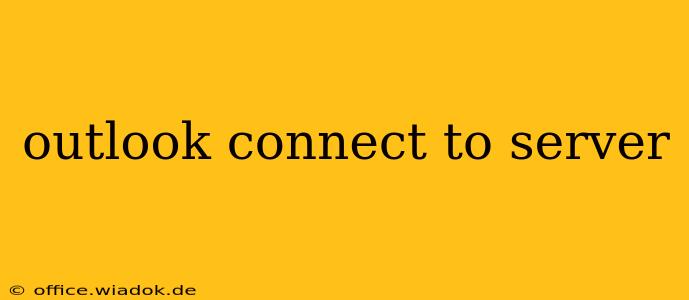Connecting your Outlook email client to your server can sometimes feel like navigating a maze. Whether you're using Outlook for Windows, Outlook for Mac, or a web-based version, encountering connection problems is a frustratingly common experience. This guide offers a comprehensive breakdown of troubleshooting steps, covering the most frequent causes and their solutions. We'll delve into both common and less obvious reasons why your Outlook might be struggling to connect, ensuring you can get back to managing your emails seamlessly.
Common Reasons for Outlook Server Connection Problems
Before diving into specific solutions, let's identify the most common culprits behind Outlook's connection woes:
1. Incorrect Account Settings:
- Password Issues: The most frequent cause is a simple, yet easily overlooked, problem: an incorrect password. Double-check for typos and ensure you're using the password associated with your email account. Resetting your password through your email provider's website is the first step to remedy this.
- Server Address Errors: The incoming and outgoing mail server addresses (SMTP and POP3/IMAP) must be precisely accurate. These addresses vary depending on your email provider (e.g., Gmail, Yahoo, Outlook.com). Verify these settings with your provider's documentation or support site. A small typo can prevent connection.
- Port Numbers: Incorrect port numbers can also disrupt connection. The standard ports are usually 993 for IMAP (incoming) and 465 or 587 for SMTP (outgoing), but your provider may use different ones. Again, consult your provider's documentation.
2. Network Connectivity Problems:
- Internet Connection: Outlook requires a stable internet connection to communicate with the mail server. Check your internet connection by attempting to access other websites. A simple restart of your router or modem can often resolve temporary glitches.
- Firewall or Antivirus Interference: Firewalls and antivirus software can sometimes block Outlook's connection to the mail server. Temporarily disabling these (for testing purposes only!) can help determine if they're the cause. If so, you may need to configure your security software to allow Outlook access.
- Proxy Server Issues: If you're using a proxy server, ensure that its settings are correctly configured in Outlook. Incorrect proxy settings can prevent Outlook from reaching the mail server.
3. Server-Side Issues:
- Email Provider Outage: Sometimes, the problem isn't on your end. Your email provider's servers may be experiencing temporary outages. Check the provider's status page or social media for service disruptions.
- Server Maintenance: Planned maintenance can temporarily interrupt service. Again, check your provider's communication channels for announcements.
Troubleshooting Steps: A Step-by-Step Guide
Let's move on to practical solutions. This process is broadly applicable across different Outlook versions:
- Verify Account Settings: Begin by meticulously checking your account settings within Outlook. Ensure the username, password, server addresses, and port numbers are correct. Compare them against your email provider's specifications.
- Restart Your Computer and Router/Modem: This simple step often resolves temporary glitches. Restarting your computer clears any transient issues, and restarting your network equipment refreshes your connection.
- Check Your Internet Connection: Confirm your internet is working correctly by attempting to browse the web. If you're having internet connectivity problems, troubleshoot those first.
- Temporarily Disable Firewall/Antivirus: This is for diagnostic purposes only. Temporarily disabling these security measures can help identify if they're blocking Outlook. Remember to re-enable them afterward.
- Check Your Email Provider's Status: Look for any announcements regarding outages or maintenance on your email provider's website or status page.
- Repair Your Outlook Profile: In Outlook, you can repair your profile to fix any corrupted data that might be causing connection issues. This is typically found under File > Account Settings > Account Settings > Repair.
- Reinstall Outlook: As a last resort, consider reinstalling Outlook. This should only be attempted after exhausting all other troubleshooting options. Before reinstalling, ensure you have a backup of your data.
Beyond the Basics: Advanced Troubleshooting
If the above steps haven't resolved your connection issues, consider these advanced techniques:
- Examine Outlook's Log Files: Outlook maintains log files that can provide insights into connection errors. These files often contain detailed error messages that can pinpoint the exact problem. (The location of these files varies depending on your Outlook version and operating system).
- Contact Your Email Provider's Support: If all else fails, contacting your email provider's technical support is essential. They can help diagnose server-side issues or provide specific troubleshooting guidance for your account.
By following these steps, you can effectively diagnose and resolve most Outlook server connection issues. Remember to always prioritize verifying your basic account settings and checking for internet connectivity before moving to more advanced troubleshooting techniques. Good luck!