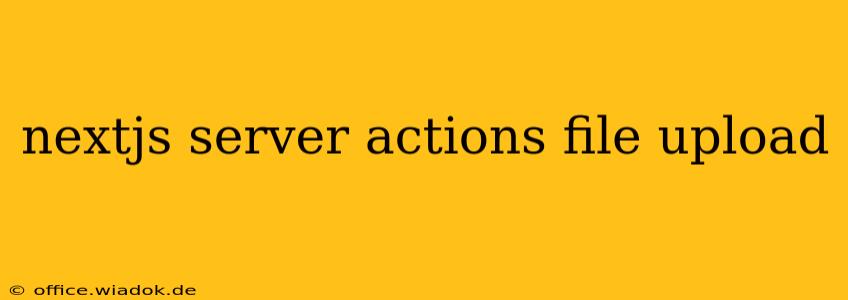Next.js 13 introduced Server Actions, a game-changing feature that simplifies handling user interactions on the server-side. This allows for secure and efficient processing of various tasks, including file uploads. This guide dives deep into leveraging Server Actions for seamless file uploads in your Next.js applications.
Why Use Server Actions for File Uploads?
Traditional client-side file upload methods often involve complex interactions with the browser's file system and backend APIs. This can lead to security vulnerabilities and a less-than-ideal user experience. Next.js Server Actions provide a more elegant and secure solution:
- Enhanced Security: Processing uploads on the server eliminates the risk of exposing sensitive data to the client-side. This is crucial for applications handling sensitive files.
- Simplified Development: Server Actions abstract away much of the complexity involved in handling uploads, making your code cleaner and easier to maintain.
- Improved User Experience: By handling the upload process on the server, you can provide users with immediate feedback and a smoother overall experience.
- Optimized Performance: Server-side processing can lead to optimized performance, especially when handling large files.
Implementing File Uploads with Server Actions
Let's break down how to implement file uploads using Next.js Server Actions. This example utilizes the built-in FormData API and assumes you have a basic understanding of Next.js's file structure.
1. Setting up the page.js file:
import { unstable_getServerSession } from "next-auth";
import { authOptions } from "@/pages/api/auth/[...nextauth]";
import { createServerComponentClient } from "@supabase/auth-helpers-nextjs";
export default async function Home() {
const supabaseClient = createServerComponentClient({
cookies: new Map(Object.entries(await unstable_getServerSession(
{ req: req, res: res },
authOptions
))),
})
return (
<div>
<form action="/api/upload" method="post" encType="multipart/form-data">
<input type="file" name="file" />
<button type="submit">Upload</button>
</form>
</div>
);
}
This code creates a simple form with a file input and a submit button. The encType="multipart/form-data" attribute is crucial for sending file data. The action attribute points to our server action route (/api/upload).
Remember to replace "api/auth/[...nextauth]" with the correct path if your authentication setup differs. The provided code snippet incorporates authentication for secure file uploads. Adjust the authentication method as per your specific application's needs.
2. Creating the Server Action Route (pages/api/upload.js):
import { NextResponse } from "next/server";
import fs from "node:fs/promises";
import path from "node:path";
export async function POST(req) {
try {
const formData = await req.formData();
const file = formData.get("file");
if (!(file instanceof File)) {
return new NextResponse("No file uploaded", { status: 400 });
}
//Define your upload directory. Ensure it exists!
const uploadDirectory = path.join(process.cwd(), "public", "uploads");
await fs.mkdir(uploadDirectory, { recursive: true });
const filePath = path.join(uploadDirectory, file.name);
await fs.writeFile(filePath, await file.arrayBuffer());
return NextResponse.json({ message: "File uploaded successfully!" });
} catch (error) {
console.error("Error uploading file:", error);
return new NextResponse("Error uploading file", { status: 500 });
}
}
This server action handles the uploaded file. It extracts the file from the FormData, creates a directory if one doesn't exist, saves the file to the specified path, and returns a JSON response. Critically, this code handles potential errors gracefully. Remember to replace "public/uploads" with your desired upload directory. Always ensure appropriate error handling and security measures in a production environment.
3. Directory Structure and Permissions:
Ensure that the /public/uploads directory exists and is writable by the server process. Incorrect permissions can prevent file uploads. You might need to adjust file permissions according to your server setup.
Beyond the Basics: Advanced Considerations
- File Validation: Add robust validation to check file types, sizes, and other constraints to enhance security and prevent malicious uploads.
- Error Handling: Implement comprehensive error handling to gracefully manage issues like network problems, disk space limitations, and invalid file formats.
- Progress Indicators: Consider integrating a progress indicator to provide users with real-time feedback during the upload process.
- Database Integration: Store file metadata (e.g., filename, size, upload date) in a database for better management and retrieval.
- Scalability: For high-traffic applications, consider using a cloud storage service like AWS S3, Google Cloud Storage, or Azure Blob Storage.
By implementing these techniques and incorporating best practices, you can create secure, efficient, and user-friendly file upload functionality in your Next.js applications using the power of Server Actions. Remember to always prioritize security and carefully consider error handling in your production environment.