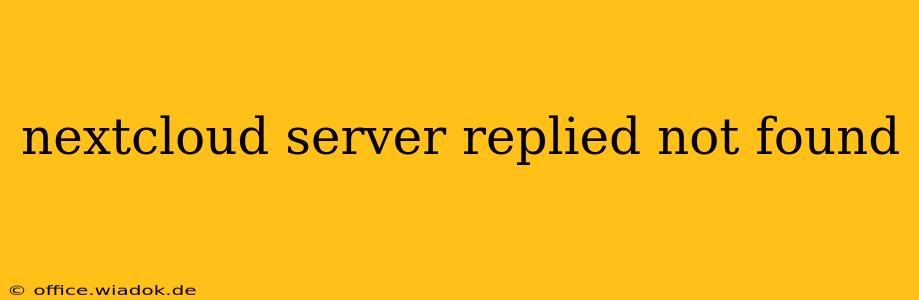Getting a "Not Found" error from your Nextcloud server is frustrating, but it's a common problem with several potential causes. This guide will walk you through troubleshooting steps to pinpoint the issue and get your Nextcloud server back online. We'll cover everything from simple configuration checks to more advanced debugging techniques.
Common Causes of "Not Found" Errors in Nextcloud
A "Not Found" error usually indicates that the server cannot locate the requested resource. In the context of Nextcloud, this could stem from various issues:
- Incorrect Server Configuration: The most frequent culprit is a misconfiguration of your webserver (Apache, Nginx, etc.) or Nextcloud itself. This might involve incorrect paths, missing modules, or permission problems.
- Wrong URL: Double-check that you're using the correct URL to access your Nextcloud instance. A simple typo can lead to this error.
- File or Directory Permissions: Improper file permissions on your Nextcloud installation directory can prevent access.
- .htaccess Issues (Apache): If using Apache, problems with the
.htaccessfile can block access to specific resources. - Database Connectivity Problems: Nextcloud relies on a database (usually MySQL, PostgreSQL, or SQLite). A database connection failure will result in errors.
- Incorrectly Configured Reverse Proxy: If you're using a reverse proxy like Nginx or Apache in front of your Nextcloud server, misconfiguration here is a frequent source of "Not Found" errors.
- Nextcloud Core Issues: In rare cases, a bug or corruption within the Nextcloud core files themselves may be to blame.
Troubleshooting Steps: A Systematic Approach
Let's tackle these potential problems one by one. Follow these steps methodically:
1. Verify the URL
This sounds obvious, but it's the easiest fix. Carefully check your URL for typos. Ensure you're using the correct domain name or IP address and that the path to your Nextcloud instance is accurate (e.g., https://yourdomain.com/nextcloud).
2. Check Webserver Configuration
This step requires familiarity with your webserver. Access your webserver configuration files (typically Apache's httpd.conf or Nginx's nginx.conf). Verify the following:
- Document Root: Make sure the document root is correctly pointing to your Nextcloud installation directory.
- Virtual Host Configuration (Apache): Ensure your virtual host configuration for Nextcloud is accurate, including the
ServerName,ServerAlias, and other relevant directives. - Server Blocks (Nginx): In Nginx, check your server block configuration to make sure the
rootandindexdirectives are pointing to the correct locations. - Rewrite Rules (Apache/Nginx): Verify that any rewrite rules necessary for Nextcloud are correctly configured. These rules often handle clean URLs.
- Modules: Check if all necessary modules (like
mod_rewritefor Apache) are enabled and loaded.
3. Examine File and Directory Permissions
Use the ls -l command (on Linux/macOS) to check the permissions of your Nextcloud installation directory and its contents. The webserver user (often www-data or similar) needs appropriate read and execute permissions. Correct permissions typically look like this: drwxr-xr-x.
4. Investigate .htaccess (Apache Only)
If you're using Apache, carefully examine your .htaccess file. Incorrectly configured or corrupted .htaccess files can frequently cause "Not Found" errors. Try temporarily renaming or removing it to see if that resolves the problem. If it does, carefully review the contents of the file, comparing it to a fresh, correctly configured .htaccess for Nextcloud.
5. Database Connection
Confirm that your Nextcloud database connection is functioning correctly. Check your Nextcloud configuration file (config.php) to ensure the database credentials (host, username, password, database name) are accurate. Also verify that the database server is running and accessible.
6. Check for Reverse Proxy Issues
If you are using a reverse proxy, ensure its configuration correctly forwards requests to your Nextcloud server. Common problems include incorrect proxypass directives or header misconfigurations. Thoroughly review your reverse proxy configuration files for errors.
7. Nextcloud Log Files
Nextcloud maintains detailed log files that can provide valuable clues. Examine these log files for error messages that might indicate the root cause of the "Not Found" error. The location of the log files depends on your Nextcloud installation and server configuration.
8. Reinstall or Repair Nextcloud (Last Resort)
If all else fails, consider reinstalling Nextcloud. Back up your data first! Alternatively, you could try repairing the installation. This involves checking for file corruption and attempting to recover the Nextcloud installation. This should only be done if all prior steps have failed.
By systematically following these troubleshooting steps, you should be able to identify the cause of the "Not Found" error and restore access to your Nextcloud server. Remember to always back up your data before making significant changes to your server configuration.