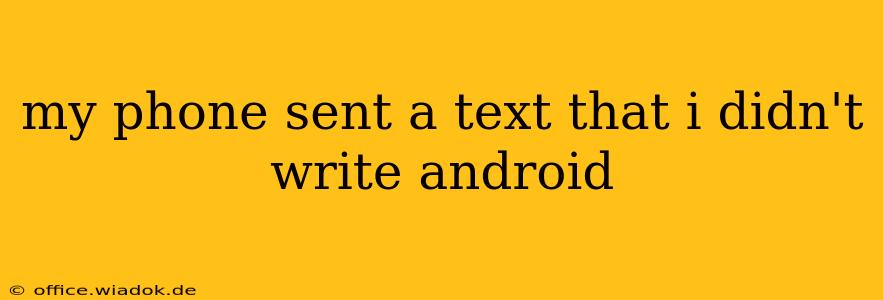Have you ever received a panicked call from a friend or family member, only to find out your phone sent a text message you didn't write? This unsettling experience can leave you wondering what happened and how to prevent it from happening again. This comprehensive guide explores the reasons behind this frustrating issue and offers practical solutions for Android users.
Understanding the "Ghost Text" Phenomenon
The mystery of texts sent without your knowledge – often dubbed "ghost texts" – isn't as supernatural as it sounds. Several factors can contribute to this problem, ranging from simple glitches to more serious security concerns. Let's examine the most common culprits:
1. App Glitches and Bugs:
- Messaging App Malfunctions: Bugs within your default messaging app (or a third-party alternative) can lead to accidental message sends. A corrupted cache or a software update gone wrong can trigger unpredictable behavior.
- Third-Party Keyboard Issues: If you're using a third-party keyboard, a glitch in its functionality might inadvertently send a message. This is especially true if the keyboard has predictive text or auto-correction features that malfunction.
2. Accidental Touches and Pocket Dials:
- Sensitivity Settings: An overly sensitive touchscreen can register accidental touches, especially if your phone is in your pocket or bag. Check your phone's touch sensitivity settings.
- Pocket Dialing: This classic problem can happen when the phone's screen activates while in your pocket or bag, unintentionally dialing or texting someone.
3. Software or Malware Issues:
- Malicious Apps: Some malicious apps can secretly access your messaging capabilities, sending texts without your knowledge. Download apps only from reputable sources like the Google Play Store and be cautious about granting excessive permissions.
- System Malware: A more serious concern is malware infecting your Android device. This can compromise your system's security, potentially allowing unauthorized access to your messaging app and other sensitive data.
4. Hardware Problems:
- Faulty Touchscreen: In rare cases, a faulty touchscreen might register phantom touches, leading to unintended messages. This is less common but should be considered if other troubleshooting steps fail.
Troubleshooting Steps:
Here's a step-by-step guide to help you identify and resolve the issue:
1. Check Your Messaging App:
- Clear Cache and Data: Clearing the cache and data for your messaging app can often resolve minor software glitches. Go to your phone's Settings > Apps > [Messaging App] > Storage > Clear Cache & Clear Data.
- Update the App: Ensure your messaging app is updated to the latest version from the Google Play Store. Outdated apps are more prone to bugs.
- Uninstall and Reinstall: As a last resort, uninstall and reinstall your messaging app. This will remove any corrupted files that might be causing the problem.
2. Review Keyboard Settings:
- Disable Predictive Text (Temporarily): To rule out a keyboard issue, temporarily disable predictive text or auto-correction. If the problem stops, you know the keyboard is likely the culprit.
- Switch Keyboards: Try switching to a different keyboard (like the default Google Keyboard) to see if the issue persists.
3. Examine Phone Settings:
- Adjust Touch Sensitivity: Reduce the touch sensitivity in your phone's display settings.
- Screen Lock: Ensure you have a secure screen lock enabled to prevent accidental activation.
4. Scan for Malware:
- Run a Virus Scan: Use a reputable mobile antivirus app to scan your device for malware.
5. Consider a Factory Reset (Last Resort):
- Backup Your Data: Before attempting a factory reset, back up all your important data to a cloud service or computer.
- Factory Reset: A factory reset will erase all data on your phone and restore it to its original factory settings. This should be used only as a last resort after exhausting other troubleshooting steps.
Preventing Future Ghost Texts:
- Regular Software Updates: Keep your Android OS and all apps updated.
- Secure Screen Lock: Use a strong password or biometric authentication.
- Be Mindful of App Permissions: Carefully review app permissions before installing.
- Regular Security Scans: Run regular virus scans to detect and remove malware.
By carefully following these steps, you can significantly reduce the chances of experiencing the frustration of unexpected text messages. Remember that while these issues can be concerning, they are usually solvable with a bit of troubleshooting. If you continue to experience problems after trying these solutions, consulting a mobile repair professional might be necessary.