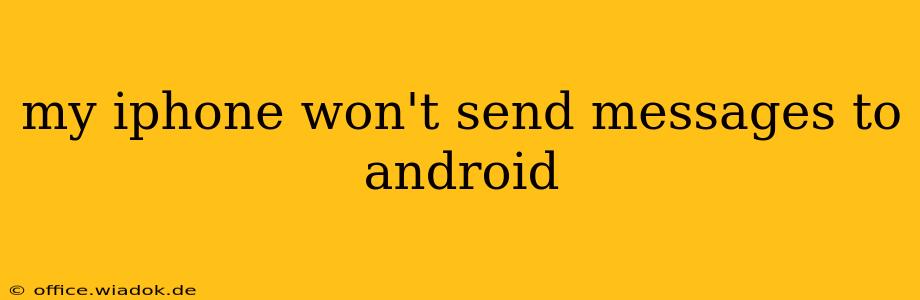Are you frustrated because your iPhone isn't sending messages to Android devices? This common issue can stem from various sources, but don't worry—we'll guide you through troubleshooting steps to get those texts flowing again. This comprehensive guide covers everything from simple fixes to more advanced solutions, ensuring you can reconnect with your Android contacts quickly.
Common Causes of iPhone to Android Messaging Problems
Before diving into solutions, let's understand why this issue arises. Several factors can interfere with iMessage and SMS/MMS communication between iOS and Android:
-
iMessage: iMessage, Apple's messaging service, uses data or Wi-Fi and is optimized for Apple devices. If a message is accidentally sent via iMessage to an Android phone, it might fail to deliver.
-
Incorrect Message Settings: Incorrectly configured message settings on your iPhone can lead to delivery failures. This includes issues with SMS/MMS settings, carrier settings, and iMessage settings.
-
Network Connectivity: Poor cellular or Wi-Fi connectivity can prevent messages from sending or receiving.
-
Carrier Issues: Problems with your mobile carrier's network infrastructure can disrupt messaging services.
-
Blocked Numbers: Check if the Android contact has blocked your number.
-
Software Glitches: Bugs in iOS or the messaging app itself can cause intermittent messaging problems.
Troubleshooting Steps: Getting Your Messages Through
Let's address these issues with practical solutions:
1. Verify Message Settings on Your iPhone
-
Check iMessage Status: Go to Settings > Messages and ensure iMessage is toggled ON. If it's OFF, toggle it ON, and vice-versa if it's ON. Restart your iPhone to implement the change.
-
SMS/MMS Settings: While less common, ensure your carrier's SMS/MMS settings are correctly configured. You might need to contact your carrier for assistance with this step.
-
Check for Updates: Ensure your iPhone's operating system (iOS) and the Messages app are up-to-date. Go to Settings > General > Software Update to check for iOS updates. App updates are typically handled automatically but you can check the App Store manually.
2. Restart Your iPhone and Android Device
A simple restart often resolves temporary software glitches that might be interfering with messaging. Restart both your iPhone and the Android device you are trying to contact.
3. Check Your Network Connection
Ensure both your iPhone and the recipient's Android phone have a stable internet connection (for iMessage) or cellular data connection (for SMS/MMS). Try switching between Wi-Fi and cellular data to see if that resolves the issue.
4. Examine the Recipient's Phone Number
-
Correct Number Format: Double-check you've entered the correct phone number for the Android contact. An incorrect number will always result in failed messages.
-
Country Code: Ensure you've included the correct country code if sending internationally.
5. Contact Your Mobile Carrier
If the problem persists after trying the above steps, contact your mobile carrier's customer support. They can help determine if there are any network outages or issues on their end affecting messaging services. They can also check if there are any problems with your account's messaging settings.
6. Check for Blocked Numbers
Ask the Android user if they've accidentally blocked your number.
7. Try a Different Messaging App
As a last resort, try sending a message using a different messaging app, such as WhatsApp, Telegram, or Facebook Messenger, to rule out an issue specifically with iMessage or the default messaging app.
Preventing Future Messaging Problems
To prevent future issues, consider these proactive measures:
-
Regular Software Updates: Keep your iPhone's operating system and messaging app updated to benefit from bug fixes and improved functionality.
-
Network Monitoring: Pay attention to network connectivity issues. Poor signal strength can impact messaging reliability.
-
Alternative Messaging Apps: Consider using alternative messaging apps like WhatsApp for reliable communication across different platforms.
By following these troubleshooting steps, you should be able to identify and resolve the issue preventing your iPhone from sending messages to Android devices. Remember to check each step carefully, as the solution may vary depending on the root cause of the problem. If all else fails, professional technical support may be necessary.