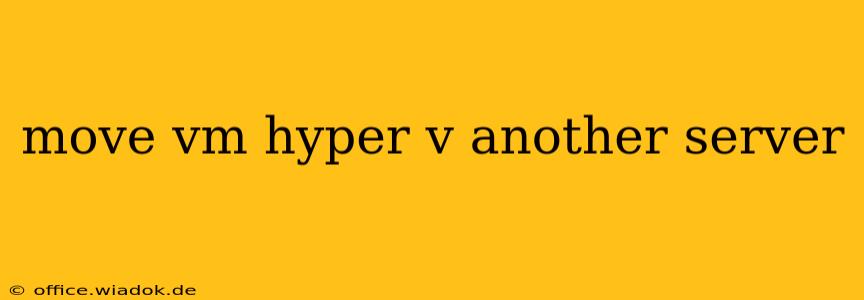Migrating a Hyper-V virtual machine (VM) to a new server can seem daunting, but with the right approach, it's a straightforward process. This guide will walk you through several methods, detailing the pros and cons of each to help you choose the best option for your specific needs. We'll cover everything from simple export/import to more advanced live migration techniques.
Understanding Your Migration Options
Before diving into the specifics, let's outline the primary methods for moving a Hyper-V VM:
-
Export/Import: This is the simplest method, involving exporting the VM's configuration and virtual hard disks (VHDX) from the source server and then importing them into the destination server. This requires downtime for the VM.
-
Live Migration: This advanced technique allows you to move a running VM to another server without any downtime. This requires both servers to be part of the same Hyper-V cluster and to meet specific network and storage requirements.
-
Storage Migration: This method moves the VM's VHDX files to a new storage location, while the VM remains running on the original server. This is useful for optimizing storage performance or consolidating storage.
Method 1: Export and Import – The Offline Migration
This method is best suited for smaller VMs or situations where downtime is acceptable.
Steps:
-
Export the VM: On the source server, open Hyper-V Manager. Right-click the VM you want to move and select "Export." Choose a location to save the exported VM files. This process creates a single .zip file containing the VM configuration and VHDX files.
-
Transfer the Files: Copy the exported .zip file to the destination server using a suitable method (e.g., network share, USB drive).
-
Import the VM: On the destination server, open Hyper-V Manager. Select "Import Virtual Machine" and navigate to the .zip file you transferred. Follow the on-screen instructions to complete the import process. Ensure the destination server has sufficient resources (CPU, RAM, disk space) to run the VM.
-
Verify Functionality: After the import is complete, start the VM and verify its functionality. Check network connectivity, application performance, and other crucial aspects.
Pros: Simple, requires minimal configuration, suitable for any size VM (though larger VMs will take longer).
Cons: Requires VM downtime, not suitable for critical systems requiring continuous uptime.
Method 2: Live Migration – The Zero-Downtime Approach
Live migration is ideal for critical systems that cannot tolerate downtime. This requires a Hyper-V cluster configuration.
Prerequisites:
- Hyper-V Cluster: Both servers must be part of a Hyper-V cluster.
- Shared Storage: The VMs' VHDX files must reside on shared storage accessible by both servers.
- Network Connectivity: High-speed, low-latency network connection between the servers is crucial for a seamless migration.
Steps:
-
Cluster Configuration: Ensure your servers are properly configured in a Hyper-V cluster.
-
Live Migration: In Hyper-V Manager, right-click the VM and select "Move." Choose the destination server from the list of available cluster nodes. The migration process will happen live, with minimal to no interruption in service.
Pros: Zero downtime, ideal for critical systems.
Cons: Requires a Hyper-V cluster configuration, requires shared storage, and a reliable network connection.
Method 3: Storage Migration – Changing the Storage Location
This method is useful when you want to move the VM's VHDX files to a different storage location, such as a faster SSD or a different storage pool, without moving the VM itself.
Steps:
-
Identify VHDX Location: Locate the VHDX files associated with your VM.
-
Copy VHDX Files: Copy the VHDX files to the new storage location. Ensure the destination has sufficient space.
-
Update VM Settings: In Hyper-V Manager, modify the VM settings to point to the new location of the VHDX files.
Pros: Minimal downtime, useful for storage optimization.
Cons: Requires careful handling of VHDX files; an error could render the VM inaccessible.
Choosing the Right Method
The best method for moving your Hyper-V VM depends on your specific requirements and infrastructure. Consider the following factors:
- Downtime Tolerance: Can your application tolerate downtime during the migration?
- Infrastructure: Do you have a Hyper-V cluster and shared storage?
- VM Size: Larger VMs will take longer to export/import.
By carefully considering these factors, you can choose the most efficient and effective method for moving your Hyper-V VM to another server. Remember to always back up your VM before performing any migration to prevent data loss.