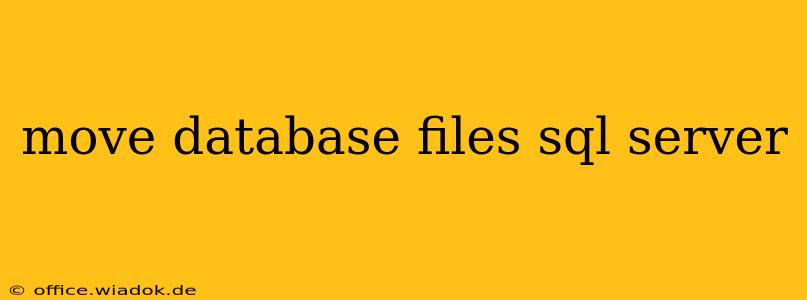Moving SQL Server database files is a common task, whether you're upgrading hardware, reorganizing storage, or migrating to a new server. This process requires careful planning and execution to avoid data corruption or downtime. This guide provides a step-by-step approach to safely move your database files, covering various scenarios and best practices.
Understanding the Process
Before you begin, understand that simply copying database files isn't sufficient. SQL Server maintains intricate relationships between the database files (.mdf, .ldf, and potentially others) and its internal structures. Interrupting these relationships can lead to database instability or failure. The correct method involves using SQL Server's built-in tools to detach and reattach the database, or using more advanced techniques like mirroring or replication for complex scenarios.
Key Considerations:
- Downtime: The process will likely require some downtime, depending on the method used. Minimizing downtime is crucial for production systems.
- Permissions: You'll need appropriate permissions (typically
sysadmin) on both the source and destination servers. - Storage Space: Ensure sufficient free space on the destination server to accommodate the database files.
- Network Connectivity: If moving across servers, ensure reliable network connectivity.
- Backup: Always back up your database before starting any file movement. This precaution is paramount to safeguard your data.
Methods for Moving Database Files
Here are the most common methods for moving SQL Server database files:
1. Detach and Attach (Simplest Method)
This method is suitable for moving databases within the same instance or to a different instance on the same server. For moving to a different server, you need to ensure the network path is accessible.
Steps:
- Detach the Database: In SQL Server Management Studio (SSMS), right-click on the database and select "Tasks" -> "Detach". This makes the database offline.
- Copy the Files: Copy the
.mdf(primary data file) and.ldf(log file) to the new location. You can use Windows Explorer or robocopy for this. Maintain the directory structure. For larger databases, consider using robocopy with appropriate parameters for speed and resilience. - Attach the Database: In SSMS, right-click on "Databases" and select "Attach". Browse to the new location of the
.mdffile and select it. SQL Server will automatically detect the associated.ldffile.
Important Considerations: Using network shares for this can introduce potential risks; if the share becomes unavailable during the copy or attach process, you could cause issues. Local copies are much safer.
2. Using ALTER DATABASE (For File Path Changes)
This method allows you to change the file paths without detaching and reattaching. It's useful for modifying file locations within the same instance.
Steps:
- Identify File Paths: Determine the current and desired paths for the
.mdfand.ldffiles. - Use
ALTER DATABASE: Execute the following T-SQL command, replacing placeholders with your actual file paths:
ALTER DATABASE MyDatabase
MODIFY FILE (NAME = MyDatabase, FILENAME = 'NewPath\MyDatabase.mdf')
MODIFY FILE (NAME = MyDatabase_log, FILENAME = 'NewPath\MyDatabase_log.ldf');
Important Note: Ensure the new paths are valid and accessible to the SQL Server service account.
3. Using Replication or Mirroring (Advanced Techniques)
For complex scenarios involving high availability or disaster recovery, database mirroring or replication are better suited. These techniques provide a more robust and fail-safe approach to moving or replicating database files. These are advanced topics requiring more in-depth understanding of SQL Server's architecture.
Post-Movement Verification
After moving the database files, it's essential to verify its integrity and functionality:
- Check Database Status: In SSMS, check the database status. It should be "Online".
- Test Connectivity: Attempt to connect to the database and execute simple queries.
- Data Validation: Perform spot checks on the data to ensure its consistency and accuracy.
Conclusion
Moving SQL Server database files necessitates a careful and methodical approach. Understanding the different methods available and their implications is key to a successful migration. Remember to always back up your database before starting any file movement operation, and carefully test the database post-migration to ensure its integrity and functionality. For complex setups, consult with a database administrator or leverage professional services.