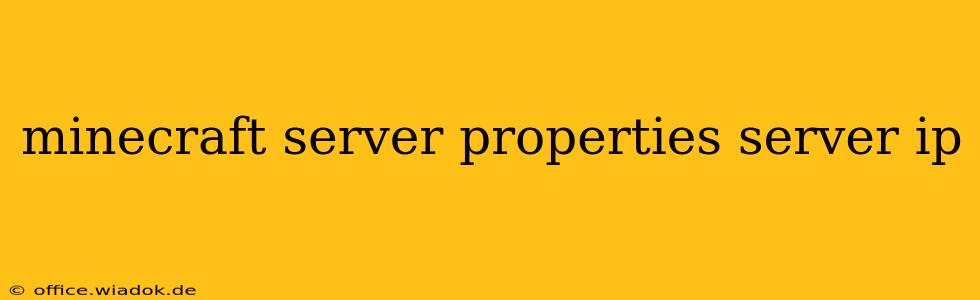Running a Minecraft server opens a world of possibilities for you and your friends. But before you can invite players to your custom world, you need to understand how server properties, specifically the server IP, work. This guide will break down everything you need to know about finding and configuring your Minecraft server's IP address.
What is a Server IP Address?
In simple terms, your server's IP address is its unique online identifier. Think of it like a home address for your Minecraft server. Players need this address to connect and join your game. It's a string of numbers (e.g., 192.168.1.100) or a domain name (e.g., myminecraft.com) that directs players to your server's location on the internet.
Finding Your Server IP Address
The method for finding your server IP depends on whether your server is hosted locally or on a remote server.
Locally Hosted Server:
-
Check Your Router: Most routers have an interface (accessible through a web browser) that displays connected devices and their IP addresses. The IP address assigned to your computer running the Minecraft server will be the one you need to share, but only if players are connecting from the same local network. Direct connection is often only possible within a local network.
-
Command Prompt (Windows) or Terminal (macOS/Linux):
- Open the Command Prompt (Windows) or Terminal (macOS/Linux).
- Type
ipconfig(Windows) orifconfig(macOS/Linux) and press Enter. - Look for your network adapter's IPv4 address. This is your computer's local IP address. Again, this only works for local connections.
Remotely Hosted Server:
If you're using a remote hosting service (like a VPS or dedicated server), your server provider will provide you with the public IP address. This is the crucial piece of information players will use to join. You will find this information in your server control panel. This is the only IP address you should provide to others connecting from outside your local network.
Understanding Public vs. Private IP Addresses:
-
Public IP Address: This is the address assigned to your router by your internet service provider (ISP). It's globally unique and visible to the internet. This is the address you need to share with players connecting from outside your local network.
-
Private IP Address: This is the address assigned to your computer or devices within your local network. It's only visible within your network and not directly accessible from the outside. This is typically only used for local connections.
Configuring Your Server Properties File
The server.properties file contains various settings for your Minecraft server, including the ability to set a custom port. While you generally don't set your IP here, understanding this file is key for troubleshooting. The IP address players use to connect is determined by your network configuration, not a setting within this file. The port, however, is configurable.
Modifying the Server Port
You can change the port your server uses to listen for connections. This is useful if you're having port conflicts or want to run multiple servers on the same machine. The default port is 25565. To change it:
- Locate your
server.propertiesfile. - Open it with a text editor.
- Find the
server-portline. - Change the value to your desired port number (e.g.,
server-port=25566). - Save the changes and restart your server.
Remember to inform players of any port changes you make.
Troubleshooting Connection Issues
If players are having trouble connecting, check the following:
- Firewall: Ensure that your firewall isn't blocking incoming connections on the port your server is using (default 25565 or your custom port).
- Port Forwarding: If your server is hosted locally, you need to configure port forwarding on your router to direct incoming connections on the specified port to your computer running the server.
- IP Address Accuracy: Double-check that the IP address you've provided is correct.
- Server Status: Make sure your Minecraft server is actually running and accepting connections.
By understanding your server's IP address and the configuration options within the server.properties file, you'll be well-equipped to manage and share your Minecraft server with ease. Remember to always prioritize security and use a strong password to protect your server.