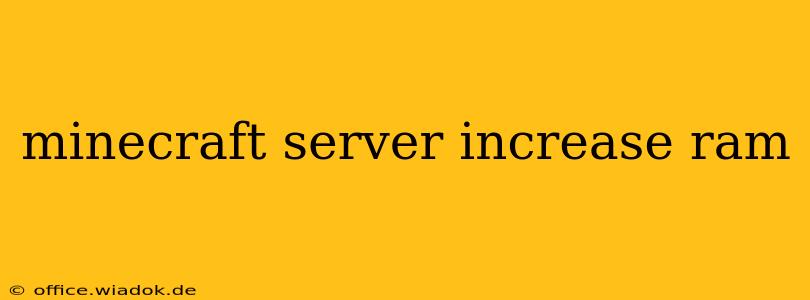Running a Minecraft server can be incredibly rewarding, but performance issues can quickly dampen the fun. Lag, slow loading times, and frequent crashes are often symptoms of insufficient RAM. This comprehensive guide will walk you through the process of increasing RAM allocation for your Minecraft server, regardless of your operating system or hosting provider. We'll cover everything from understanding the basics of RAM to advanced troubleshooting techniques.
Understanding RAM and Minecraft Server Performance
RAM, or Random Access Memory, is your server's short-term memory. It stores the data your server needs to run smoothly, including the game world, player data, and plugin processes. Insufficient RAM leads to performance bottlenecks, causing lag and instability. A Minecraft server needs ample RAM to handle a large number of players, complex plugins, and expansive game worlds. The amount of RAM needed depends on several factors:
- Number of players: More players require more RAM.
- World size: Larger worlds consume more RAM.
- Plugins: Plugins add functionality but also increase RAM usage.
- Modpacks: Modpacks, especially those with many mods, are particularly RAM-intensive.
Methods for Increasing Minecraft Server RAM
The method for increasing your Minecraft server's RAM depends on how you're hosting it:
1. Dedicated Server (Directly Managing the Server):
If you're running a dedicated server on your own computer or a virtual private server (VPS), you'll need to adjust the RAM allocation within your server's startup script or configuration file. This usually involves modifying a start.bat (Windows) or start.sh (Linux) file.
-
Finding the Startup Script: The exact location of this file depends on your server setup and operating system. It's typically found in the main server directory.
-
Modifying the Script (Example - Linux): This example shows how to allocate 4GB of RAM using the
javacommand. Replace4Gwith the desired amount (e.g.,8Gfor 8GB). Note: Ensure the total RAM allocated does not exceed your system's physical RAM.
java -Xmx4G -Xms4G -jar server.jar nogui
-
-Xmx4G: Sets the maximum heap size to 4GB. -
-Xms4G: Sets the initial heap size to 4GB. Matching-Xmxand-Xmscan improve performance. -
server.jar: Replace this with the actual name of your server JAR file. -
nogui: Runs the server without a graphical user interface. -
Modifying the Script (Example - Windows): The principle is the same for Windows, but the syntax slightly differs.
java -Xmx4G -Xms4G -jar server.jar nogui
2. Using a Hosting Provider:
Most Minecraft server hosting providers offer a control panel where you can adjust RAM allocation. Look for options like "RAM," "Memory," or "Resource Allocation" within your server's management interface. The process is usually straightforward: select the desired RAM amount from a dropdown menu or enter a custom value and save the changes. Restart your server for the changes to take effect. Check your hosting provider's documentation for specific instructions.
Troubleshooting and Optimization Tips
Even with increased RAM, you might still encounter performance issues. Here's how to further optimize your server:
-
Regularly Back Up Your World: This protects your progress in case of unexpected issues.
-
Use Optimized Plugins: Choose plugins known for good performance and avoid using too many simultaneously.
-
World Optimization: Tools exist to optimize your Minecraft world files, reducing their size and improving loading times.
-
Monitor Server Resource Usage: Use tools to track CPU, RAM, and disk usage to identify bottlenecks.
-
Update Java: Make sure you're using the latest version of Java, as newer versions often include performance enhancements.
Conclusion: A Smooth-Running Minecraft Server
Increasing your Minecraft server's RAM is a crucial step towards enhancing performance and player experience. By understanding the process and following the optimization tips outlined above, you can ensure a smooth and lag-free experience for everyone on your server. Remember to always consult your hosting provider's documentation or support if you encounter any difficulties. Happy gaming!