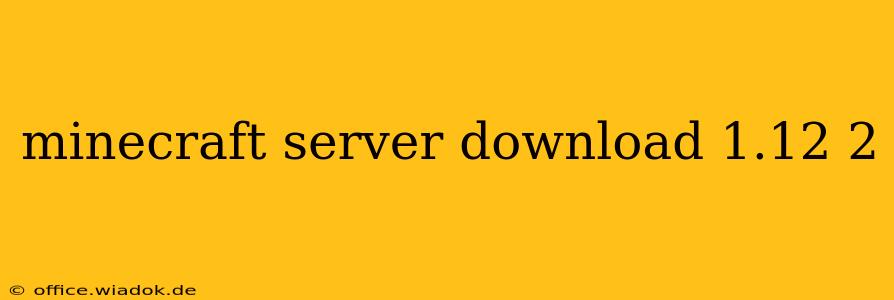Finding the right Minecraft server for your 1.12.2 gameplay can be tricky. This guide will walk you through the process of downloading and setting up a 1.12.2 Minecraft server, covering everything from locating the correct files to initial configuration and essential troubleshooting tips. We'll also touch upon some popular server modifications to enhance your gaming experience.
Locating the Official Minecraft Server JAR File
The first step is acquiring the correct server JAR file. Unlike client downloads, you won't find this directly on the Minecraft launcher. Instead, you need to navigate to the official Minecraft website's support section. While I cannot provide direct links to downloads, searching "Minecraft 1.12.2 server download" on your preferred search engine will direct you to the correct resource page on the official Mojang website. Look for the option specifically mentioning the "1.12.2 server JAR file." Download this file and save it to a location of your choice. Remember to only download from the official source to avoid malware and ensure compatibility.
Setting Up Your Minecraft 1.12.2 Server
Once you've downloaded the JAR file, follow these steps to set up your server:
1. Creating the Server Directory
Create a new folder on your computer where you'll store all your server files. A simple name like "MinecraftServer1.12.2" works well.
2. Running the JAR File
Place the downloaded JAR file into this newly created folder. Open your computer's command prompt or terminal and navigate to the directory containing the JAR file. Use the following command to run the server:
java -Xmx1024M -Xms1024M -jar minecraft_server.1.12.2.jar
Replace minecraft_server.1.12.2.jar with the actual filename if it differs. The -Xmx1024M and -Xms1024M arguments allocate 1GB of RAM to the server. Adjust these values based on your system's resources and the expected number of players. Insufficient RAM can lead to lag and performance issues.
3. EULA Agreement
The first time you run the server, it will generate a eula.txt file. Open this file with a text editor and change eula=false to eula=true to accept the End User License Agreement.
4. Initial Server Configuration
The server will now generate various files, including server.properties. This file contains essential server settings such as the server name, game mode, difficulty, and more. You can modify these settings to customize your server experience. Be cautious when altering settings, as incorrect values can destabilize the server. Thoroughly research each option before making changes.
5. Starting the Server
Once the EULA is accepted and settings are configured, run the JAR file again using the same Java command. The server console will display messages indicating its startup process and current status. You may need to configure port forwarding on your router if you wish to host a public server.
Essential Server Modifications for 1.12.2
While vanilla Minecraft 1.12.2 offers a solid base, numerous modifications (mods) can significantly enhance gameplay. Popular choices include:
- Plugins: Plugins add functionality to the server, such as custom commands, minigames, and enhanced player management tools.
- Modpacks: These bundle several mods together, creating cohesive gameplay experiences. Research modpacks compatible with 1.12.2 before implementing them. Remember to carefully check compatibility with your chosen mods.
Always download mods from reputable sources to prevent security risks.
Troubleshooting Common Issues
- Server Crashes: Insufficient RAM is the most common cause. Increase the allocated RAM using the Java command arguments. Examine server logs for error messages that might provide clues to the issue's source.
- Connection Problems: Ensure port forwarding is correctly configured on your router. Verify that firewalls aren't blocking the server's connection.
- Lag: Optimize server settings, reduce the number of entities (e.g., mobs), and ensure sufficient RAM.
By following this guide, you'll be well on your way to running your own successful Minecraft 1.12.2 server. Remember to consult online forums and communities for further assistance and troubleshooting advice if needed. Happy gaming!