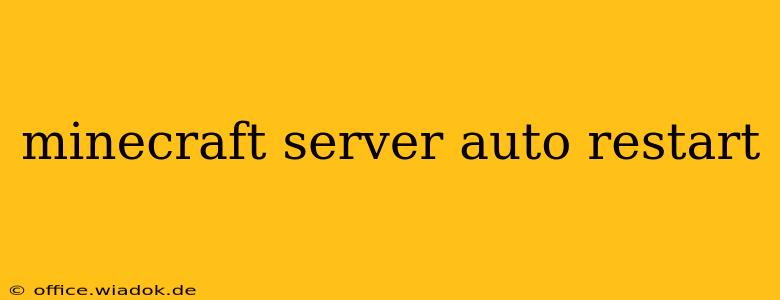Maintaining a smooth and uninterrupted Minecraft server experience is crucial for player satisfaction and overall gameplay enjoyment. Downtime due to crashes or unexpected issues can disrupt gameplay and lead to frustration. This is where server auto-restart solutions come in handy. This guide explores various methods to automate your Minecraft server restarts, ensuring minimal downtime and a consistently available world for you and your players.
Understanding the Need for Auto-Restart
Manually restarting a Minecraft server after a crash or planned maintenance can be inconvenient, especially for servers running 24/7. An automated system eliminates this hassle and offers several key benefits:
- Minimized Downtime: Auto-restart solutions significantly reduce downtime, keeping your server online and accessible to players with minimal interruptions.
- Improved Reliability: Automatic restarts help recover from crashes, preventing data loss and ensuring the server's stability.
- Scheduled Maintenance: Easily schedule regular restarts for maintenance tasks like updating plugins or performing backups, without needing to manually intervene.
- Enhanced Player Experience: A consistently available server leads to a better player experience, fostering a more engaged and loyal community.
Methods for Automating Minecraft Server Restarts
Several methods exist for automating your Minecraft server's restart process, ranging from simple scripting to dedicated server management tools. The best method depends on your technical skills and server setup.
1. Using a Systemd Service (Linux):
For Linux users, utilizing systemd, the init system, offers a robust and reliable method for automating server restarts. This involves creating a service file that monitors your server process and automatically restarts it upon termination. This is a powerful method but requires a decent level of Linux command-line familiarity.
Key Steps (general outline - specific commands depend on your distribution and server setup):
- Create a systemd service file: This file defines how systemd manages your server.
- Configure the service file: Specify the command to start your server, working directory, user, and other relevant settings. Crucially, you'll define the restart behavior (e.g., restart on failure).
- Enable and start the service: Use systemd commands to enable the service to start on boot and start it immediately.
This method ensures your server restarts automatically after a crash or power outage.
2. Using a Script (Windows/Linux):
Creating a simple batch script (Windows) or shell script (Linux) can also automate restarts. These scripts monitor the server process and restart it if it stops responding. This approach is generally simpler than using systemd but requires more manual intervention to manage the script's execution.
Basic Script Logic (example - adapt to your specific server and environment):
- Check if the server process is running: Use OS-specific commands (e.g.,
taskliston Windows,ps auxon Linux) to check. - If not running, restart the server: Execute the command to start your server.
- Loop continuously: The script should continuously monitor and restart the server.
While effective, this method might require some tweaking for robust error handling.
3. Using Server Management Panels:
Many server management panels (like Pterodactyl, Multicraft, or others) offer built-in features for automatic restarts. These panels provide a user-friendly interface to configure automatic restarts based on various triggers, including crashes, scheduled times, or manual intervention. This is the easiest method for many users, as it abstracts away the complexities of scripting and systemd.
4. Dedicated Server Hosting Providers:
If you use a dedicated server hosting provider, they often offer built-in features or support for auto-restart functionality. Check your provider's documentation for details on how to configure this. This often involves using their control panel or contacting support.
Choosing the Right Method
The optimal method depends on your technical expertise and server environment. For users comfortable with the command line and Linux, systemd provides a robust solution. Simpler scripting works for both Windows and Linux users with moderate technical skills. For users seeking a user-friendly approach, server management panels offer an easy-to-use interface. Finally, leveraging your hosting provider's features is often the most convenient option.
Remember to regularly back up your server data to prevent data loss in case of unexpected issues. By implementing an auto-restart solution, you significantly enhance your Minecraft server's reliability and provide a consistently enjoyable experience for your players.