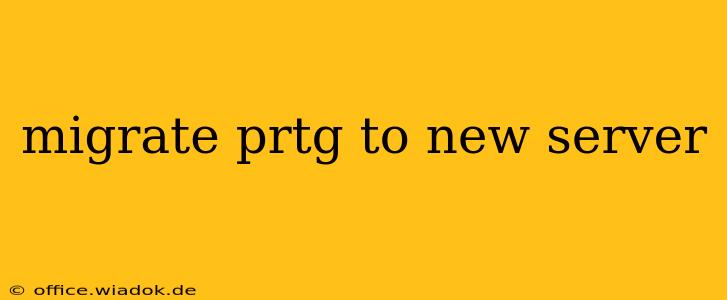Migrating your PRTG Network Monitor to a new server can seem daunting, but with careful planning and execution, it can be a smooth and efficient process. This guide provides a comprehensive walkthrough, covering everything from pre-migration checks to post-migration verification, ensuring minimal downtime and data loss. We'll delve into best practices to guarantee a successful transition.
Pre-Migration Preparations: Laying the Foundation for Success
Before you begin the migration process, thorough preparation is crucial. These steps will significantly reduce the risk of complications and ensure a seamless transfer.
1. Assess Your Current PRTG Environment
- Hardware Specifications: Determine the specifications of your new server. Ensure it meets or exceeds the requirements of your current PRTG installation, considering factors like CPU, RAM, disk space, and network connectivity. PRTG's official documentation provides detailed specifications based on the number of sensors you're monitoring.
- Operating System: Confirm compatibility between your current PRTG version and the operating system of your new server. PRTG supports various Windows Server versions; check the official documentation for the most up-to-date compatibility information.
- Database: If you're using an external database (like SQL Server), ensure the new server has the necessary database software installed and configured correctly. Understand your current database configuration to replicate it accurately on the new server.
- Network Configuration: Document your current network configuration, including IP addresses, subnet masks, and default gateways. This will be essential for configuring the new server and ensuring seamless sensor connectivity.
- Sensor Count and Types: Knowing the number and types of sensors you have will help you estimate the migration time and resource requirements.
2. Backup Your Existing PRTG Installation
This is the most crucial step. A complete backup safeguards your configuration, sensor settings, and historical data. PRTG provides built-in backup functionality. Create multiple backups – one before you start the process and another after you've completed the initial server configuration. Store these backups in a secure, offsite location.
3. Prepare the New Server
- Install the Operating System: Install the appropriate version of Windows Server on your new server.
- Install PRTG: Install the same version of PRTG Network Monitor on the new server as your current installation. This ensures compatibility and minimizes potential issues.
- Configure Network Settings: Configure the network settings on the new server to match your existing network configuration. Correct IP addressing is critical for sensor connectivity.
- Database Setup (if applicable): If using an external database, install and configure the database software on the new server. Ensure the database credentials match your backup configuration.
Migrating PRTG: The Transfer Process
PRTG offers a relatively straightforward migration process. While the exact steps may vary slightly depending on your PRTG version, the general approach remains consistent.
1. Restore the Backup
Use the PRTG backup and restore functionality to restore your backup to the new server. This will import your configuration, sensors, and historical data. Monitor the restore process carefully to ensure it completes successfully.
2. Verify Sensor Connectivity
After the restore, immediately verify the connectivity of all your sensors. Address any connectivity issues promptly, checking network settings and sensor configurations. This is critical to ensure the continued monitoring of your network infrastructure.
3. Test Functionality
Thoroughly test all aspects of your PRTG installation on the new server. Verify that reports, dashboards, and alerts function correctly. Pay close attention to sensor data accuracy and alert triggers.
4. Update DNS and Client Configurations
If using internal DNS or client applications that connect to PRTG, update the DNS records and client configurations to reflect the new server’s IP address.
Post-Migration Verification and Optimization
Once the migration is complete, perform a thorough post-migration verification.
1. Performance Monitoring
Monitor the performance of PRTG on the new server. Ensure it is operating efficiently and meeting your monitoring requirements.
2. Long-Term Monitoring
Continue monitoring the performance and stability of the PRTG installation for several days or even weeks post-migration to identify and address any lingering issues.
3. Security Considerations
Review and update your PRTG security settings to ensure the new server is adequately protected.
Conclusion: A Smooth Transition to Enhanced Monitoring
By following these steps, you can successfully migrate your PRTG Network Monitor to a new server, ensuring minimal disruption to your monitoring capabilities. Remember, meticulous planning and thorough testing are key to a smooth and efficient migration. This ensures your critical network monitoring remains uninterrupted, providing continuous insights into your infrastructure's health and performance. Remember to always consult the official PRTG documentation for the most up-to-date instructions and best practices.