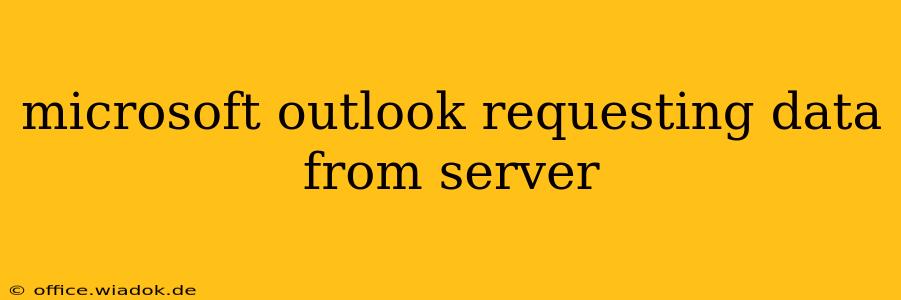Microsoft Outlook, a staple for millions of professionals, relies on a consistent connection to your email server to fetch and send emails. When you encounter the dreaded "Outlook requesting data from server" message, it signals a disruption in this crucial communication. This message, often accompanied by a spinning wheel or progress bar that seems to linger indefinitely, can be frustratingly unproductive. This comprehensive guide will equip you with the knowledge and troubleshooting steps to resolve this common Outlook issue.
Understanding the Problem: Why Outlook Can't Connect
Before diving into solutions, it's helpful to understand the potential root causes behind Outlook's struggle to connect to the server. These issues can range from simple network glitches to more complex server-side problems.
Common Culprits:
- Network Connectivity: The most basic reason is a lack of internet connection. Ensure your computer is connected to the internet and that your network is functioning correctly.
- Server Issues: The email server itself might be experiencing downtime, maintenance, or overload. This is outside your direct control, but checking the server's status (often through your email provider's website) can provide valuable insight.
- Incorrect Account Settings: Incorrectly configured account settings within Outlook (server addresses, port numbers, authentication details) can prevent a successful connection.
- Firewall or Antivirus Interference: Your firewall or antivirus software might be blocking Outlook's access to the server. Temporarily disabling these (proceed with caution and re-enable afterward) can help determine if they are the cause.
- Corrupted Outlook Profile: A corrupted Outlook profile can lead to various connection issues. Creating a new profile can resolve this problem.
- Outdated Outlook Version: An outdated version of Outlook might lack compatibility with the server's security protocols. Updating to the latest version is a crucial step.
- Proxy Server Issues: If you're using a proxy server, incorrect settings or proxy server issues can interfere with Outlook's connection.
Troubleshooting Steps: Resolving the Connection Problem
Let's address the problem systematically, starting with the simplest solutions and progressing to more advanced techniques.
1. Check Your Internet Connection:
This seems obvious, but it's the first thing to verify. Try accessing other websites or applications to confirm internet connectivity. Restart your modem and router if necessary.
2. Verify Server Status:
Check your email provider's website for any reported outages or maintenance schedules. If the server is down, there's nothing you can do but wait for it to be restored.
3. Examine Outlook Account Settings:
- Access Account Settings: In Outlook, go to File > Account Settings > Account Settings.
- Check Server Addresses and Ports: Verify the incoming and outgoing mail server addresses (often something like imap.yourprovider.com and smtp.yourprovider.com) and port numbers (usually 993 for IMAP and 465 or 587 for SMTP). These details should be provided by your email provider.
- Authentication: Ensure your username and password are correct.
4. Temporarily Disable Firewall and Antivirus:
Temporarily disable your firewall and antivirus software. If Outlook connects successfully, you know the problem lies within these security applications. Configure your firewall and antivirus to allow Outlook access.
5. Create a New Outlook Profile:
A corrupted profile can cause many connection issues. Creating a new profile involves setting up your email account again from scratch. Microsoft provides detailed instructions on creating a new profile within their support documentation.
6. Update Outlook:
Make sure your Outlook version is up-to-date. Check for updates through the Microsoft Update mechanism within Outlook or by visiting the Microsoft website.
7. Check Proxy Server Settings (if applicable):
If you're using a proxy server, ensure its settings within Outlook are correct. Incorrect proxy configurations can prevent connections.
When to Seek Professional Help
If you've tried all the above steps and Outlook is still requesting data from the server without success, it's advisable to seek help from your IT department or email provider's technical support. A more complex problem might require professional assistance.
By following these troubleshooting steps, you should be able to resolve most "Outlook requesting data from server" issues. Remember to always back up your important data regularly to mitigate the impact of any potential problems.