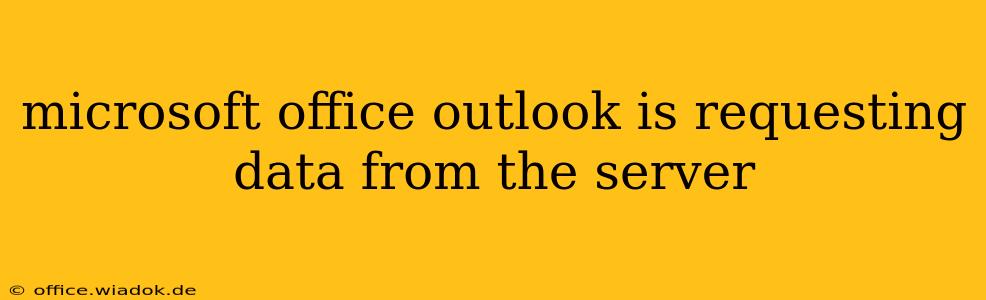Is your Microsoft Outlook constantly requesting data from the server? This frustrating issue can significantly disrupt your workflow, leaving you unable to access your emails, calendar, or contacts. This comprehensive guide will walk you through the most common causes and effective troubleshooting steps to resolve this persistent problem. We'll cover everything from simple network checks to more advanced solutions, ensuring you get back to managing your emails efficiently.
Understanding the "Requesting Data from Server" Message
The "Requesting data from server" message in Outlook usually indicates a problem with the connection between your computer and the email server. This could stem from various factors, ranging from temporary network glitches to more complex configuration errors. It's crucial to systematically investigate the potential causes to pinpoint the root of the problem.
Common Causes of the "Requesting Data from Server" Message:
- Network Connectivity Issues: This is the most frequent culprit. A weak or unstable internet connection, firewall restrictions, or proxy server problems can all prevent Outlook from communicating with the mail server effectively.
- Incorrect Account Settings: Incorrectly configured email account settings, such as the incoming and outgoing mail server addresses, port numbers, or authentication details, are a common source of this issue.
- Server-Side Problems: Occasionally, the problem might lie with the email server itself. Scheduled maintenance, server outages, or high traffic can lead to delays or connection failures.
- Corrupted Outlook Data Files: Damaged Outlook data files (.pst or .ost) can prevent the application from accessing your email data correctly.
- Outdated Outlook Version: Using an outdated version of Microsoft Outlook can sometimes lead to compatibility issues and connection problems.
- Antivirus or Firewall Interference: Overly aggressive antivirus or firewall software can sometimes block Outlook's communication with the email server.
Troubleshooting Steps to Resolve the Issue
Let's explore practical steps to resolve the "Requesting data from server" problem in Microsoft Outlook:
1. Check Your Internet Connection:
The first and easiest step is to ensure your internet connection is stable and working correctly. Try accessing other websites or applications to confirm your internet connectivity. Restart your modem and router if necessary.
2. Verify Your Outlook Account Settings:
- Access Account Settings: In Outlook, go to File > Account Settings > Account Settings.
- Check Server Addresses and Ports: Double-check the incoming (IMAP or POP3) and outgoing (SMTP) mail server addresses, port numbers, and encryption settings. These details are usually provided by your email provider (e.g., Gmail, Outlook.com, Yahoo Mail). Ensure they are accurate.
- Test Account Settings: Outlook usually provides a test account settings option. Use this to verify the accuracy of your configuration.
3. Restart Outlook and Your Computer:
Sometimes, a simple restart can resolve temporary glitches. Close Outlook completely and restart your computer. Then, relaunch Outlook and check if the issue persists.
4. Run Outlook in Safe Mode:
Starting Outlook in safe mode disables add-ins that might be causing conflicts. Search for "Outlook" in your Start menu, right-click on it, and select "Run as administrator." Then, press and hold Ctrl while starting Outlook. If the problem is resolved in safe mode, a problematic add-in is likely the cause. Disable add-ins one by one to identify the culprit.
5. Repair Your Outlook Data Files (PST/OST):
Corrupted Outlook data files can lead to various problems. Microsoft provides tools (like the Inbox Repair Tool - scanpst.exe) to repair these files. Locate the tool (usually found in your Outlook installation directory) and run it to scan and repair your data files.
6. Update Outlook to the Latest Version:
Outdated software can lead to compatibility issues. Check for and install any available updates for Microsoft Outlook.
7. Temporarily Disable Antivirus and Firewall:
Temporarily disable your antivirus and firewall software to see if they are interfering with Outlook's connection. If the problem resolves, configure your security software to allow Outlook to communicate freely. Remember to re-enable your security software afterward.
8. Contact Your Email Provider or IT Support:
If none of the above steps work, the issue may be related to your email provider's server or your network infrastructure. Contact your email provider's support team or your IT department for assistance.
By systematically following these troubleshooting steps, you should be able to pinpoint the cause of the "Requesting data from server" message and resolve the issue, restoring your email access and productivity. Remember to always back up your important data regularly to prevent data loss in case of unexpected problems.